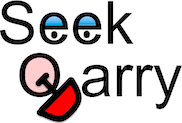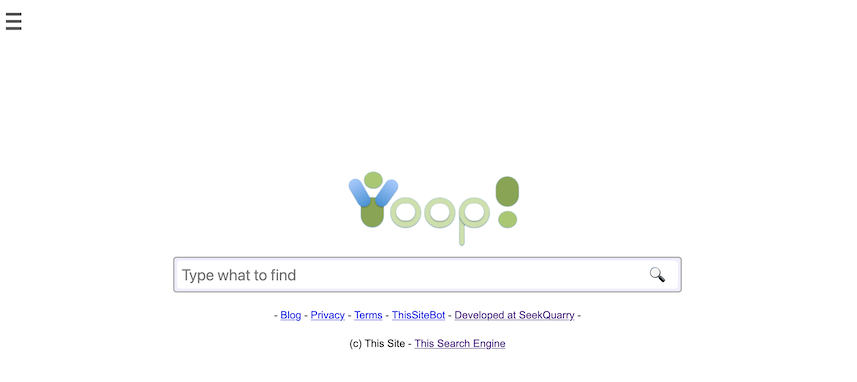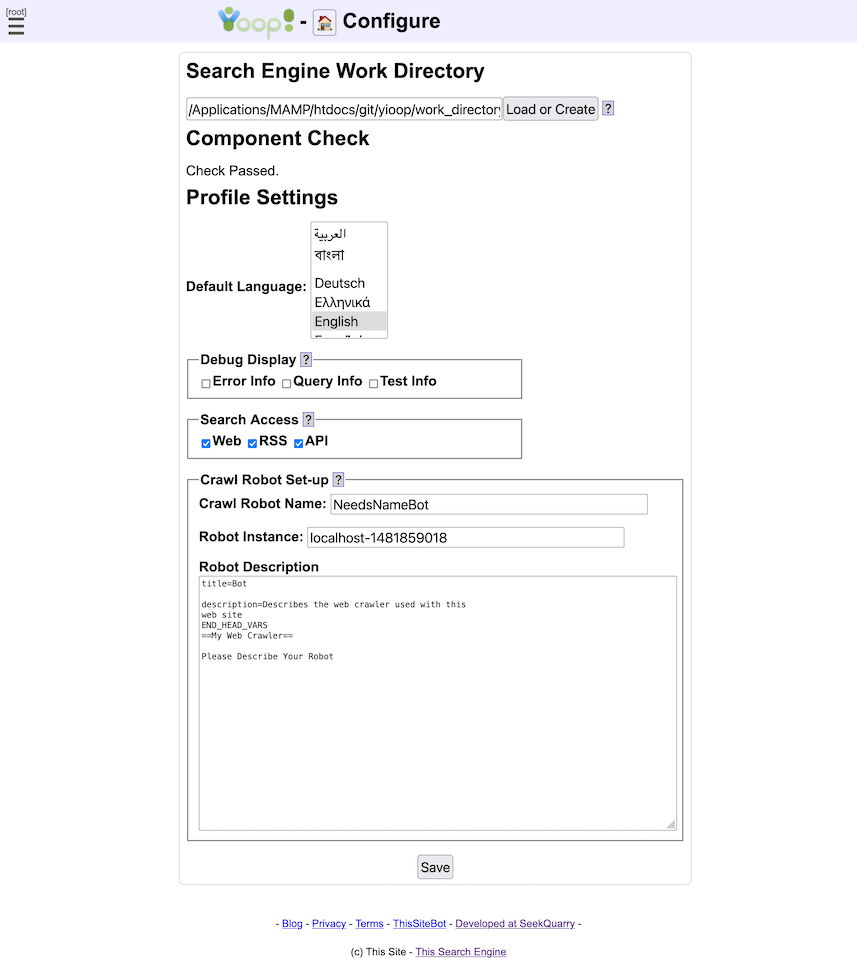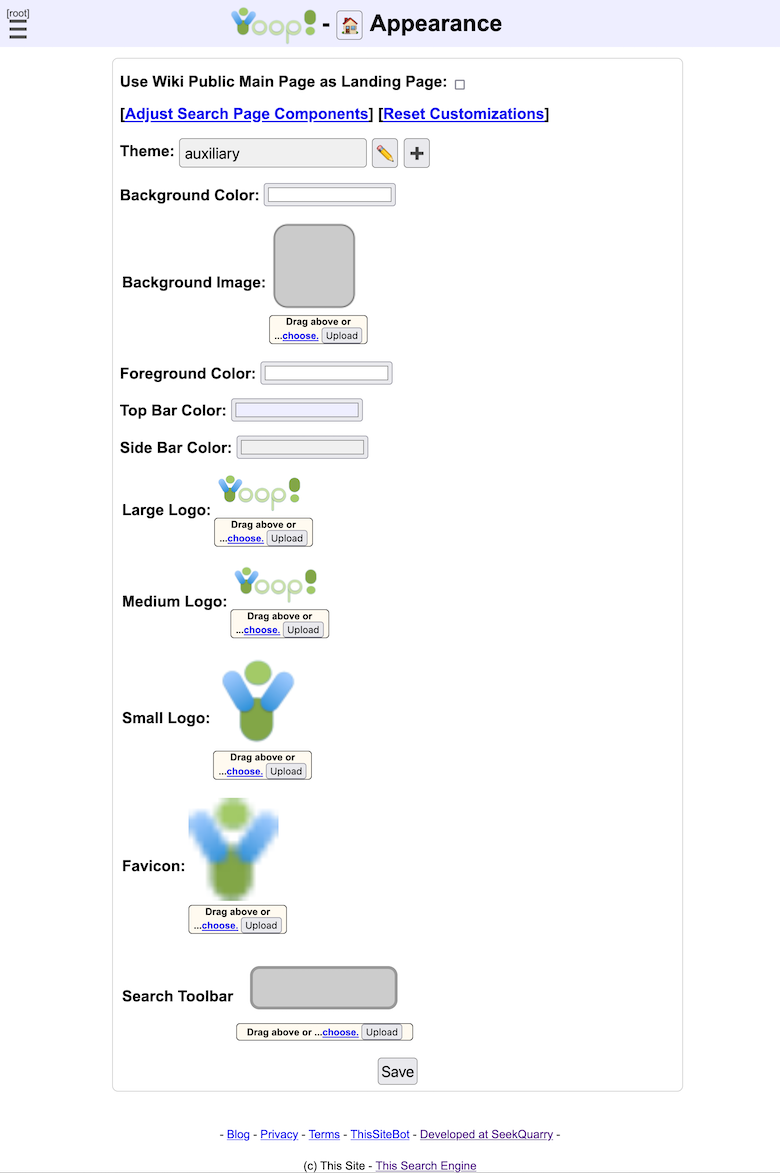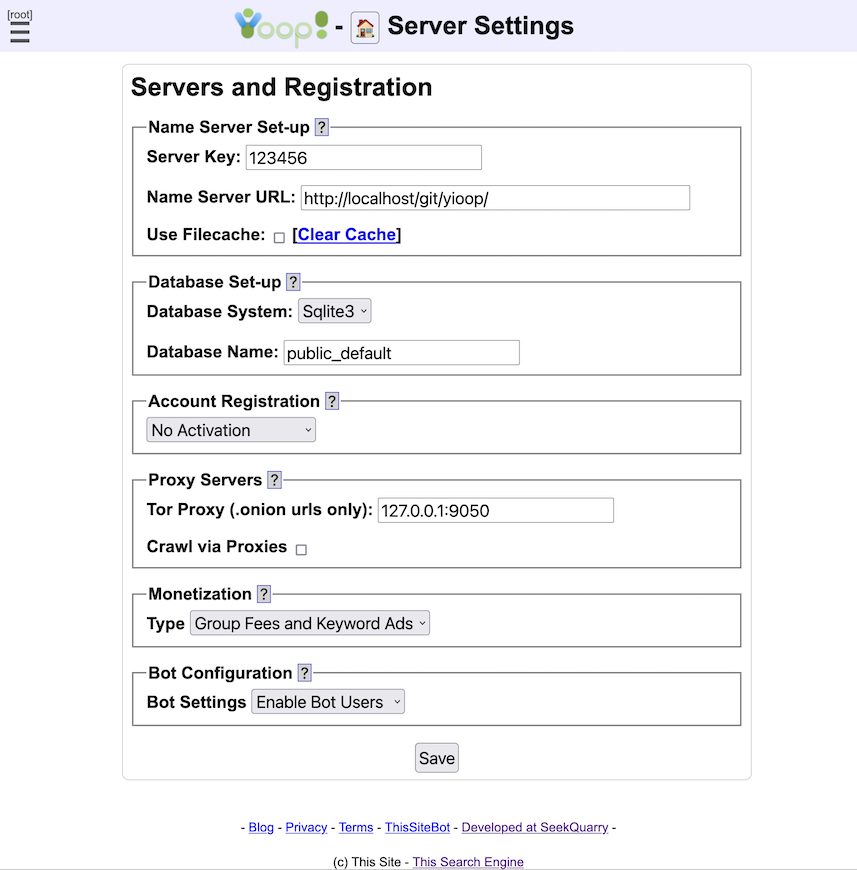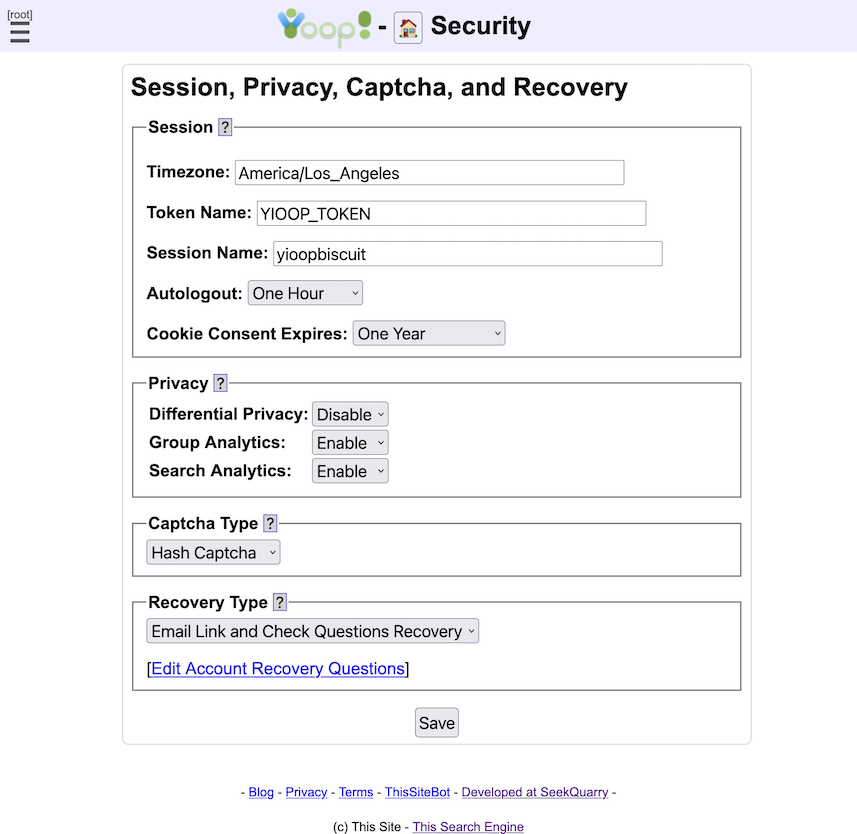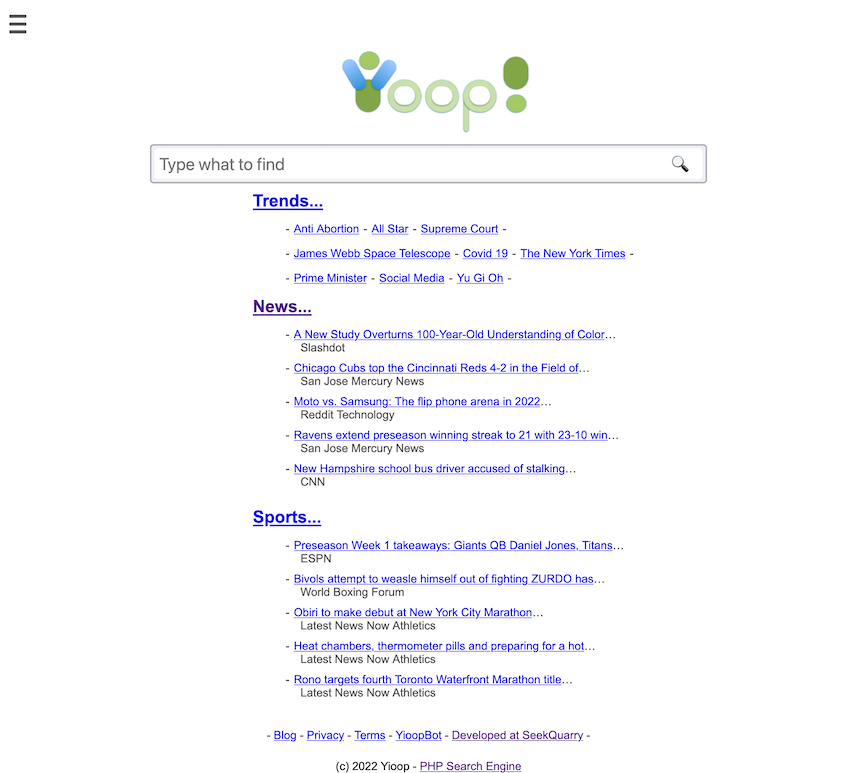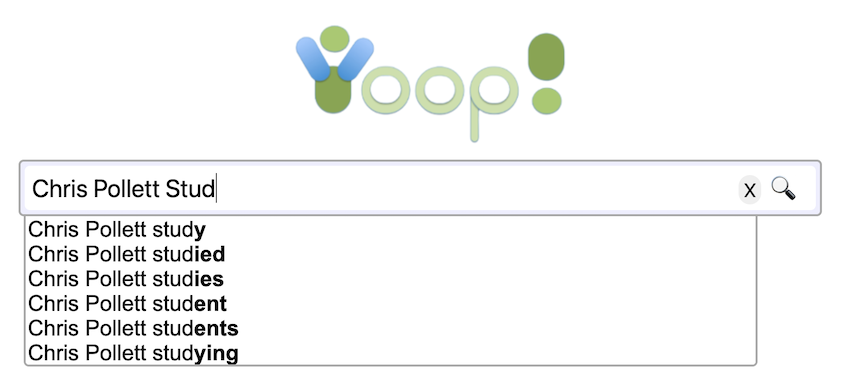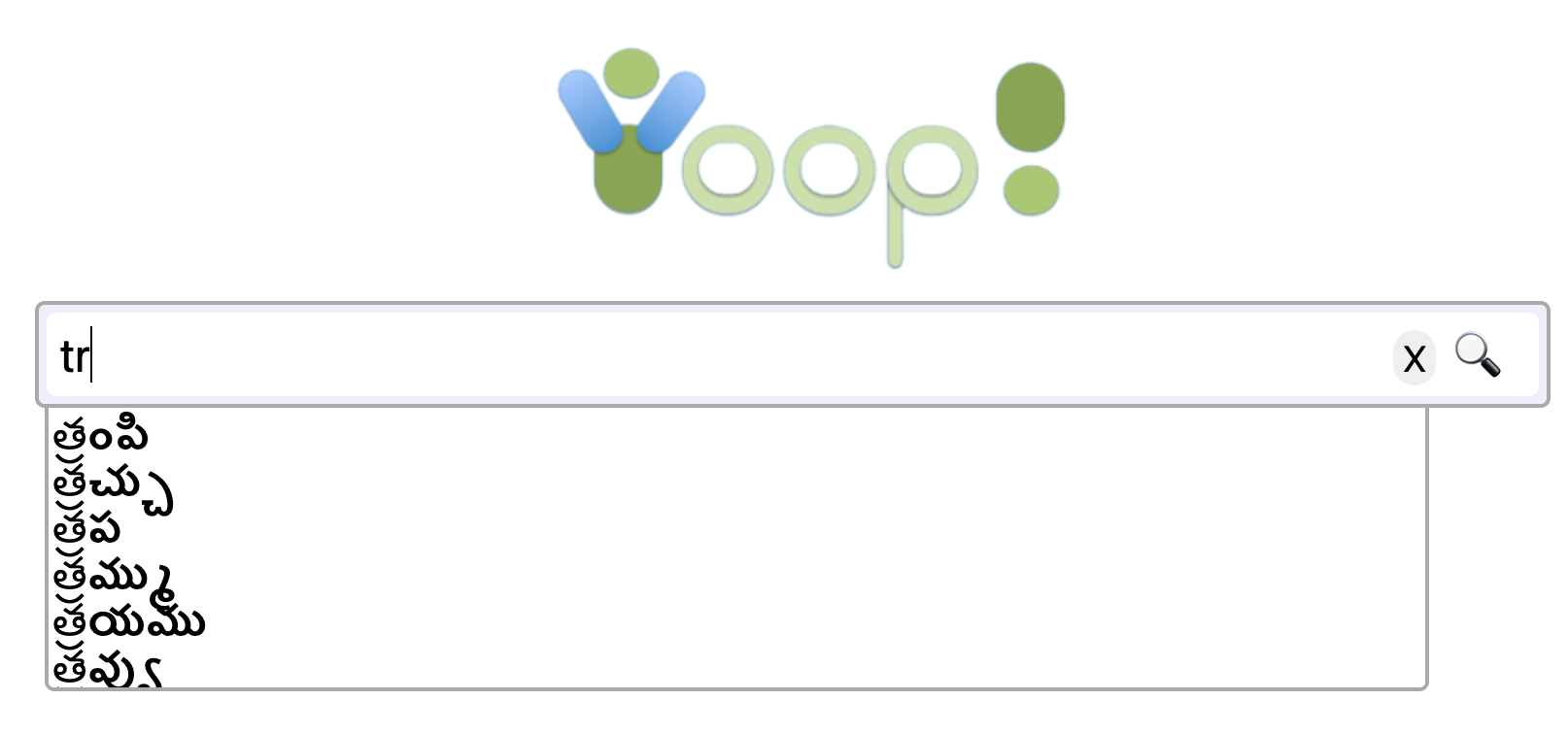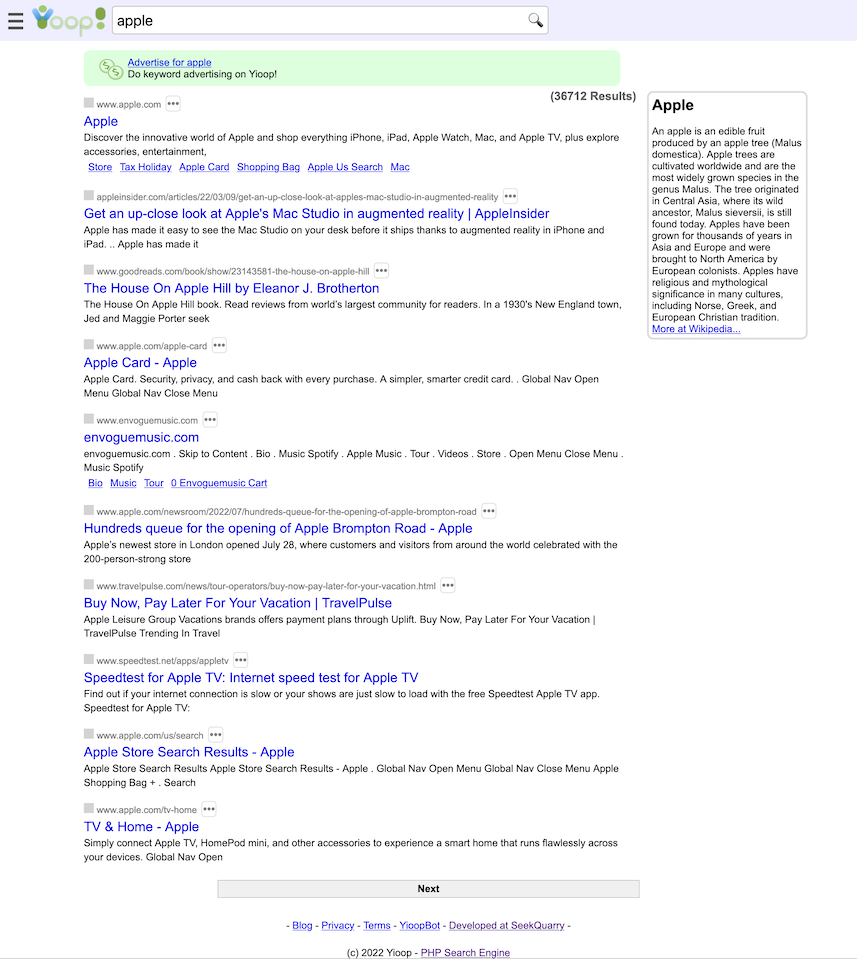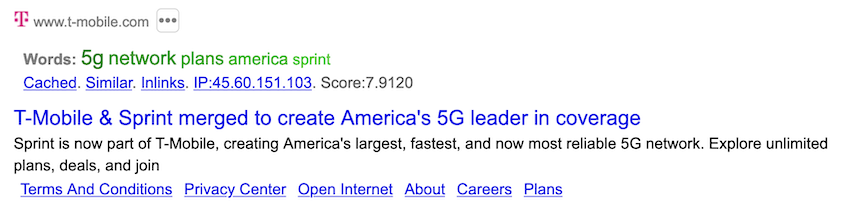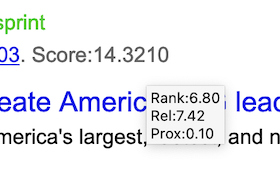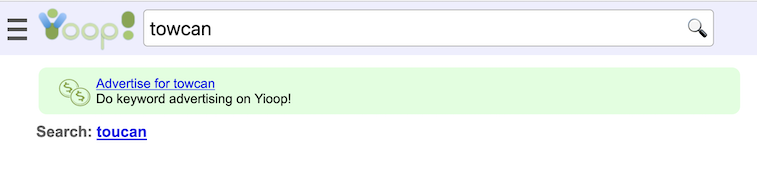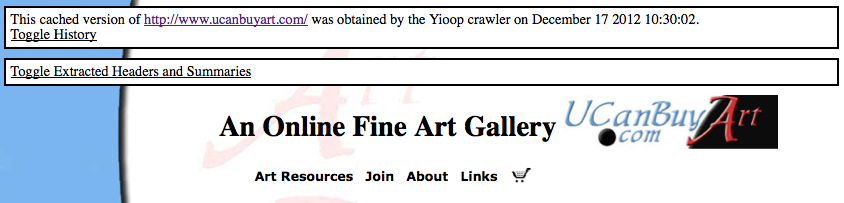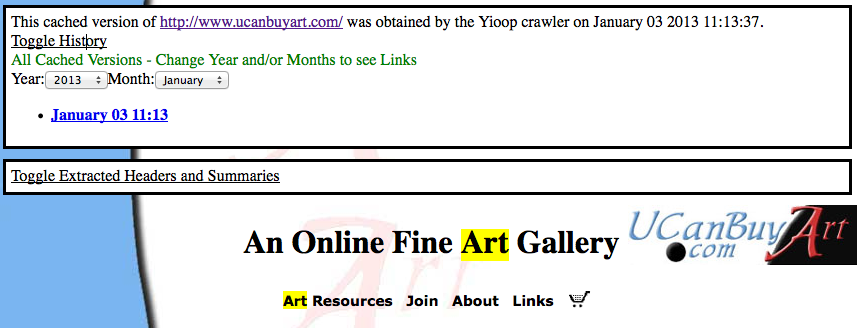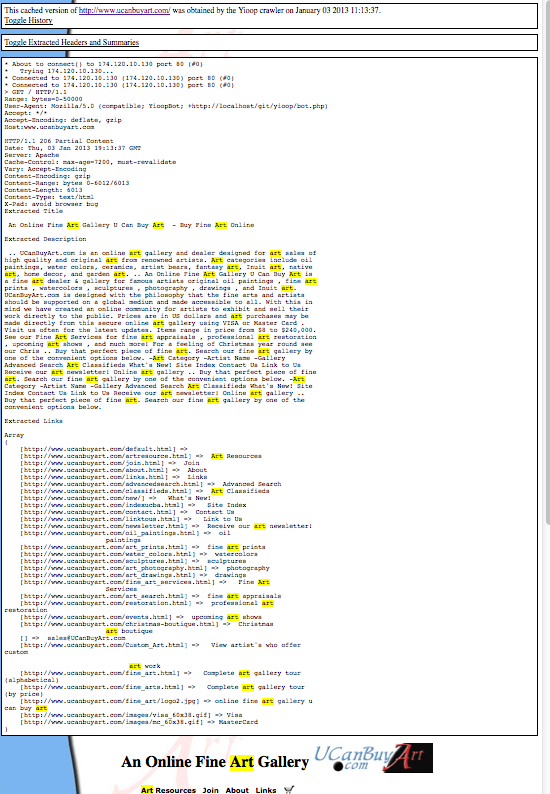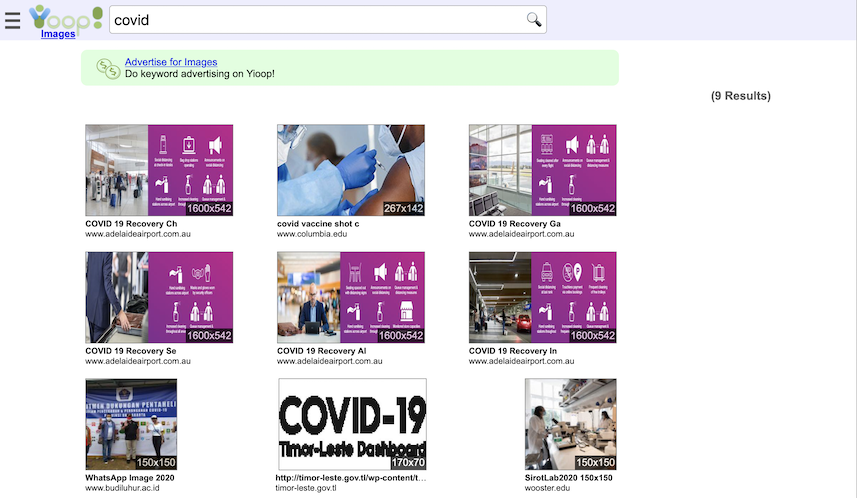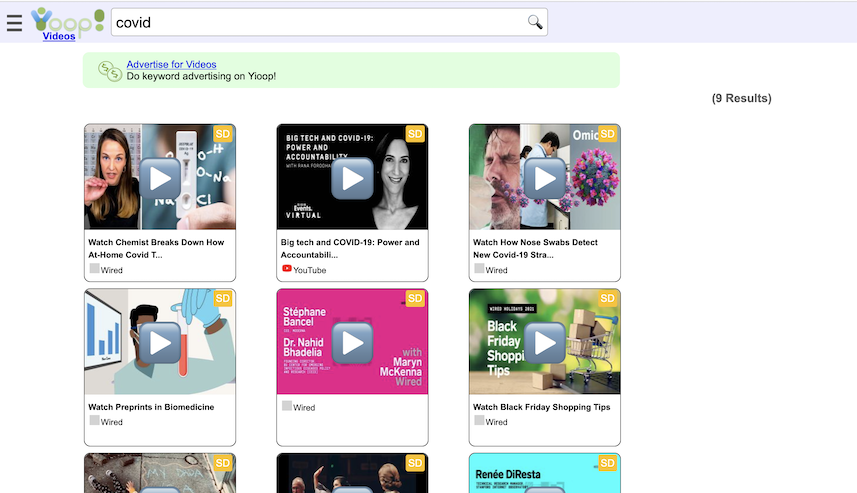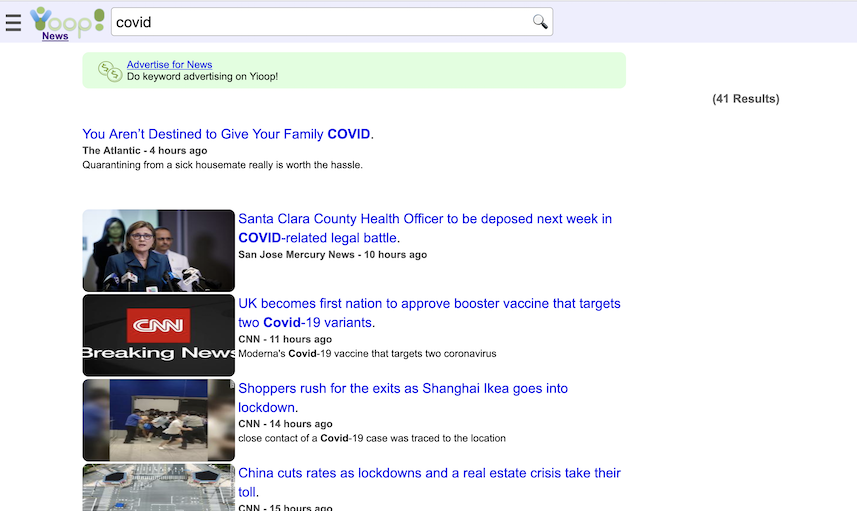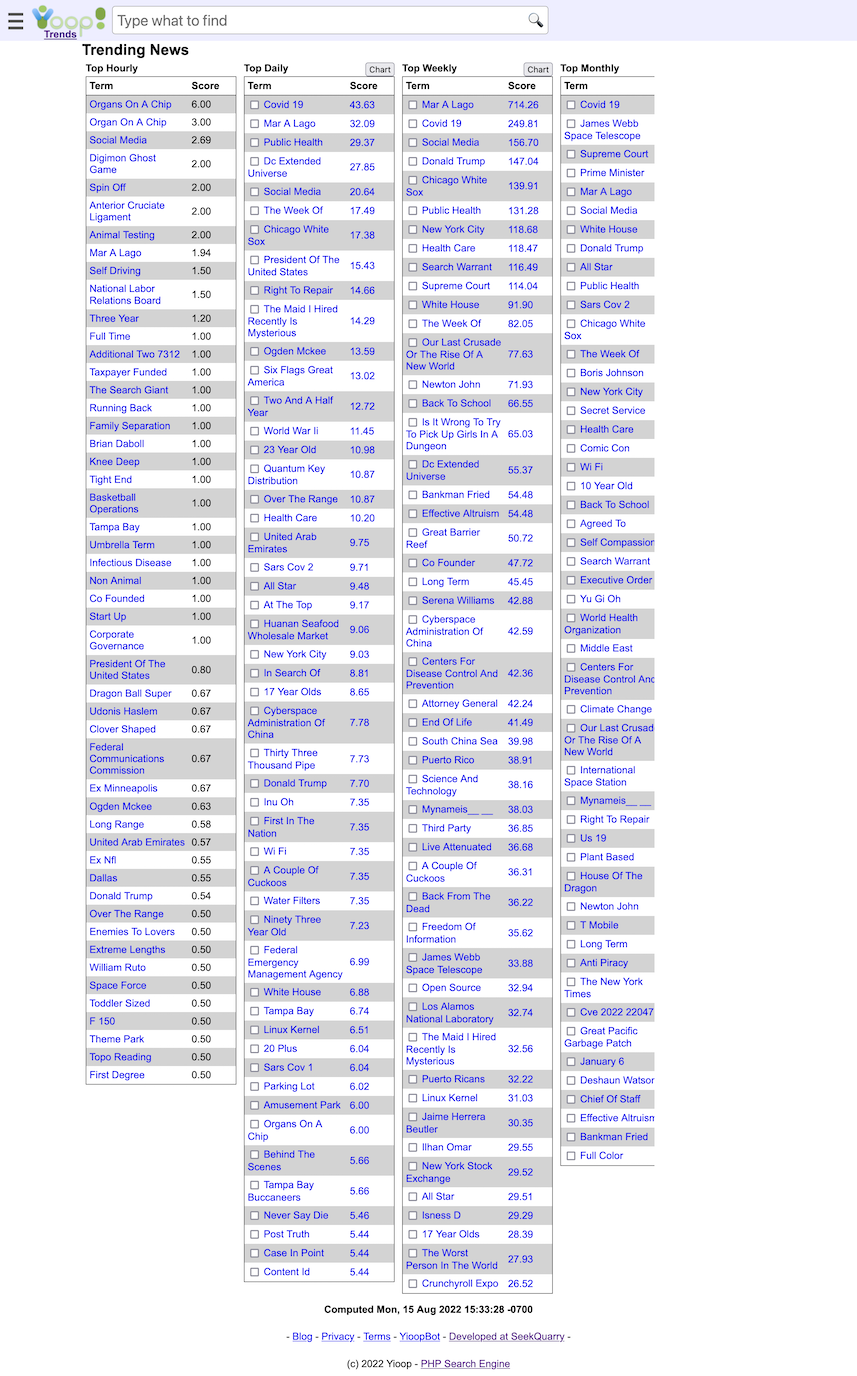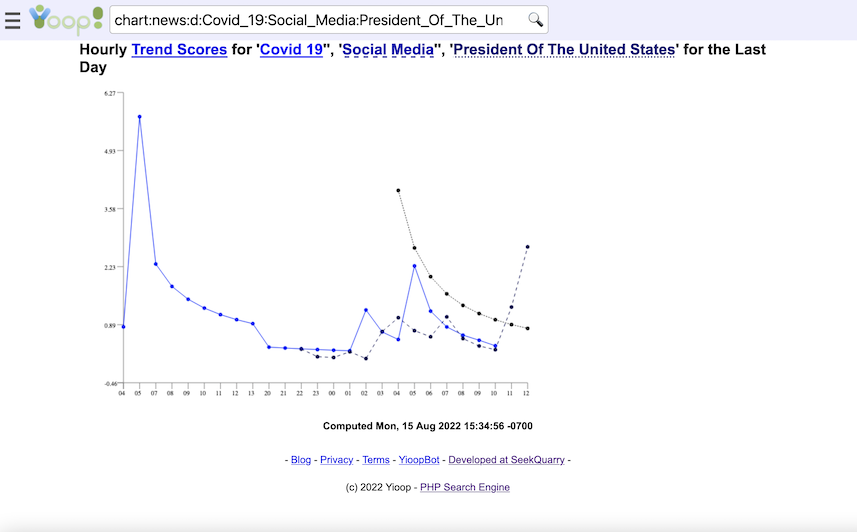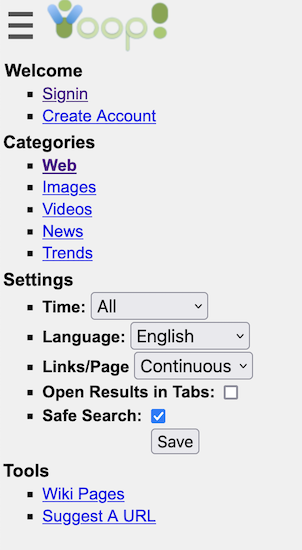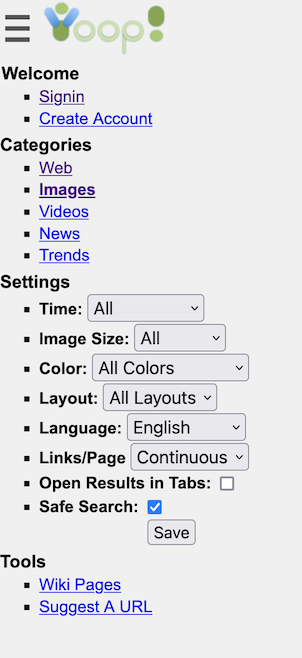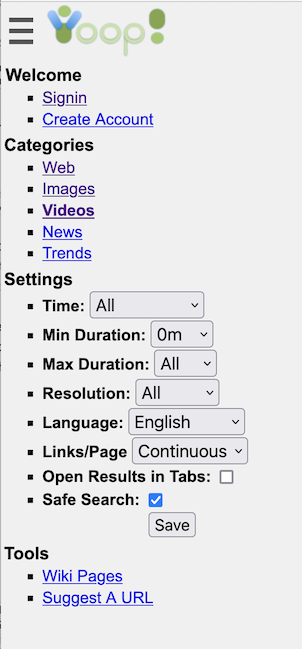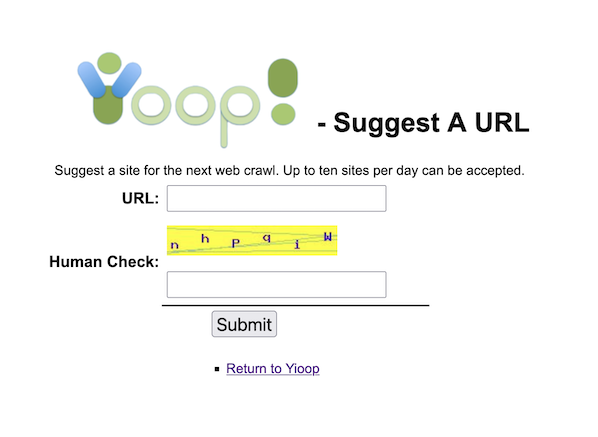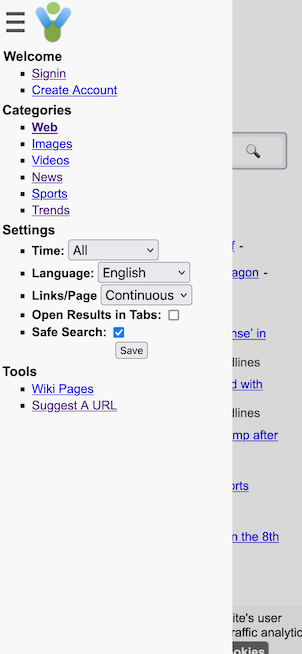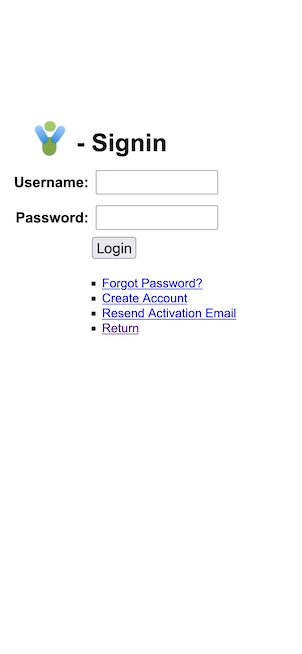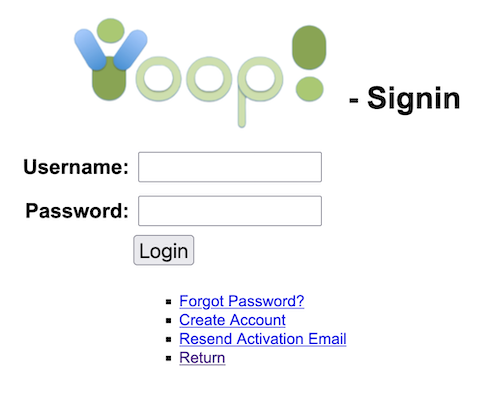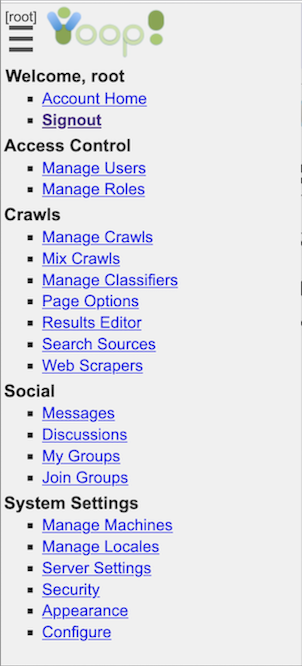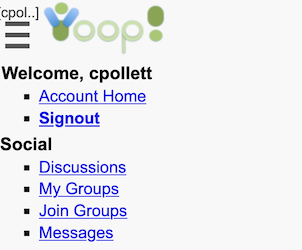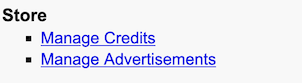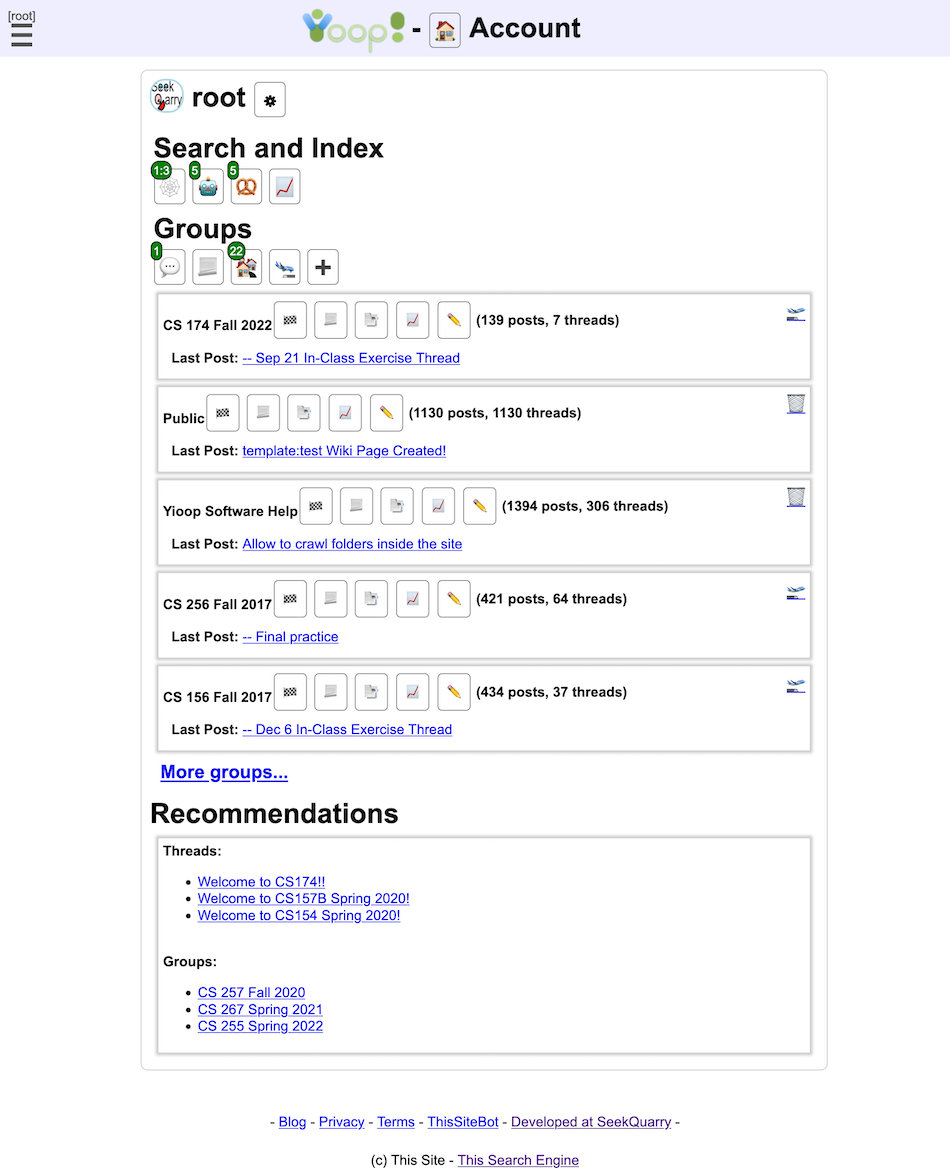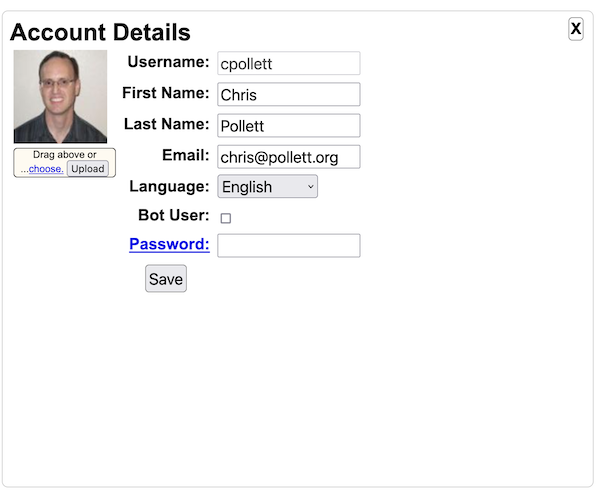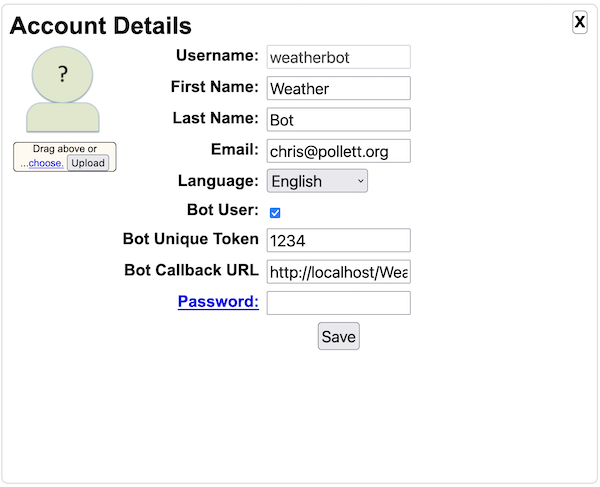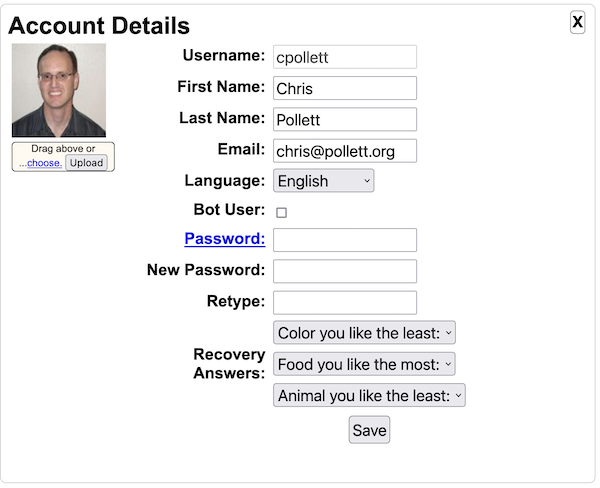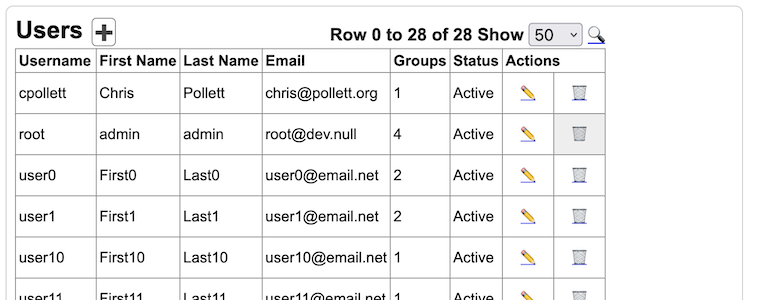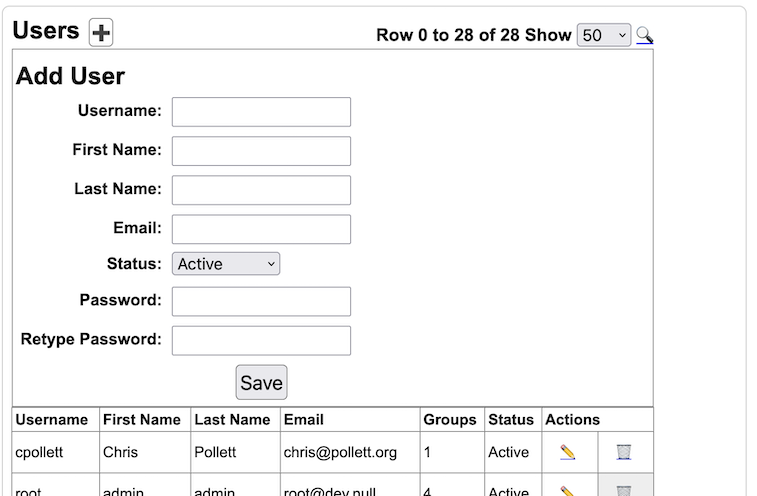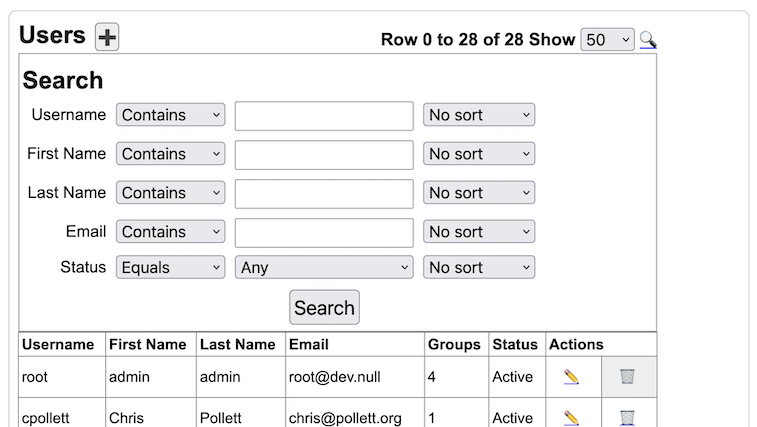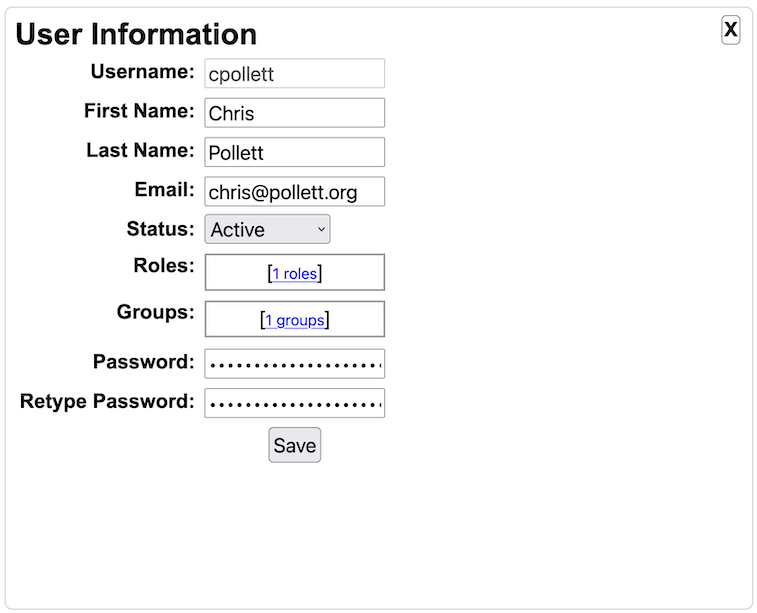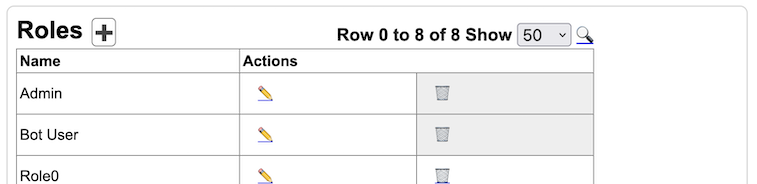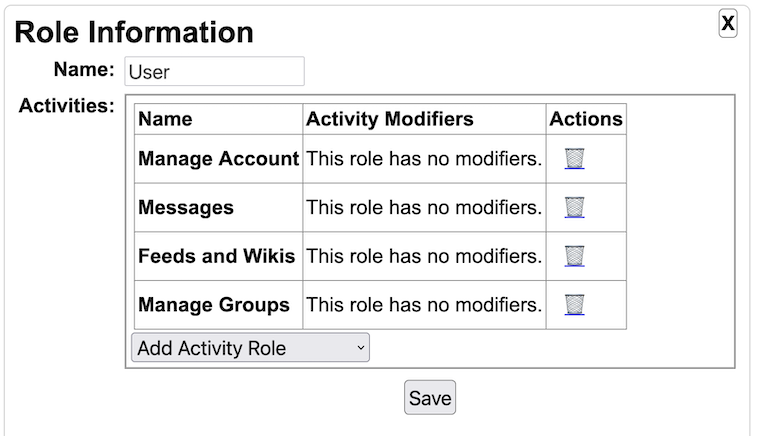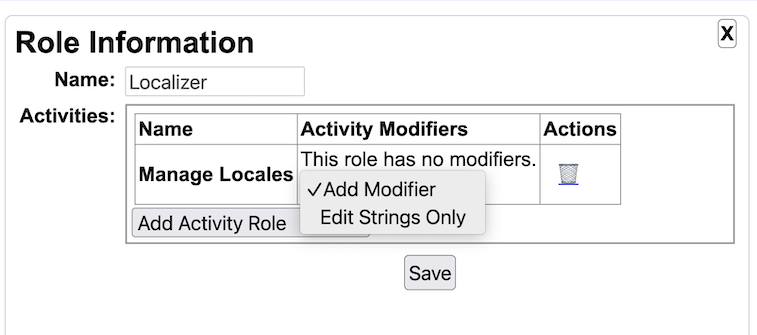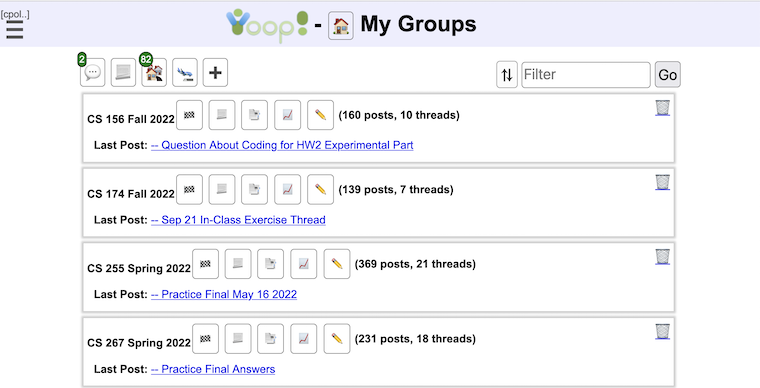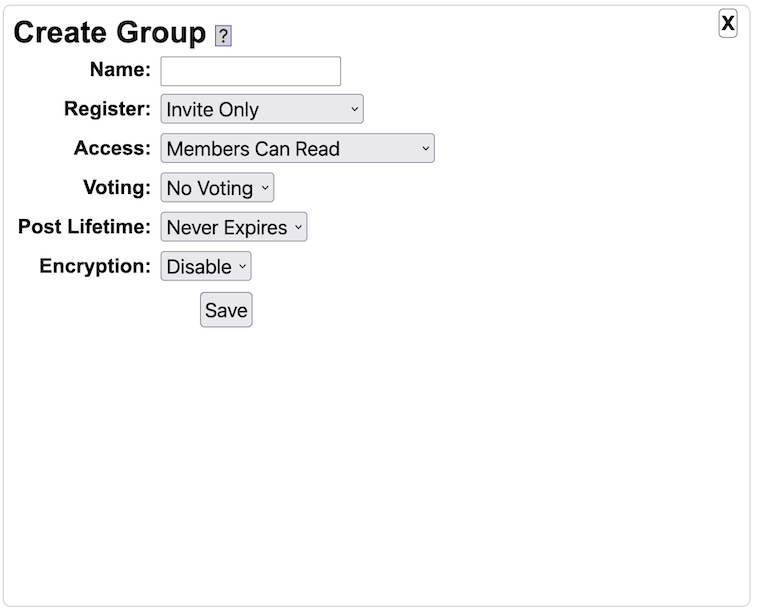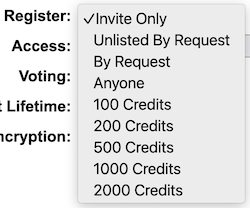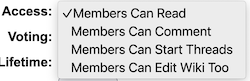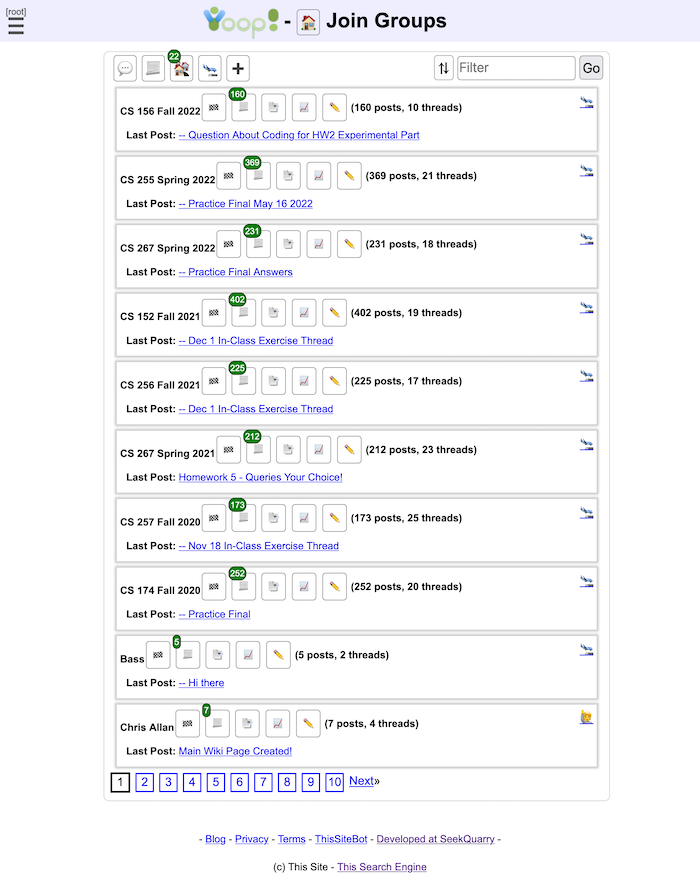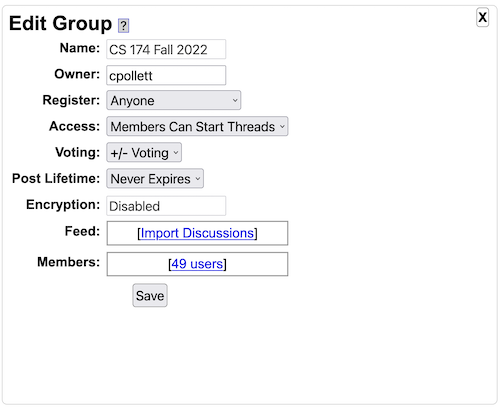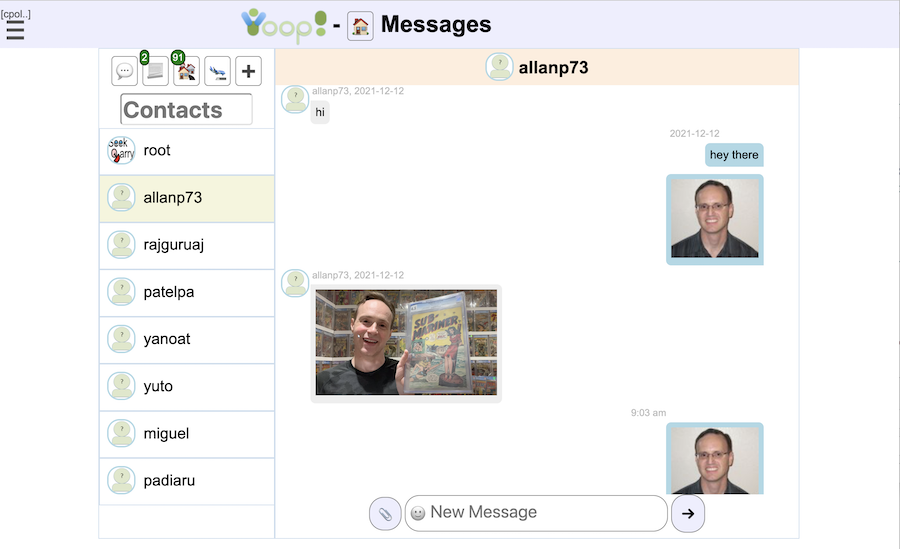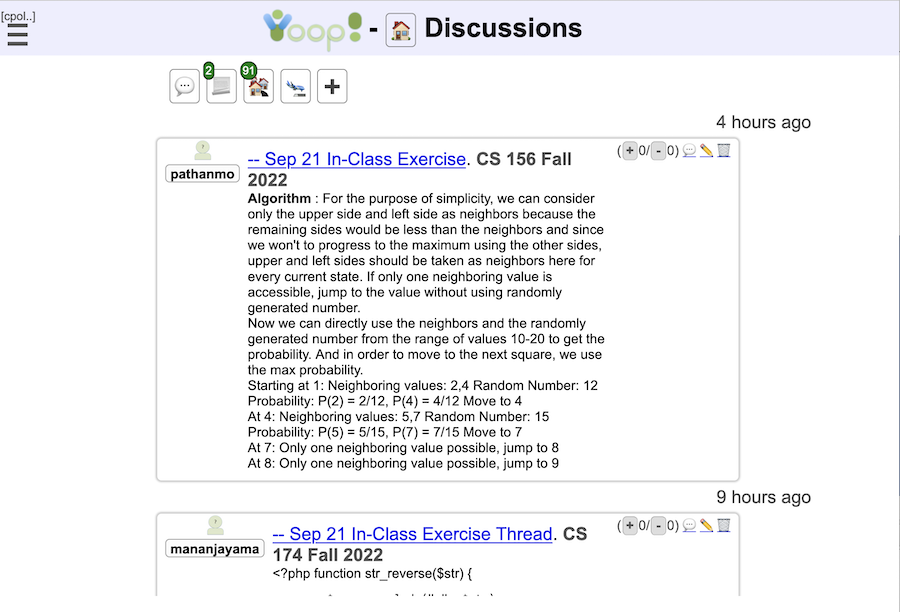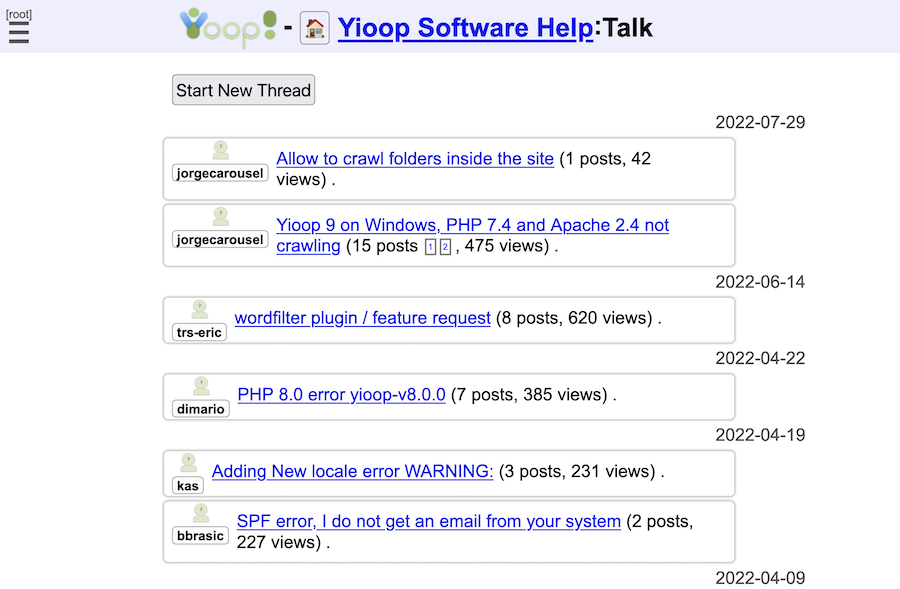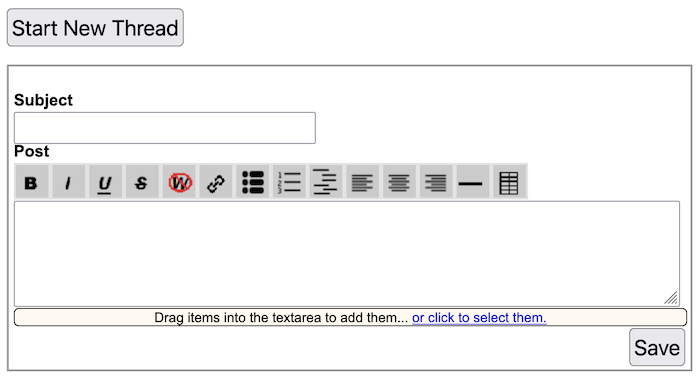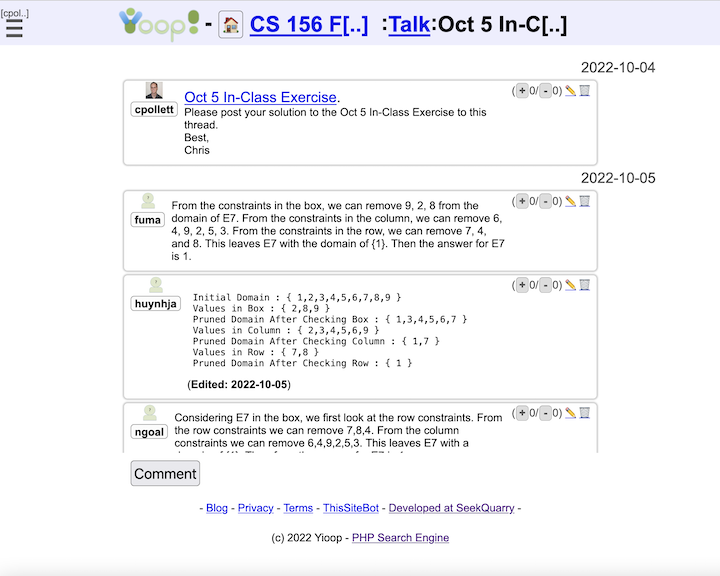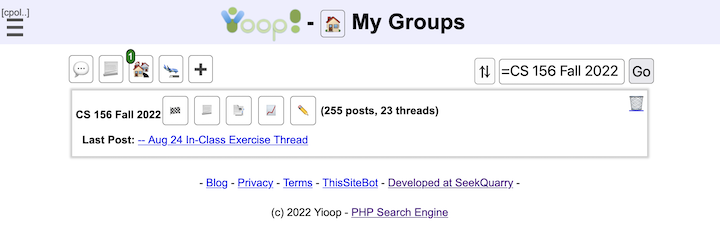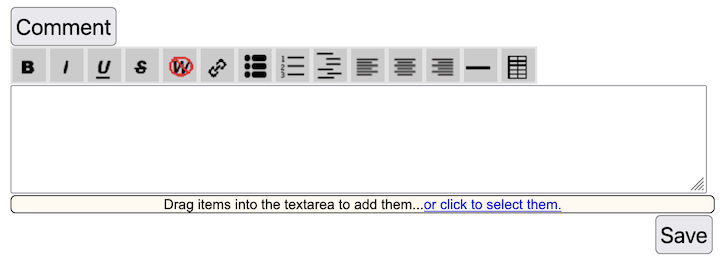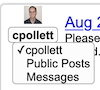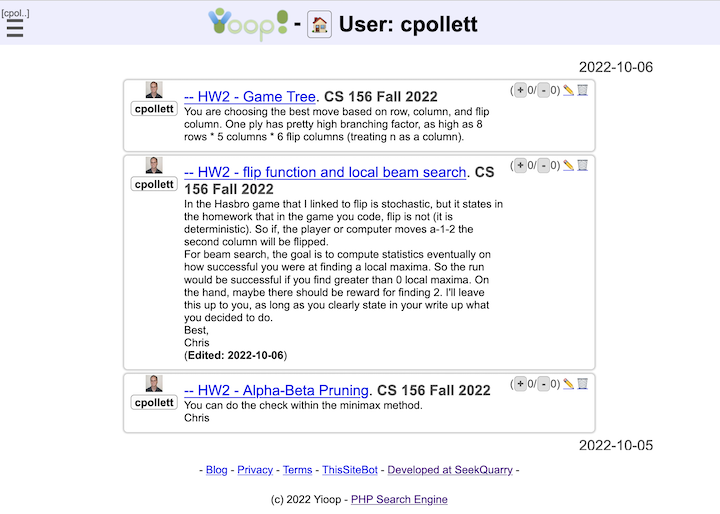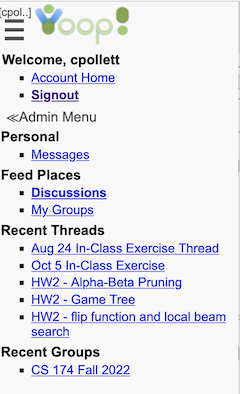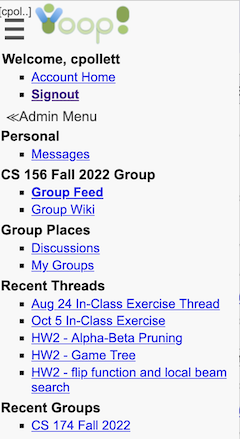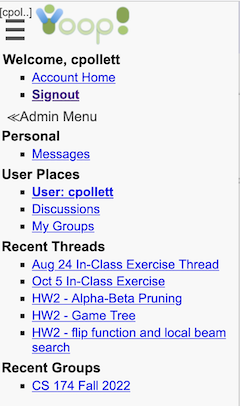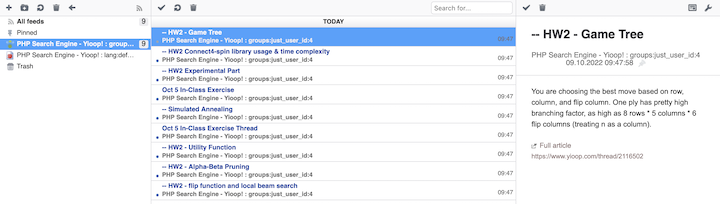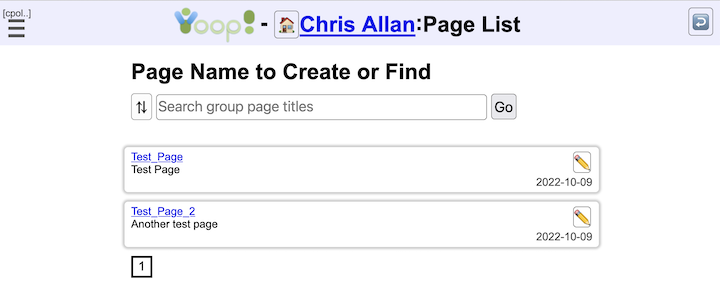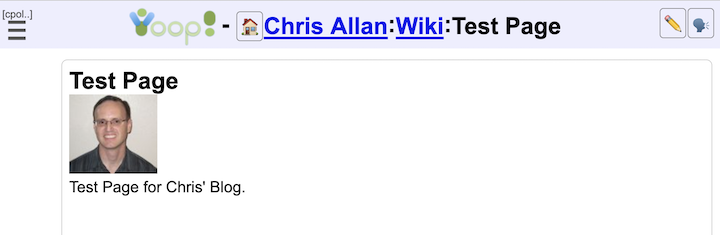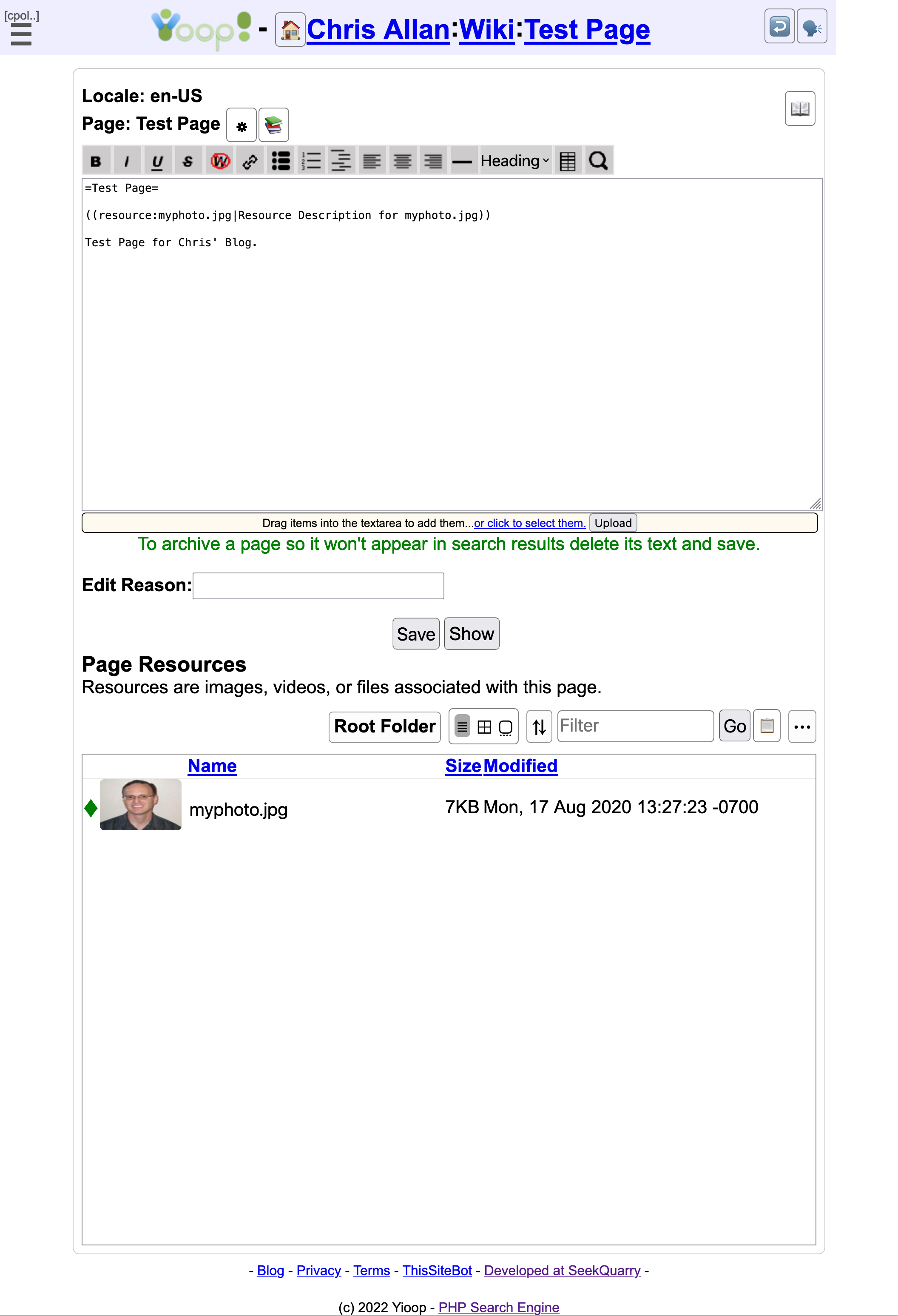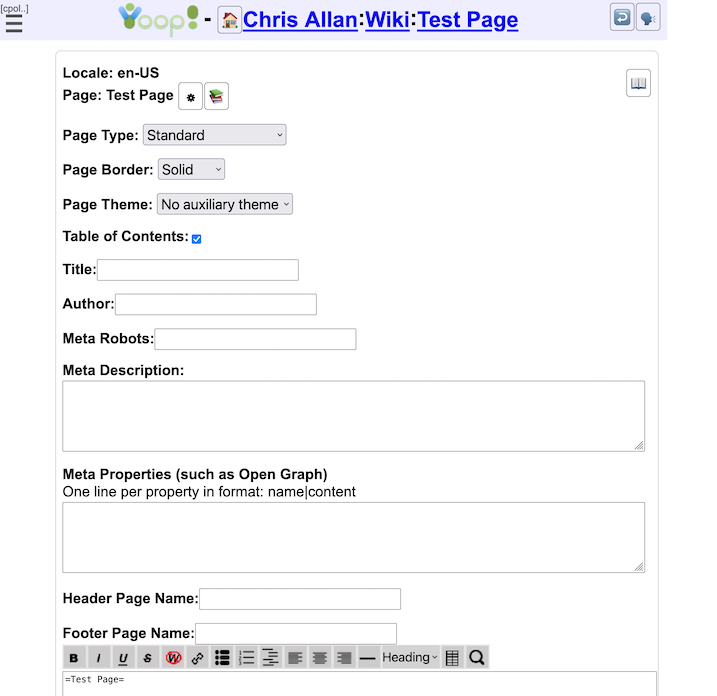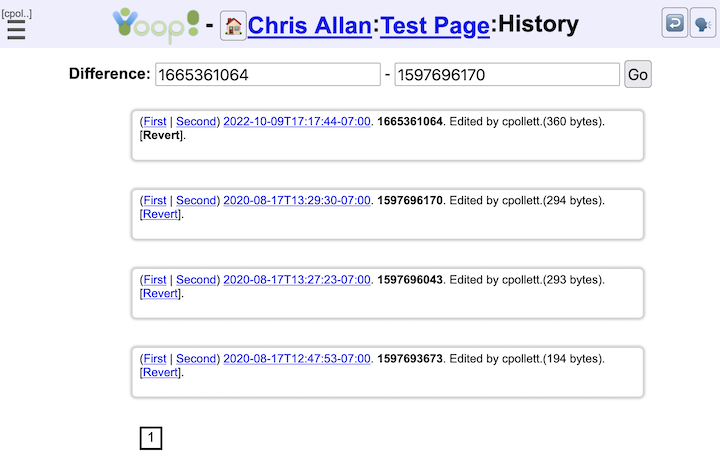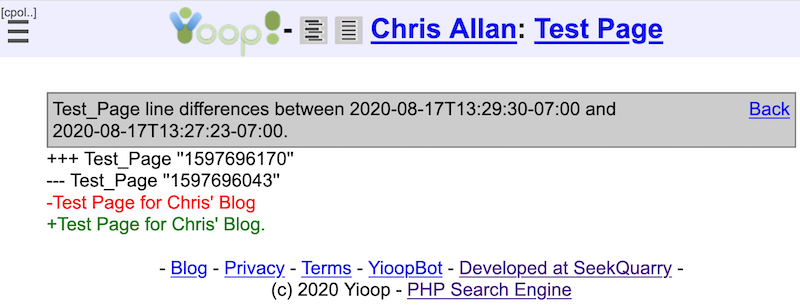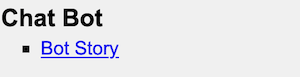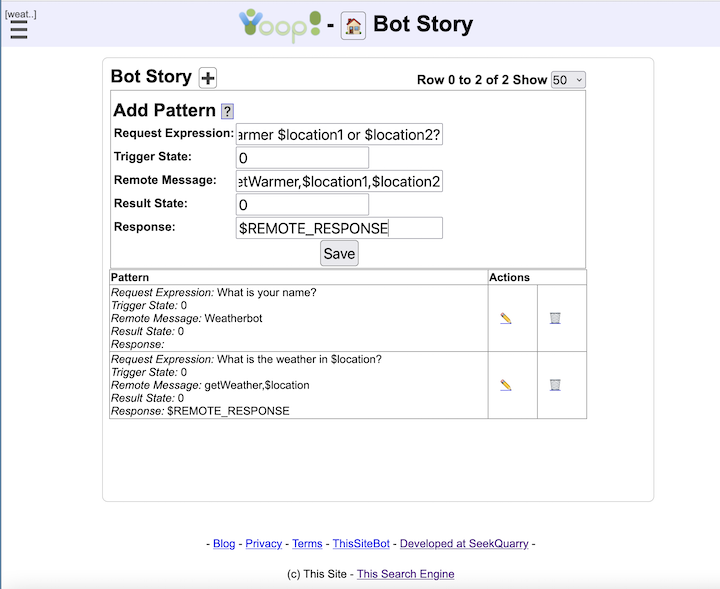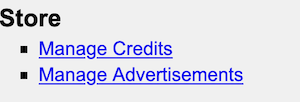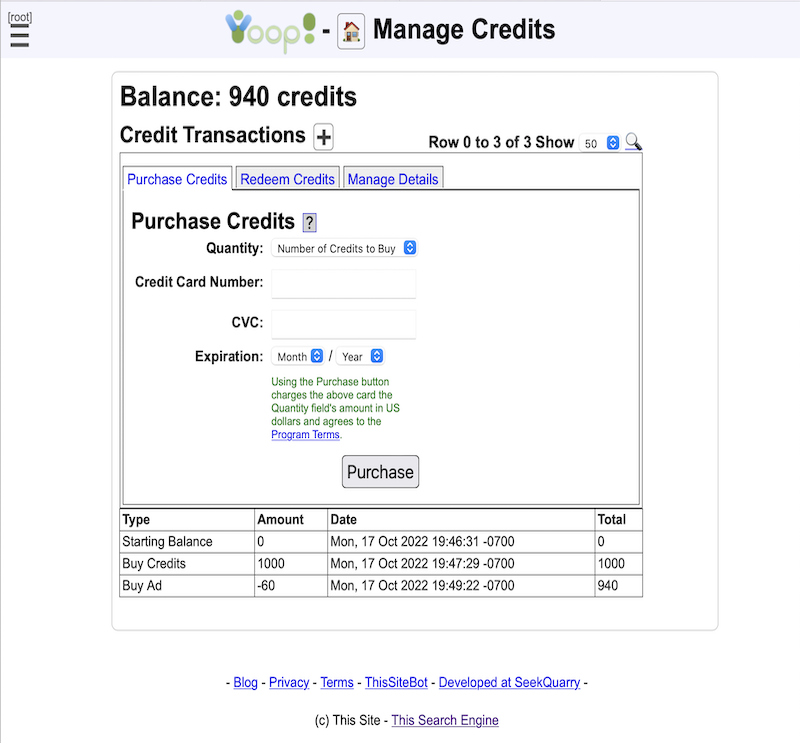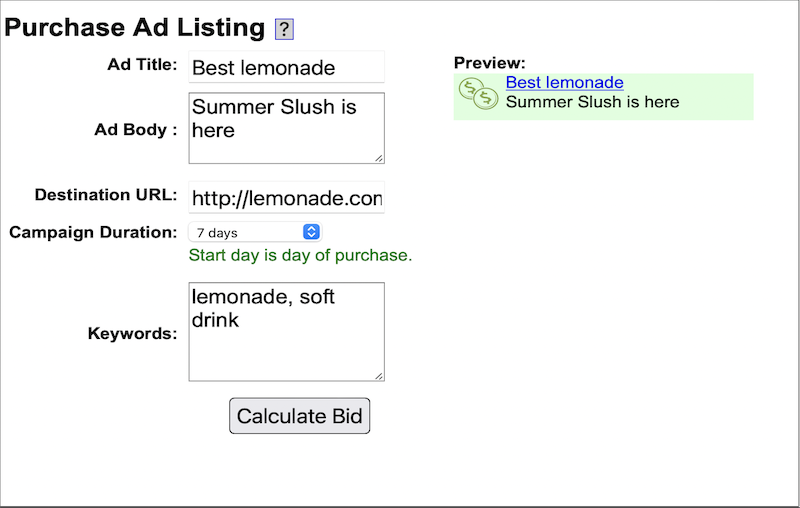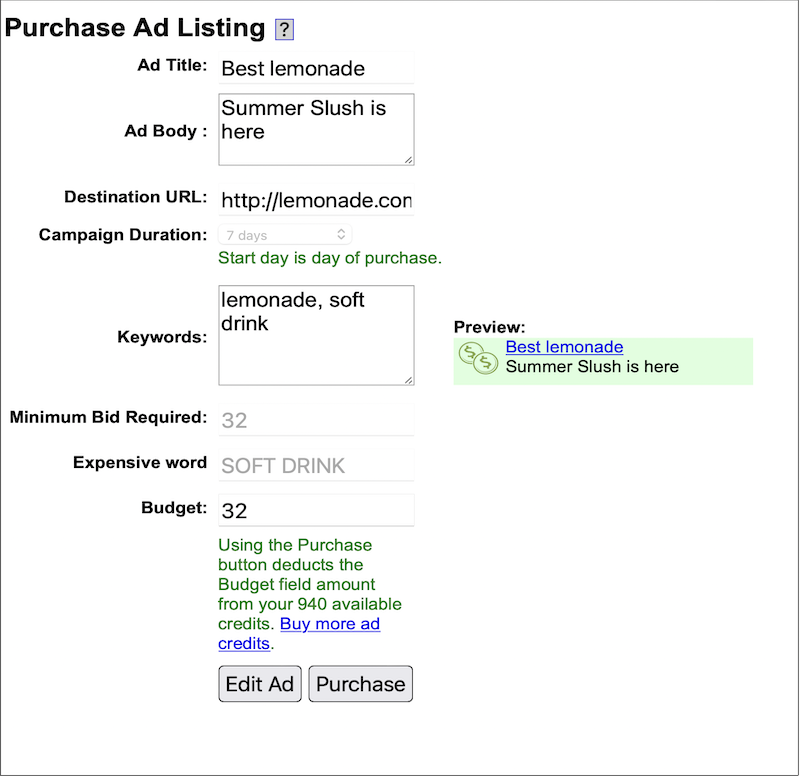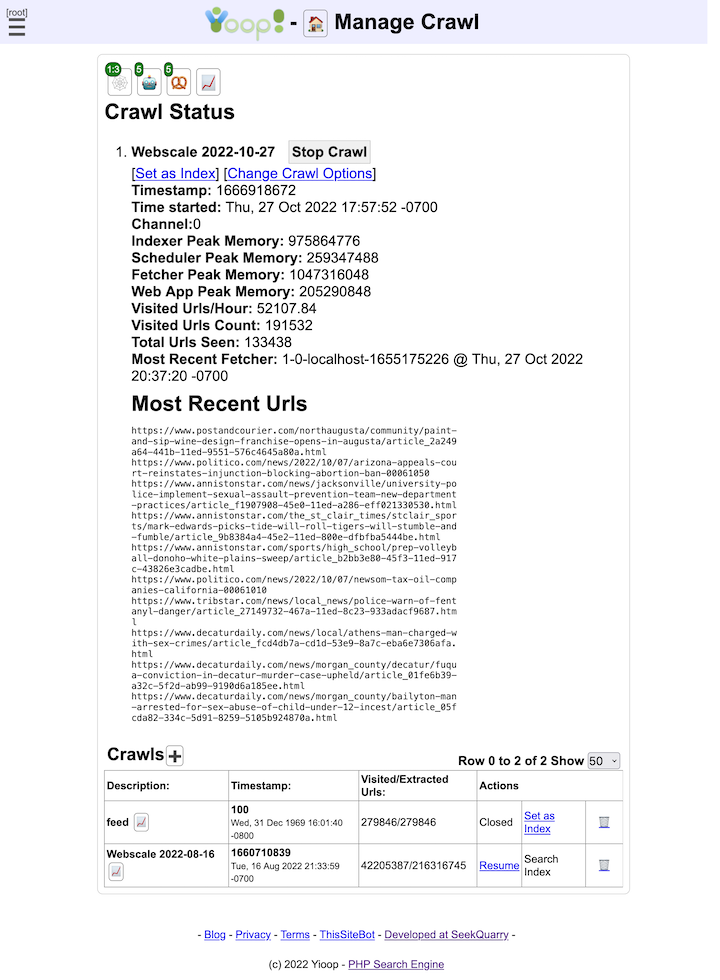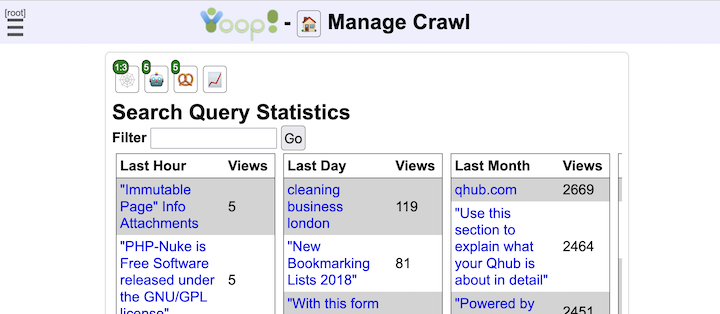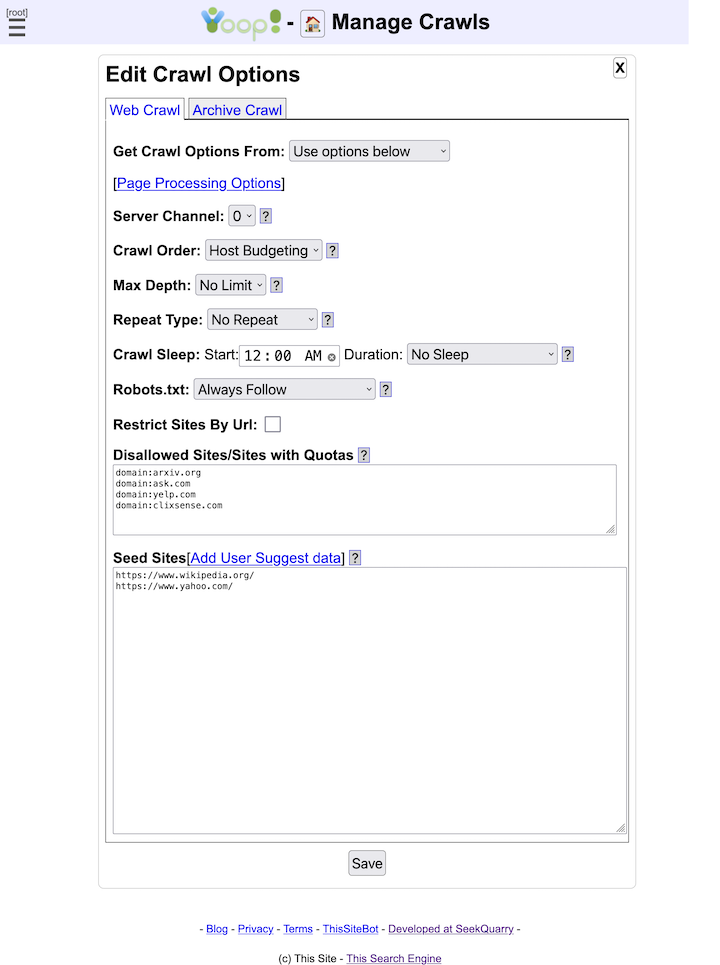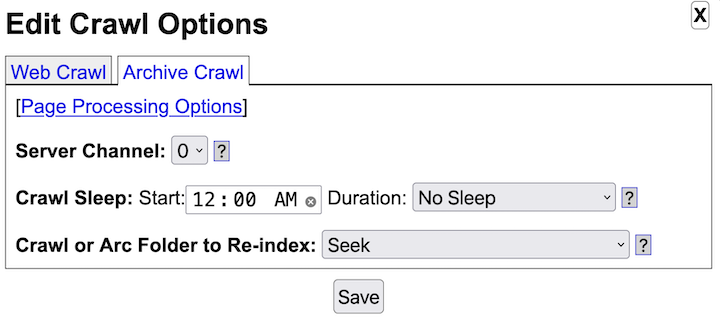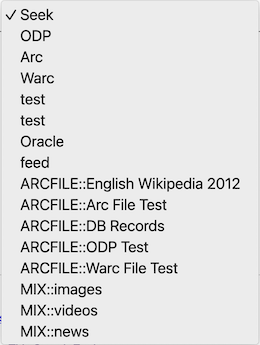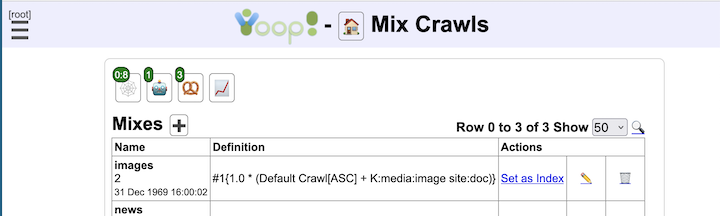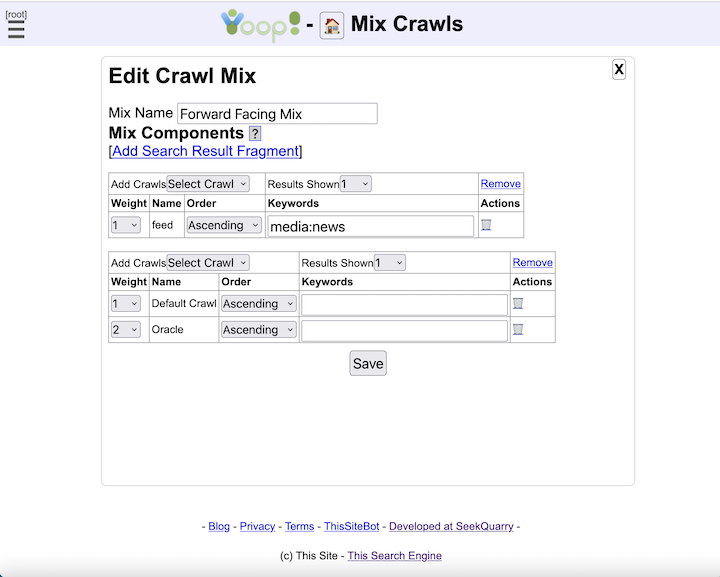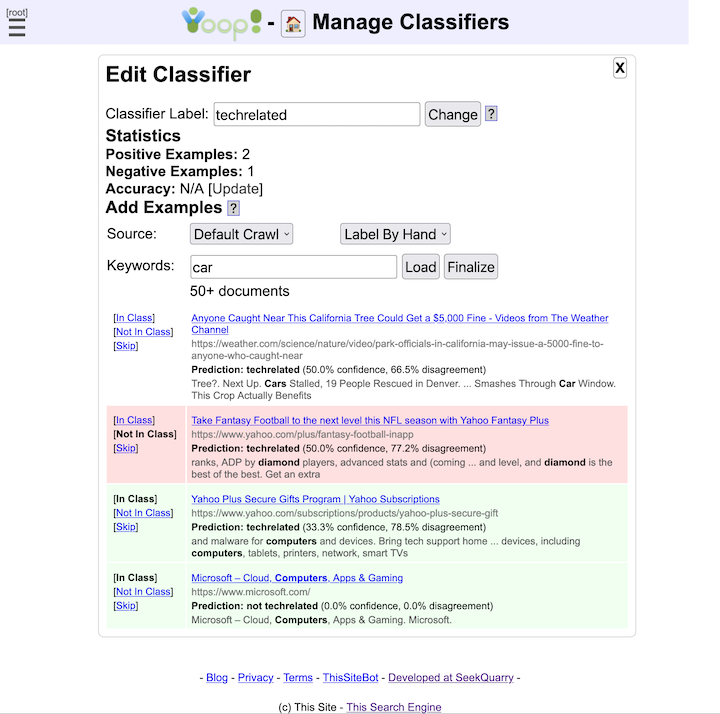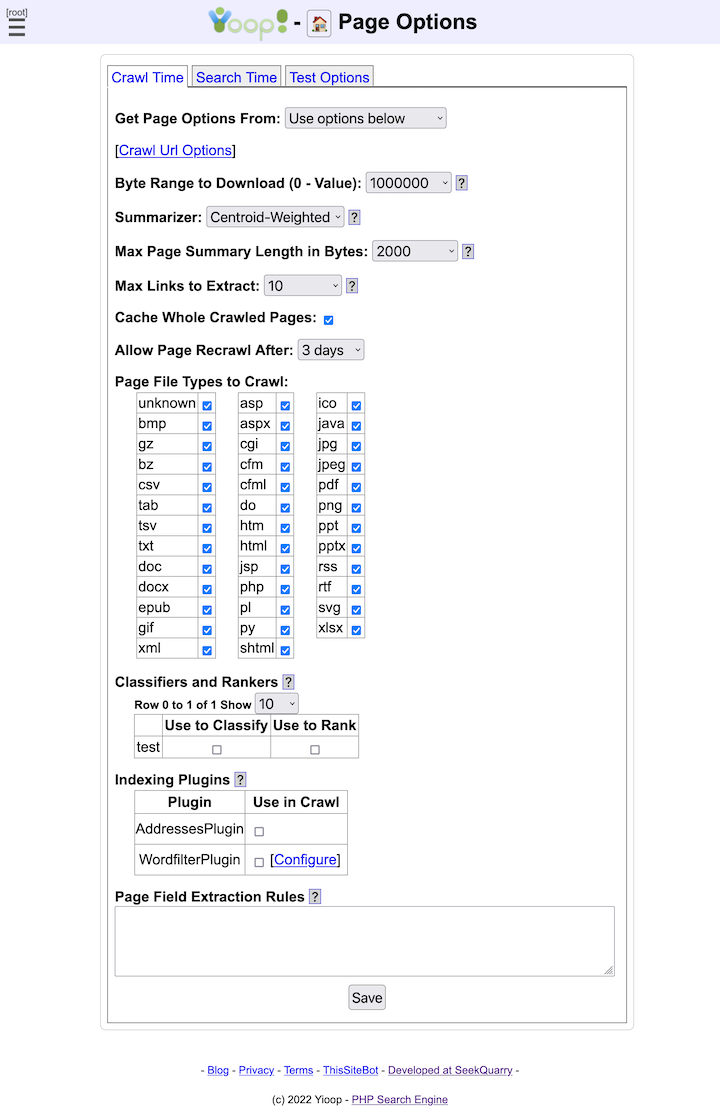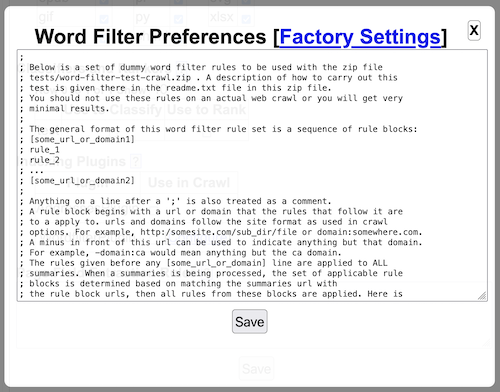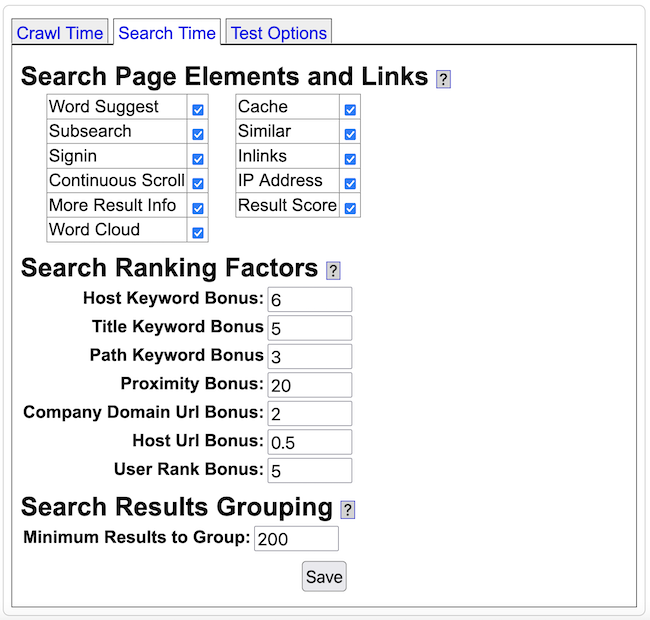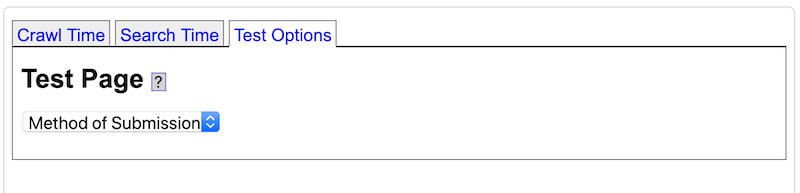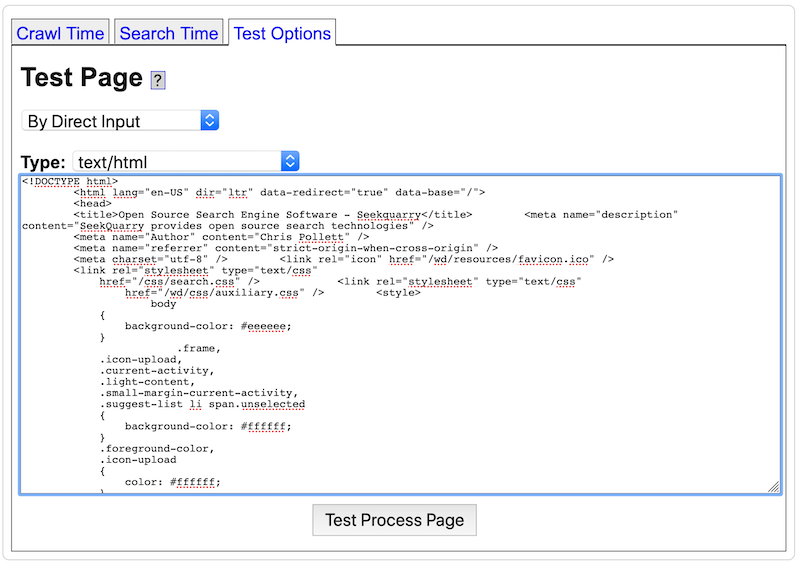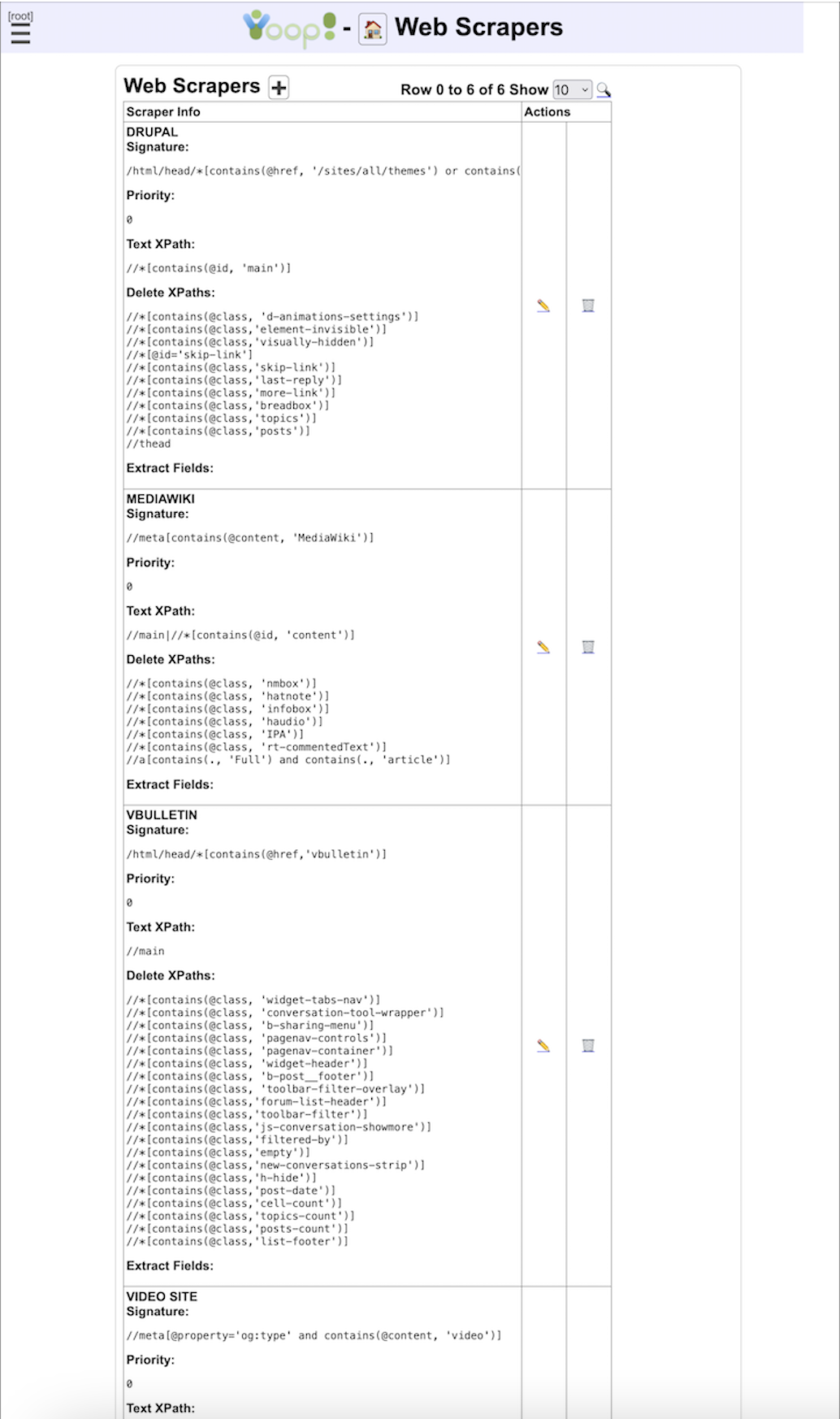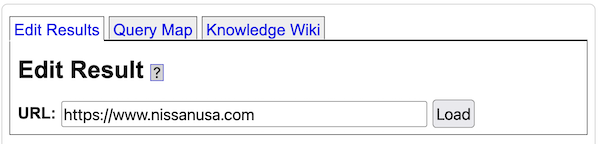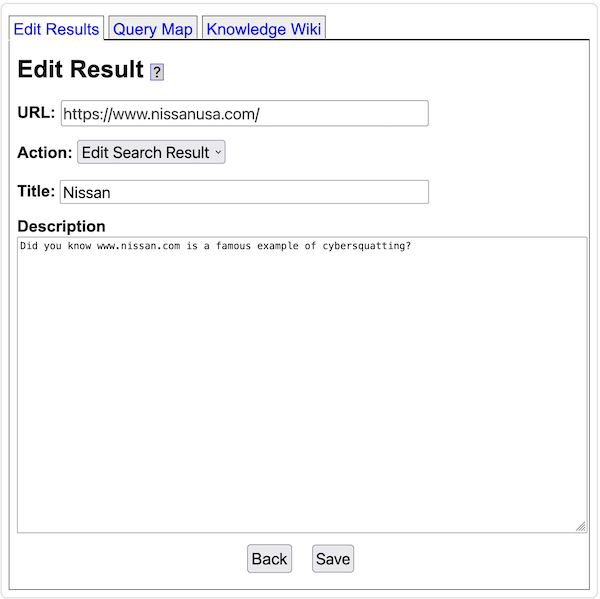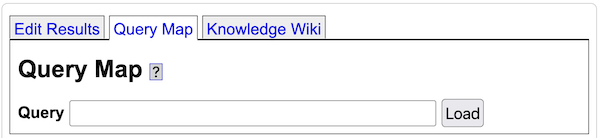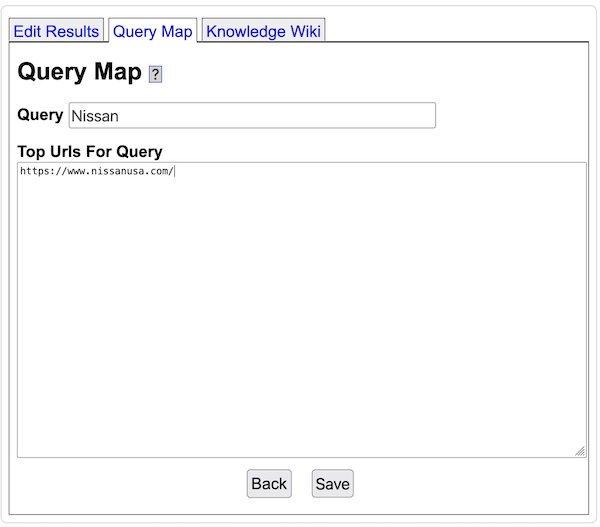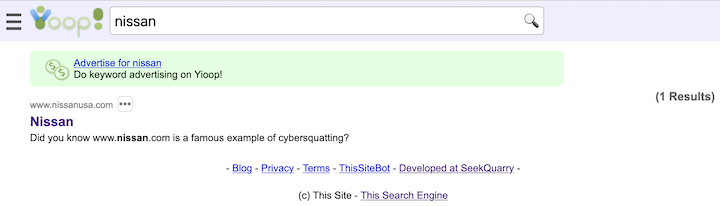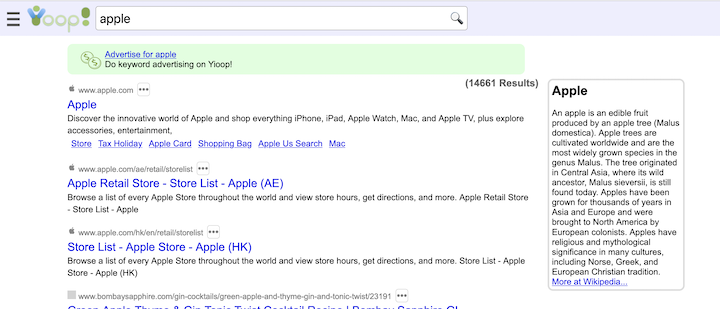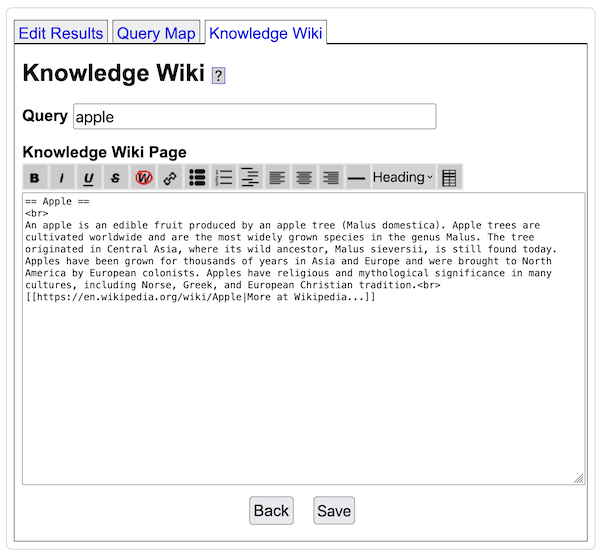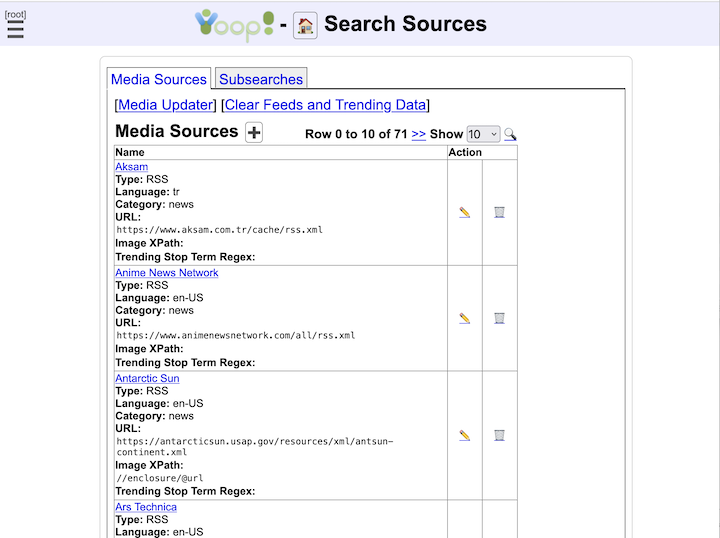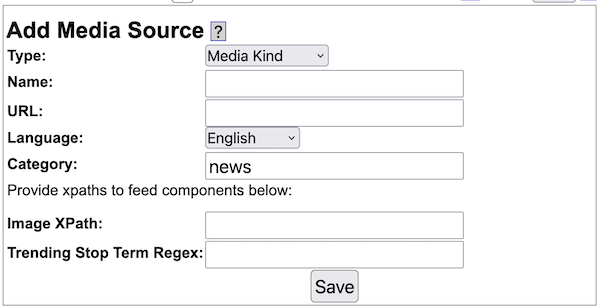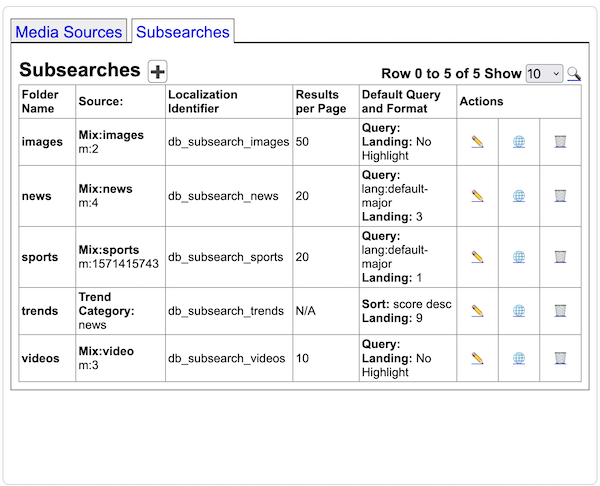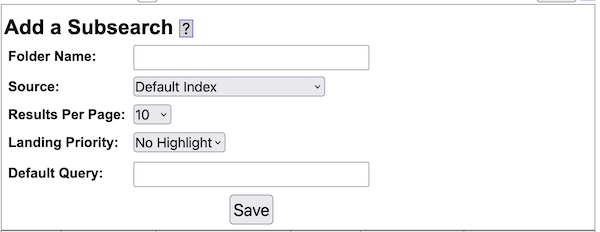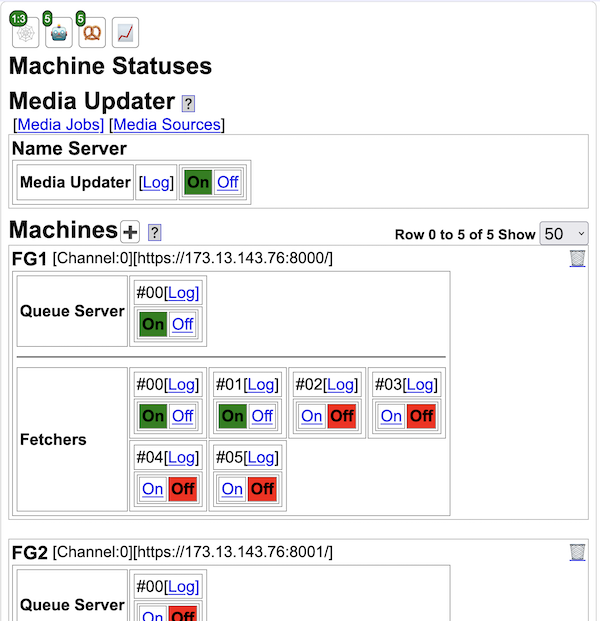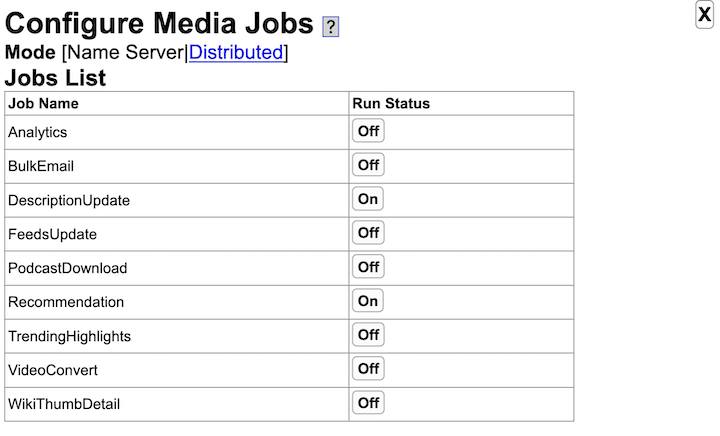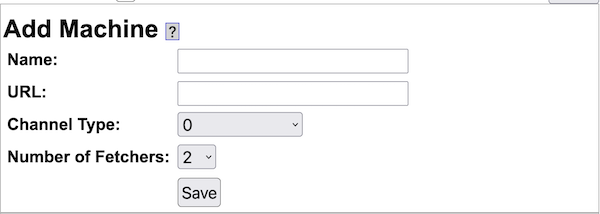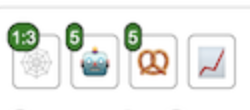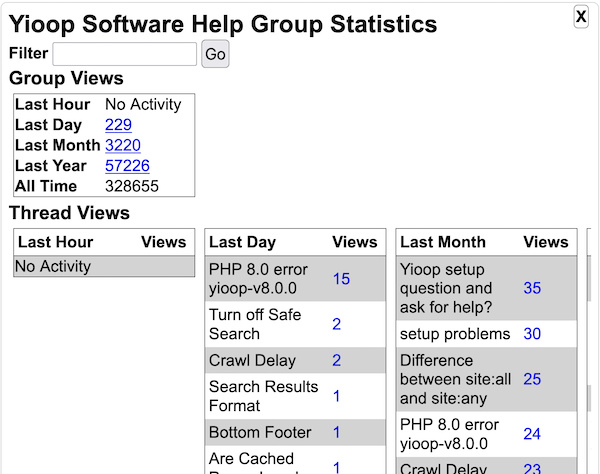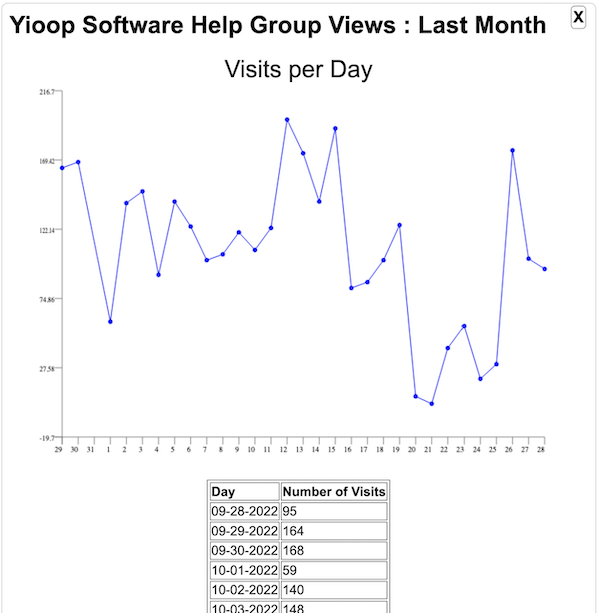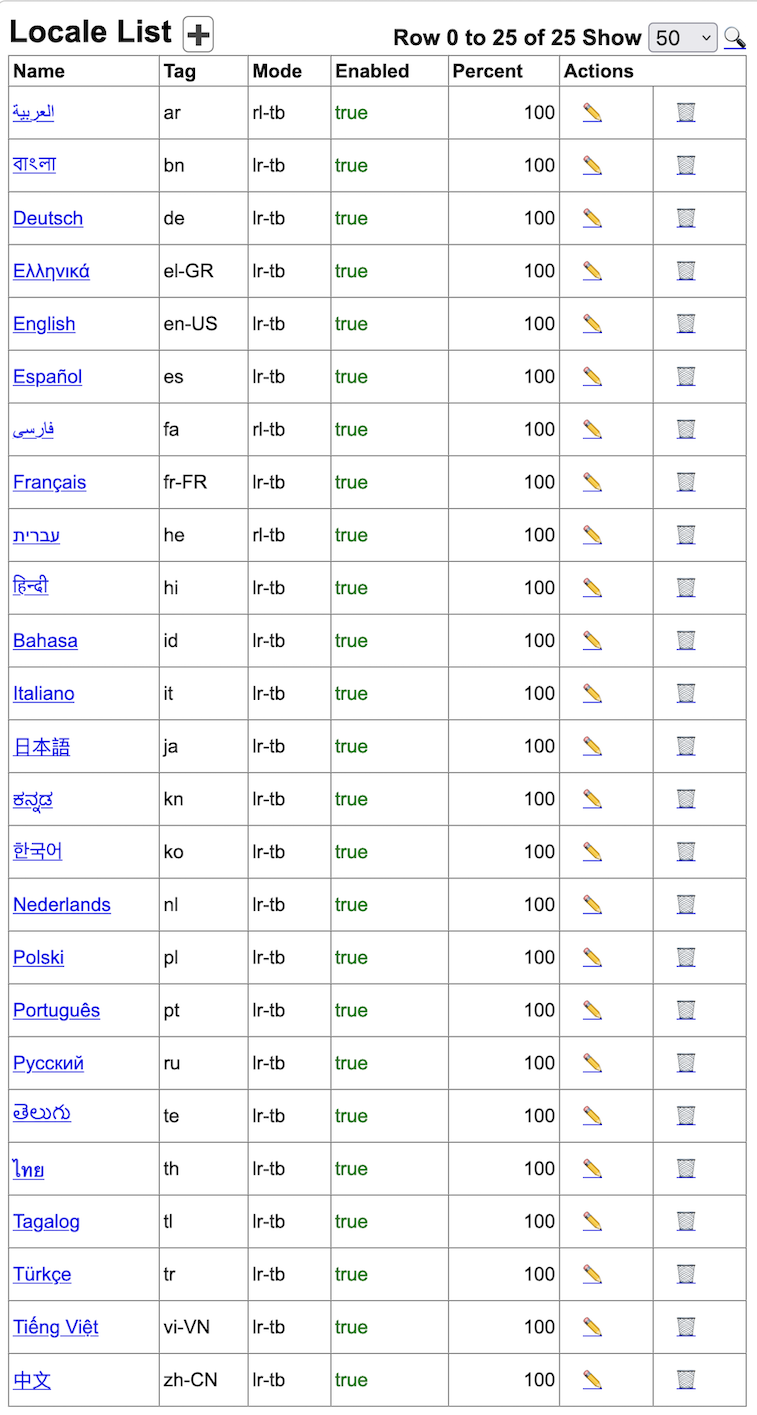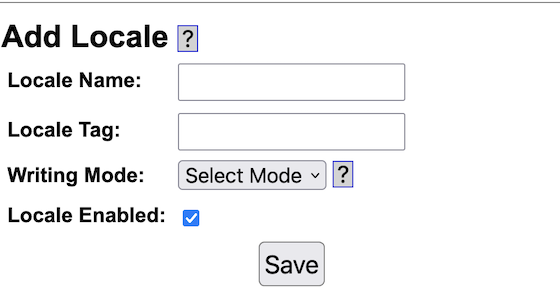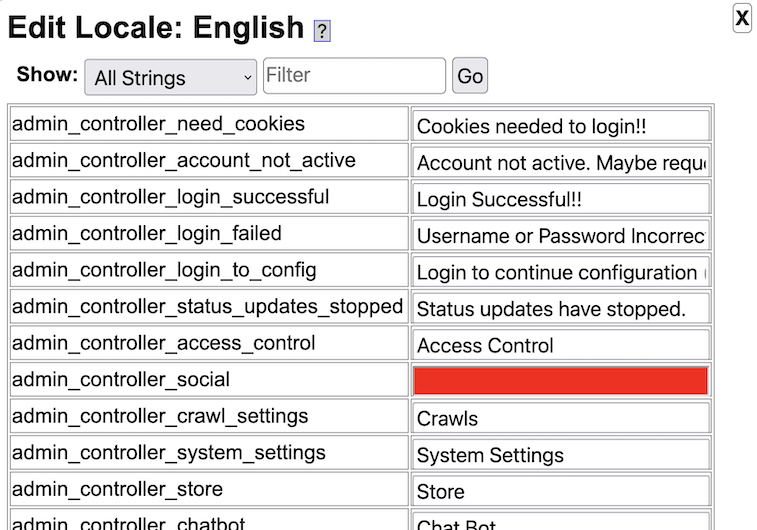Yioop Documentation v9.5 (under revision for 9.3)
Overview
Getting Started
If you have downloaded a prior version of the Yioop software, you may prefer to use one of the following PDF captures of the software documentation:- Version 8.0.0: Version 8.0.0 Documentation-PDF
- Version 7.1.4: Version 7.1.4 Documentation-PDF
- Version 6.0.4: Version 6.0.4 Documentation-PDF
- Version 5.0.4: Version 5.0.4 Documentation-PDF
- Version 4.0.1: Version 4.0 Documentation-PDF
- Version 3.20: Version 3.20 Documentation-PDF
- Version 2.10: Version 2.10 Documentation-PDF
This document serves as a detailed reference for the Yioop search engine. If you want to get started using Yioop now, you probably want to first read the Installation Guides page and look at the Yioop Video Tutorials Wiki. If you cannot find your particular machine configuration there, you can check the Yioop Requirements section followed by the more general Installation and Configuration instructions.
Yioop.com , the demo site for Yioop software, allows people to register accounts. Once registered, if you have questions about Yioop and its installation, you can join the
Yioop Software Help group and post your questions there. This group is frequently checked by the creators of Yioop, and you will likely get a quick response.
Having a Yioop account also allows you to experiment with some of the features of Yioop beyond search such as Yioop Groups and Wikis without needing to install the software yourself. The Search and User Interface , Managing Users, Roles, and Groups , and Feeds and Wikis sections below could serve as a guide to testing the portion of the site general users have access to on Yioop.com.
Activities in Yioop can be found by clicking on the hamburger menu icon
 . The contents of the menu revealed by clicking on this icon change depending on one of four contexts: Search Web context, Account Admin context, Group Discussion context, and Group Wiki Context. The Account Home
icon
. The contents of the menu revealed by clicking on this icon change depending on one of four contexts: Search Web context, Account Admin context, Group Discussion context, and Group Wiki Context. The Account Home
icon
 can be used on many pages to return you to the page when you just sign in to your account.
When using Yioop software, if you do not understand a feature, make sure to also check out the integrated help system throughout Yioop. Clicking on a question mark icon will reveal an additional blue column on a page with help information as seen below:
can be used on many pages to return you to the page when you just sign in to your account.
When using Yioop software, if you do not understand a feature, make sure to also check out the integrated help system throughout Yioop. Clicking on a question mark icon will reveal an additional blue column on a page with help information as seen below:
 . The contents of the menu revealed by clicking on this icon change depending on one of four contexts: Search Web context, Account Admin context, Group Discussion context, and Group Wiki Context. The Account Home
icon
. The contents of the menu revealed by clicking on this icon change depending on one of four contexts: Search Web context, Account Admin context, Group Discussion context, and Group Wiki Context. The Account Home
icon
Most Yioop activities share similar interface features. Namely, the Add Icon
 is used to add the main entity controlled by an activity such as a User, Group, Role, Web Crawl, Web Scraper, etc. To open up a search form to search for a particular entity controlled by an activity one clicks on the search icon
is used to add the main entity controlled by an activity such as a User, Group, Role, Web Crawl, Web Scraper, etc. To open up a search form to search for a particular entity controlled by an activity one clicks on the search icon
 .
The Icon Glossary has a list of the common icons used in Yioop.
.
The Icon Glossary has a list of the common icons used in Yioop.
Introduction
The Yioop search engine is designed to allow users to produce indexes of a web-site or a collection of web-sites. The number of pages a Yioop index can handle range from small sites to sites containing tens or hundreds of millions of pages. The largest index so-far created using Yioop is slightly over a billion pages. In contrast, a search-engine like Google maintains an index of tens of billions of pages. Nevertheless, since you, the user, have control over the exact sites which are being indexed with Yioop, you have much better control over the kinds of results that a search will return. Yioop provides a traditional web interface to do queries, an rss api, and a function api. It also supports many common features of a search portal such as user discussion group, blogs, wikis, and a news and trends aggregator. In this section we discuss some of the different search engine technologies which exist today, how Yioop fits into this eco-system, and when Yioop might be the right choice for your search engine needs. In the remainder of this document after the introduction, we discuss how to get and install Yioop; the files and folders used in Yioop; the various crawl, search, social portal, and administration facilities in the Yioop; localization in the Yioop system; building a site using the Yioop framework; embedding Yioop in an existing web-site; customizing Yioop; and the Yioop command-line tools.
Since the mid-1990s a wide variety of search engine technologies have been explored. Understanding some of this history is useful in understanding Yioop capabilities. In 1994, Web Crawler, one of the earliest still widely-known search engines, only had an index of about 50,000 pages which was stored in an Oracle database. Today, databases are still used to create indexes for small to medium size sites. An example of such a search engine written in PHP is Sphider. Given that a database is being used, one common way to associate a word with a document is to use a table with a columns like word id, document id, score. Even if one is only extracting about a hundred unique words per page, this table's size would need to be in the hundreds of millions for even a million page index. This edges towards the limits of the capabilities of database systems although techniques like table sharding can help to some degree. The Yioop engine uses a database to manage some things like users and roles, but uses its own web archive format and indexing technologies to handle crawl data. This is one of the reasons that Yioop can scale to larger indexes.
When a site that is being indexed consists of dynamic pages rather than the largely static page situation considered above, and those dynamic pages get most of their text content from a table column or columns, different search index approaches are often used. Many database management systems like MySQL/MariaDB, support the ability to create full text indexes for text columns. A faster more robust approach is to use a stand-alone full text index server such as Sphinx. However, for these approaches to work the text you are indexing needs to be in a database column or columns, or have an easy to define "XML mapping". Nevertheless, these approaches illustrate another common thread in the development of search systems: Search as an appliance, where you either have a separate search server and access it through either a web-based API or through function calls.
Yioop has both a search function API as well as a web API that can return Open Search RSS results or a JSON variant. These can be used to embed Yioop within your existing site. If you want to create a new search engine site, Yioop
provides all the basic features of web search portal. It has its own account management system with the ability to set up groups that have both discussions boards and wikis with various levels of access control. The built in Public group's wiki together with the GUI configure page can be used to completely customize the look and feel of Yioop. Third party display ads can also be added through the GUI interface. If you want further customization, Yioop
offers a web-based, model-view-adapter (a variation on model-view-controller) framework with a web-interface for localization.
By 1997 commercial sites like Inktomi and AltaVista already had tens or hundreds of millions of pages in their indexes [ P1994 ] [ P1997a ] [ P1997b ]. Google [ BP1998 ] circa 1998 in comparison had an index of about 25 million pages. These systems used many machines each working on parts of the search engine problem. On each machine there would, in addition, be several search related processes, and for crawling, hundreds of simultaneous threads would be active to manage open connections to remote machines. Without threading, downloading millions of pages would be very slow. Yioop is written in PHP. This language is the `P' in the very popular LAMP web platform. This is one of the reasons PHP was chosen as the language of Yioop. Unfortunately, PHP does not have built-in threads. However, the PHP language does have a multi-curl library (implemented in C) which uses threading to support many simultaneous page downloads. This is what Yioop uses. Like these early systems Yioop also supports the ability to distribute the task of downloading web pages to several machines. As the problem of managing many machines becomes more difficult as the number of machines grows, Yioop further has a web interface for turning on and off the processes related to crawling on remote machines managed by Yioop.
There are several aspects of a search engine besides downloading web pages that benefit from a distributed computational model. One of the reasons Google was able to produce high quality results was that it was able to accurately rank the importance of web pages. The computation of this page rank involves repeatedly applying Google's normalized variant of the web adjacency matrix to an initial guess of the page ranks. This problem naturally decomposes into rounds. Within a round the Google matrix is applied to the current page ranks estimates of a set of sites. This operation is reasonably easy to distribute to many machines. Computing how relevant a word is to a document is another task that benefits from multi-round, distributed computation. When a document is processed by indexers on multiple machines, words are extracted and a stemming algorithm such as [ P1980 ] or a character n-gramming technique might be employed (a stemmer would extract the word jump from words such as jumps, jumping, etc; converting jumping to 3-grams would make terms of length 3, i.e., jum, ump, mpi, pin, ing). For some languages like Chinese, where spaces between words are not always used, a segmenting algorithm like reverse maximal match might be used. Next a statistic such as BM25F [ ZCTSR2004 ] or DFR [ AvR2002 ] (or at least their non-query time components) is computed to determine the importance of that word in that document compared to that word amongst all other documents. To do this calculation one needs to compute global statistics concerning all documents seen, such as their average-length, how often a term appears in a document, etc. If the crawling is distributed it might take one or more merge rounds to compute these statistics based on partial computations on many machines. Hence, each of these computations benefit from allowing distributed computation to be multi-round. Infrastructure such as the Google File System [ GGL2003 ], the MapReduce model [ DG2004 ], and the Sawzall language [ PDGQ2006 ] were built to make these multi-round distributed computation tasks easier. In the open source community, the Hadoop Distributed File System and Hadoop MapReduce play an analogous role [ W2015 ]. More recently, a theoretical framework for what algorithms can be carried out as rounds of map inputs to sequence of key value pairs, shuffle pairs with same keys to the same nodes, reduce key-value pairs at each node by some computation has begun to be developed [ KSV2010 ]. This framework shows the map reduce model is capable of solving quite general cloud computing problems -- more than is needed just to deploy a search engine.
Infrastructure such as this is not trivial for a small-scale business or individual to deploy. On the other hand, most small businesses and homes do have available several machines not all of whose computational abilities are being fully exploited. Also, it is relatively cheap to rent multiple machines in a cloud service. So the capability to do distributed crawling and indexing in this setting exists. Further high-speed internet for homes and small businesses is steadily getting better. Since the original Google paper, techniques to rank pages have been simplified [ APC2003 ]. It is also possible to compute some of the global statistics needed in BM25F or DFR using the single round model. More details on the exact ranking mechanisms used by Yioop and be found on the Yioop Ranking Mechanisms page.
Yioop tries to exploit these advances to use a simplified distributed model which might be easier to deploy in a smaller setting. Each node in a Yioop system is assumed to have a web server running. One of the Yioop nodes web app's is configured to act as a coordinator for crawls. It is called the name server . In addition to the name server, one might have several processes called queue servers that perform scheduling and indexing jobs, as well as fetcher processes which are responsible for downloading pages and the page processing such as stemming, char-gramming and segmenting mentioned above. Through the name server's web app, users can send messages to the queue servers and fetchers. This interface writes message files that queue servers periodically looks for. Fetcher processes periodically ping the name server to find the name of the current crawl as well as a list of queue servers. Fetcher programs then periodically make requests in a round-robin fashion to the queue servers for messages and schedules. A schedule is data to process and a message has control information about what kind of processing should be done. A given queue server is responsible for generating schedule files for data with a certain hash value, for example, to crawl urls for urls with host names that hash to queue server's id. As a fetcher processes a schedule, it periodically POSTs the result of its computation back to the responsible queue server's web server. The data is then written to a set of received files. The queue server as part of its loop looks for received files and merges their results into the index so far. So the model is in a sense one round: URLs are sent to the fetchers, summaries of downloaded pages are sent back to the queue servers and merged into their indexes. As soon as the crawl is over one can do text search on the crawl. Deploying this computation model is relatively simple: The web server software needs to be installed on each machine, the Yioop software (which has the the fetcher, queue server, and web app components) is copied to the desired location under the web server's document folder, each instance of Yioop is configured to know who the name server is, and finally, the fetcher programs and queue server programs are started.
As an example of how this scales, 2018 Mac Mini running a queue server program can schedule and index about 60,000 pages/hour. This corresponds to the work of about 4 fetcher processes (roughly, you want 1GB and 1core/fetcher). The checks by fetchers on the name server are lightweight, so adding another machine with a queue server and the corresponding additional fetchers allows one to effectively double this speed. This also has the benefit of speeding up query processing as when a query comes in, it gets split into queries for each of the queue server's web apps, but the query only "looks" slightly more than half as far into the posting list as would occur in a single queue server setting. To further increase query throughput, the number queries that can be handled at a given time, Yioop installations can also be configured as "mirrors" which keep an exact copy of the data stored in the site being mirrored. When a query request comes into a Yioop node, either it or any of its mirrors might handle it.
Since a multi-million page crawl involves both downloading from the web rapidly over several days, Yioop supports the ability to dynamically change its crawl parameters as a crawl is going on. This allows a user on request from a web admin to disallow Yioop from continuing to crawl a site or to restrict the number of urls/hours crawled from a site without having to stop the overall crawl. One can also through a web interface inject new seed sites, if you want, while the crawl is occurring. This can help if someone suggests to you a site that might otherwise not be found by Yioop given its original list of seed sites. Crawling at high-speed can cause a website to become congested and unresponsive. As of Version 0.84, if Yioop detects a site is becoming congested it can automatically slow down the crawling of that site. Finally, crawling at high-speed can cause your domain name server (the server that maps www.yioop.com to 173.13.143.74) to become slow. To reduce the effect of this Yioop supports domain name caching.
Despite its simpler one-round model, Yioop does a number of things to improve the quality of its search results. While indexing, Yioop can make use of Lasso regression classifiers [ GLM2007 ] using data from earlier crawls to help label and/or rank documents in the active crawl. Yioop also takes advantage of the link structure that might exist between documents in a one-round way: For each link extracted from a page, Yioop creates a micropage which it adds to its index. This includes relevancy calculations for each word in the link as well as an [ APC2003 ]-based ranking of how important the link was. Yioop supports a number of iterators which can be thought of as implementing a stripped-down relational algebra geared towards word-document indexes. One of these operators allows one to make results from unions of stored crawls. This allows one to do many smaller topic specific crawls and combine them with your own weighting scheme into a larger crawl. A second useful operator allows you to display a certain number of results from a given subquery, then go on to display results from other subqueries. This allows you to make a crawl presentation like: the first result should come from the open crawl results, the second result from Wikipedia results, the next result should be an image, and any remaining results should come from the open search results. Yioop comes with a GUI facility to make the creation of these crawl mixes easy. To speed up query processing for these crawl mixes one can also create materialized versions of crawl mix results, which makes a separate index of crawl mix results. Another useful operator Yioop supports allows one to perform groupings of document results. In the search results displayed, grouping by url allows all links and documents associated with a url to be grouped as one object. Scoring of this group is a sum of all these scores. Thus, link text is used in the score of a document. How much weight a word from a link gets also depends on the link's rank. So a low-ranked link with the word "stupid" to a given site would tend not to show up early in the results for the word "stupid". Grouping also is used to handle deduplication: It might be the case that the pages of many different URLs have essentially the same content. Yioop creates a hash of the web page content of each downloaded url. Amongst urls with the same hash only the one that is linked to the most will be returned after grouping. Finally, if a user wants to do more sophisticated post-processing such as clustering or computing page rank, Yioop supports a straightforward architecture for indexing plugins.
There are several open source crawlers, indexers, and front ends which can scale to crawls in the millions to hundred of millions of pages. Most of these are written in Java, C, C++, C#, not PHP. Three important ones are Nutch/ Lucene/ Solr [ KC2004 ], YaCy, and Heritrix [ MKSR2004 ]. Nutch is the original application for which the Hadoop infrastructure described above was developed. Nutch is a crawler, Lucene is for indexing, and Solr is a search engine front end. The YaCy project uses an interesting distributed hash table peer-to-peer approach to crawling, indexing, and search. Heritrix is a web crawler developed at the Internet Archive. It was designed to do archival quality crawls of the web. Its ARC file format inspired the use of PartitionDocumentBundle's in Yioop. These bundle folder consists of a sequence container files in Yioop's file format for storing web pages, web summary data, url lists, and other kinds of data used by Yioop. Yioop's container format consists of a sequence of compressed records stored using the PackectTableTool class. These records are a little difference than Arc files in that their blob columns are serialized PHP objects rather than pure web page data. One nice aspect of using serialized PHP objects versus serialized Java Objects is that they are humanly readable text strings, and so if one decompresses one of the container files they are still relatively intelligible. The main purpose of PartitionDocumentBundle is to allow one to store many small files compressed as one big file. They also make data from web crawls very portable, making them easy to copy from one location to another. Like Nutch and Heritrix, Yioop also has a command-line tool for quickly looking at the contents of such archive objects.
The ARC format is one example of an archival file format for web data. Besides at the Internet Archive, ARC and its successor WARC format are often used by TREC conferences to store test data sets such as GOV2 and the ClueWeb 2009 / ClueWeb 2012 Datasets. In addition, it was used by grub.org (hopefully, only on a temporary hiatus), a distributed, open-source, search engine project in C#. Another important format for archiving web pages is the XML format used by Wikipedia for archiving MediaWiki wikis. Wikipedia offers creative common-licensed downloads of their site in this format. Curlie.org, formerly the Open Directory Project, makes available its ODP data sets in an RDF-like format licensed using the Open Directory License. Thus, we see that there are many large scale useful data sets that can be easily licensed. Raw data dumps do not contain indexes of the data though. This makes sense because indexing technology is constantly improving and it is always possible to re-index old data. Yioop supports importing and indexing data from ARC, WARC, database queries results, MediaWiki XML dumps, and Open Directory RDF. Yioop further has a generic text importer which can be used to index log records, mail, Usenet posts, etc. Yioop also supports re-indexing of old Yioop data files created after version 0.66, and indexing crawl mixes. This means using Yioop you can have searchable access to many data sets as well as have the ability to maintain your data going forward. When displaying caches of web pages in Yioop, the interface further supports the ability to display a history of all cached copies of that page, in a similar fashion to Internet Archives interface.
Another important aspect of creating a modern search engine is the ability to display in an appropriate way various media sources. Yioop comes with built-in subsearch abilities for images, where results are displayed as image strips; video, where thumbnails for video are shown; news, where news items can be grouped together by category (Headlines, Sports, Entertainment) and a configurable set of news/twitter feeds can be set to be updated on an hourly basis; and trends, where statistics about keywords in news items or on web pages change in time are presented.
This concludes the discussion of how Yioop fits into the current and historical landscape of search engines and indexes.
Feature List
The feature changes between different versions of Yioop can be found on the Changelog page. Here is a summary of the main features of the current version of Yioop:
- General
- Yioop is an open-source, distributed crawler and search engine written in PHP and fully updated to work with PHP 8.1.
- Yioop has its own built-in web server so can be deployed with or without a web server such as Apache. Yioop also has been tested to work when Apache is configured to use HTTP/2.0.
- Crawling, indexing, and serving search results can be done on a single machine or distributed across several machines.
- The fetcher/queue server processes on several machines can be managed through the web interface of a main Yioop instance.
- Yioop installations can be created with a variety of topologies: one queue server and many fetchers or several queue servers and many fetchers.
- Using web archives, crawls can be mirrored amongst several machines to speed-up serving search results. This can be further sped-up by using filecache.
- Yioop can be used to create web sites via its own built-in wiki system. For more complicated customizations, Yioop's model-view-adapter framework is designed to be easily extendible. This framework also comes with a GUI which makes it easy to localize strings and static pages.
- The appearance of a Yioop web site can also be controlled in Appearance activity which also lets one create customized CSS themes for the site.
- Yioop can be used as a package in other project using Composer .
- Yioop search result and feed pages can be configured to display banner or skyscraper ads through an Site Admin GUI (if desired).
- Yioop search result and feed pages can also be configured to use Yioop's built-in keyword advertising system.
- Yioop has been optimized to work well with smart phone web browsers and with tablet devices.
- Yioop has a built in analytics system which when running can be used to track search queries, wiki page views, and discussion board views.
- To help ensure privacy when search and discussion board aggregate data is displayed Yioop can make use of a differential privacy subsystem.
- Yioop can be configured using its web interface including image, audio, and video serving.
- Social and User Interface
- Yioop can be configured to allow or not to allow users to register for accounts.
- If allowed, user accounts can create discussion groups, blogs, and wikis.
- On a per group basis, monetization in Yioop is also supported by charging a credit fee to join groups.
- Blogs and wiki support attaching images, videos, and files, have a facility for displaying QR codes, and also support including math using LaTeX or AsciiMathML.
- Discussion boards support Chat Bots and Yioop has an API for integrating Chat Bot Users into groups.
- Yioop comes with three built in groups: Help, Search, and Public. Help's wiki pages allow one to customize the integrated help throughout the Yioop system. Search wiki pages are used to customize callouts next to search results. The feed system is used for editing search results. The Public Groups discussion can be used as a site blog, its wiki page can be used to customize the look-and-feel of the overall Yioop site without having to do programming.
- Each user account also gets a personal group. The feed system of this is used for user-to-user messaging. The wiki system of this is used for an individual users clip board, if the user want to move wiki pages between groups.
- Data from non-Yioop discussion boards, if presented as RSS, can be imported into a Yioop discussion group.
- Wiki pages support different types such as standard wiki page, wiki page with discussions, media gallery, page alias, share wall, slide presentation,and URL Shortener. Media galleries can be used to present lists of videos together with whether they have been watched, and if so, how far -- much like Kodi.
- Comma Separated Value files (CSV) can be edited like spreadsheets and can include equations. Values from CSV files can be embedded into wiki documents in a natural way.
- Yioop supports a wiki form syntax that allows wiki pages to have customized forms on them. When a user submit data from a wiki form in gets stored in a file form_data.csv in the pages resourse folder.
- Video on wiki pages and in discussion posts is served using HTTP-pseudo streaming so users can scrub through video files. For uploaded video files below a configurable size limit, videos are automatically converted to web friendly mp4 format, provided the distributed version of the media updater is in use.
- If FFMPEG is configured thumbnails of videos will show animated snippets. If ImageMagick is configured then thumbnails for PDFs will be displayed, If CALIBRE is configured, then thumbnails for epub and html documents will be displayed.
- Wiki media gallery pages of video resources output Open Graph info about the video.
- Yioop detects automatically if a video has associated with it a VTT captioning or subtitling file and can serve videos with captions and subtitles.
- PDF and Epub files can be displayed automatically on gallery pages, allowing simple e-reading which remembers where a user was last reading.
- Wiki pages can be configured to have auto-generated tables of contents, to make use of common headers and footers, and to output meta tags for SEO purposes.
- If user accounts are enabled, Yioop has a search tools page on which people can suggest urls to crawl.
- Yioop has three different captcha'ing mechanisms that can be used in account registration and for suggest urls: a standard graphics-based captcha, a text-based captcha, and a hash-cash-like catpha.
- Search
- Yioop supports subsearches geared towards presenting certain kinds of media such as images, video, and news. The list of news sites and how videos are scraped can be configured through the GUI. Yioop has a media updater process which can be used to automatically update news and general media feeds hourly. It can also be used to download podcasts to wiki pages.
- Yioop has a trending page for what words were most popular in the news feeds at different time scales.
- New and media feeds can either be RSS feeds, Atom feeds, JSON feeds, or can be scraped from an HTML page using XPath queries or can be scraped using a regular expression scaper. What image is used for a news feed item can also be configured using XPath queries.
- Several hourly processes such as news updates, podcast updates, video conversion, and mail delivery can be configured to be distributed across several machines automatically.
- Yioop determines search results using a number of iterators which can be combined like a simplified relational algebra.
- Yioop can be configured to display word suggestions as a user types a query. It can also suggest spell corrections for mis-typed queries. This feature can be localized.
- Yioop has a built-in triplet extraction system for English which allows for a limited form of Question Answering within Yioop for English.
- Yioop supports language detection of queries and web pages and safe search of web pages.
- Yioop supports the ability to filter out urls from search results after a crawl has been performed. It also has the ability to edit summary information that will be displayed for urls.
- A given Yioop installation might have several saved crawls and it is very quick to switch between any of them and immediately start doing text searches.
- Besides the standard output of a web page with ten links, Yioop can output query results in Open Search RSS format, a JSON variant of this format, and also to query Yioop data via a function api.
- Indexing
- Yioop is capable of indexing small sites to sites or collections of sites containing low hundreds of millions of documents.
- Yioop indexes are positional rather than bag of word indexes, and uses a index compression scheme called Modified9 is used.
- Yioop has a web interface which makes it easy to combine results from several crawl indexes to create unique result presentations. These combinations can be done in a conditional manner using "if:" meta words.
- Yioop supports the indexing of many different filetypes including: HTML, Atom, BMP, DOC, DOCX ePub, GIF, JPG, PDF, PPT, PPTX, PNG, RSS, RTF, sitemaps, SVG, XLSX, and XML. It has a web interface for controlling which amongst these filetypes (or all of them) you want to index. It supports also attempting to extract information from unknown filetypes.
- Yioop supports extracting data from zipped formats like DOCX even if it only did a partial download of the file.
- Yioop has a simple page rule language for controlling what content should be extracted from a page or record.
- Users can define rules for web scraping content from particular kinds of web sites such as Wordpress, Drupal, and other CMS systems and users can define rules to scrape different kinds of meta information such as Open Graph tags.
- Yioop has four different kinds of text summarizers which can be used to further affect what words are index: a basic tag-based summarizer, a graph-based summarizer, and a centroid and weighted-centroid algorithm summarizer. It can generate word clouds from summarized documents.
- Indexing occurs as crawling happens, so when a crawl is stopped, it is ready to be used to handle search queries immediately.
- Yioop Indexes can be used to create classifiers which then can be used in labeling and ranking future indexes.
- Yioop comes with stemmers for English, Arabic, Dutch, French, German, Greek, Hindi, Italian, Persian, Portuguese, Russian, and Spanish, and a word segmenter for Chinese. It uses char-gramming for other languages. Yioop has a simple architecture for adding stemmers for other languages.
- Yioop uses a web archive file format which makes it easy to copy crawl results amongst different machines. It has a command-line tool for inspecting these archives if they need to examined in a non-web setting. It also supports command-line search querying of these archives.
- Yioop supports an indexing plugin architecture to make it possible to write one's own indexing modules that do further post-processing.
- Web and Archive Crawling
- Yioop supports open web crawls, but through its web interface one can configure it also to crawl only specifics site, domains, or collections of sites and domains.
- Yioop supports crawling a site up to a certain depth starting from seed nodes.
- Yioop supports general repeating crawls. These crawls have a repeat frequency and two indexes: one for searching for crawling and Yioop automatically switches between the two every repeat period.
- Yioop supports multiple simultaneous crawls by assigning machines to channels and then scheduling crawls to those channels.
- Yioop uses multi-curl to support many simultaneous downloads of pages.
- Yioop obeys robots.txt files by default including Google and Bing extensions such as the Crawl-delay and Sitemap directives as well as * and $ in allow and disallow. It further supports the robots meta tag directives NONE, NOINDEX, NOFOLLOW, NOARCHIVE, and NOSNIPPET and the link tag directive rel="canonical". It also supports anchor tags with rel="nofollow" attributes. It also supports X-Robots-Tag HTTP headers. Finally, it tries to detect if a robots.txt became a redirect due to congestion.
- Yioop can be configured to relax how it obeys robots.txt to allow it to always download landing page, or to completely ignore the robots.txt if one wants.
- Yioop sends referer headers when crawling pages which when not present are used by some CDNs to block robots.
- Yioop comes with a word indexing plugin which can be used to control how Yioop crawls based on words on the page and the domain. This is useful for creating niche subject specific indexes.
- Yioop has its own DNS caching mechanism and it adjusts the number of simultaneous downloads it does in one go based on the number of lookups it will need to do.
- Yioop can crawl over HTTP, HTTPS, and Gopher protocols. Yioop is configured to try to do HTTP requests over HTTP/2.0 before falling back to HTTP/1.1 or HTTP/1.0.
- Yioop supports crawling TOR networks (.onion urls).
- Yioop supports crawling through a list of proxy servers.
- Yioop supports crawling Git Repositories and can index Java and Python code.
- Yioop supports crawl quotas for web sites. I.e., one can control the number of urls/hour downloaded from a site.
- Yioop can detect website congestion and slow down crawling a site that it detects as congested.
- Yioop supports dynamically changing the allowed and disallowed sites while a crawl is in progress. Yioop also supports dynamically injecting new seeds site via a web interface into the active crawl.
- Yioop has a web form that allows a user to control the recrawl frequency for a page during a crawl.
- Yioop keeps track of ETag: and Expires: HTTP headers to avoid downloading content it already has in its index.
- Yioop supports importing data from ARC, WARC, database queries, MediaWiki XML, and ODP RDF files. It has generic importing facility to import text records such as access log, mail log, usenet posts, etc., which are either not compressed, or compressed using gzip or bzip2. It also supports re-indexing of data from previous crawls.
Set-up
Requirements
Yioop can be configured to run using its internal web-server or using an external web server. Run as its own web server, Yioop requires: (1) PHP 8.0.8 or better, (2) Curl libraries enabled in PHP, (3) sqlite support enabled in PHP, (4) multi-byte string support enabled in PHP, (5) xml support enabled in PHP, (6) GD graphic libraries enabled in PHP, (7) openssl support enabled in PHP, (8) Zip archive support. Most of these features are enabled in PHP by default, but you should still check your configuration. In a third party we server setting, the Yioop search engine requires in addition: (1) a web server, (2) Rewrites enabled. To be a little more specific Yioop has been tested with Apache 2.2, Apache 2.4 and I've been told Version 0.82 or newer works with lighttpd. It should work with other webservers, although it might take some finessing. One way to install a webserver is using a package manager such as the Advanced Package Tool (apt) on Linux, Homebrew on Mac, or Chocolatey on Windows. For Windows, Mac, and Linux, another easy way to get the required software is to download a Apache/PHP/MySql suite such as MAMP or WAMP.
On any platform, if you decide to run Yioop under Apache, make sure that the Apache mod_rewrite module is enabled and that .htaccess files work for the directory in question (often this is the case by default with packages such as MAMP or WAMP, but please check the Yioop install guide for the platform in question in order to see if anything is required). It is possible to get Yioop to work without mod_rewrite. To do so, you can use the src directory location as the url for Yioop, however, URLs in this scenario used by your installation will look uglier.
To set up PHP you need to locate the configuration php.ini file of your php installation, and make sure that curl support is enabled. For example, on a Windows machine this migh involve changing the line:
;extension=php_curl.dllto
extension=php_curl.dllThe php.ini file has a post_max_size setting you might want to change. You might want to change it to:
post_max_size = 32MYioop will work with the post_max_size set to as little as two megabytes bytes, but will be faster with the larger post capacity. If you intend to make use of Yioop Discussion Groups and Wikis and their ability to upload documents, you might want to consider also adjusting the value of the variable upload_max_filesize . This value should be set to at most what you set post_max_size to.
If you are using the Ubuntu-variant of Linux, the following lines would get the software you need to run Yioop without a web server:
sudo apt install curl sudo apt install php-bcmath sudo apt install php-cli sudo apt install php-curl sudo apt install php-gd sudo apt install php-intl sudo apt install php-mbstring sudo apt install php-sqlite sudo apt install php-xml sudo apt install php-zip With a web server, you should also install: sudo apt install apache2 sudo apt install php sudo apt install libapache2-mod-php sudo a2enmod php sudo a2enmod rewrite
If you decide to use a different database than sqlite, you need the appropriate php driver. For example, for mysql: sudo apt install php-mysql
In addition to the minimum installation requirements above, if you want to use the Manage Machines feature in Yioop, you may need to do some additional configuration. Namely, some sites disable the PHP popen, pclose, and exec functions, and so you might have to edit your php.ini file to enable these functions if you want this activity to work. The Manage Machines activity allows you through a web interface to start/stop and look at the log files for each of the QueueServer's, and Fetchers that you want Yioop to manage. It also allows you to start and stop the Media Updater process/processes. If it is not configured then these task would need to be done via the command line. Also, if you do not use the Manage Machine interface your Yioop site can make use of only one QueueServer.
As a final step, after installing the necessary software, make sure to start/restart your web server and verify that it is running.
Memory Requirements
Yioop sets for its processes certain upper bounds on the amounts of memory they can use. These are partially calculated based on the amount of available memory your computer has. For machines with at least 8GB of RAM,
by default src/executables/QueueServer.php 's limit is set to 4GB, src/executables/Fetcher.php 's limit is set to 2GB and for index.php the limit is 1GB. For a machine with 4GB of RAM the values are half of these. These values in turn affect the size of crawling objects such as the in-memory priority queue, etc. Each processes memory value is set near the tops of its files with a line like:
ini_set("memory_limit", C\FETCHER_MEMORY_LIMIT);
where the constant FETCHER_MEMORY_LIMIT is computed in src/configs/Config.php.
For the index.php file, you may need to set the limit as well in your php.ini file for the instance of PHP used by your web server. If the value is too low for the index.php Web app, you might see messages in the Fetcher logs that begin with: "Trouble sending to the scheduler at url..."
Often in a VM setting these requirements are somewhat steep. It is possible to get Yioop to work in environments like EC2 (be aware this might violate your service agreement). To reduce these memory requirements, one can manually adjust the variables NUM_DOCS_PER_GENERATION, SEEN_URLS_BEFORE_UPDATE_SCHEDULER, NUM_URLS_QUEUE_RAM, MAX_FETCH_SIZE, and URL_FILTER_SIZE in the src/configs/Config.php file
or in the file src/configs/LocalConfig.php . Experimenting with these values you should be able to trade-off memory requirements for speed in a more fine-grained manner.
LocalConfig.php File
In addition to the settings mentioned above under memory requirements, several other default settings can be overridden in a LocalConfig.php file. If you look at the src/configs/Config.php file any constant defined by a function call nsconddefine can be overriden. We list a couple useful ones here:- ALLOW_FREE_ROOT_CREDIT_PURCHASE
- allows the root account to purchase add credits for free.
- CALIBRE
- used to set the path to the ebook-convert command-line app for Calibre. This is used by Yioop's wiki system to generate thumbnails of epub and html file resources. This only works if also have IMAGE_MAGICK configured below.
- DIRECT_ADD_SUGGEST
- makes it so user suggested urls are directly added to the current crawl, rather than added only when a user clicks a link on the Manage Crawls page.
- FFMPEG
- used to set the path to FFMPEG (if it is installed) that can used to convert uploaded videos to groups to mp4. It is also used to make animated GIFs for thumbnails of videos.
- IMAGE_MAGICK
- used to set the path to the convert command-line app for ImageMagick. This is used by Yioop's wiki system to generate thumbnails of PDF file resources.
- MAX_QUERY_CACHE_TIME
- controls how long a query is cached before it is recomputed. A value
of -1 keeps it in the cache until the cache is full. - QRENCODE
- used to set the path to qrencode (if it is installed) that can used to add QR codes to wiki pages.
- ROOT_USERNAME
- allows one to change the root username to something other than root
- SERVER_CONTEXT
- used to set up the way the built-in web server works in Yioop. The value of this variable is an array of configuration parameters, for example:
['SERVER_ADMIN' => 'bob@builder.org', 'SERVER_NAME' => 'Yioop', 'SERVER_SOFTWARE' => 'YIOOP_SERVER', 'ssl' => [ 'local_cert' => 'your_cert.crt', 'cafile' => 'certificate_authority.crt', 'capath' => '/etc/ssl/certs', 'local_pk' => '/etc/ssl/private/path_to_your_private.key', 'allow_self_signed' => false, 'verify_peer' => false, ], 'USER' => 'cpollett'] # here user is the *nix user to run under. - SITE_NAME
- provides a value for the OpenGraph site_name property when displaying a video from a wiki page on your Yioop site.
- TESSERACT
- path to tesseract command line utility for recognizing text from images.
If installed, Yioop will recognize text in images and PDFs.Return to table of contents .
Installation and Configuration
The Yioop application can be obtained using the download page at seekquarry.com . After downloading and unzipping it, move the Yioop search engine software into the folder where you'd like to keep it. If you are running Yioop with an external web server such as Apache, this should be under your web server's document root. If you are not using an external web server, on Linux or Mac open a terminal shell, on a Windows machine open the command shell or Powershell. Switch into the folder of Yioop:
cd yioop_folder_pathThen type:
php index.phpor
php index.php port_number_to_run_onOpen a browser, and go to the page http://localhost:8080/ . If you are running under an external web server, go to the url corresponding to where you placed Yioop under document root. You should see the default Yioop landing page:
If you don't see this page, check that your have installed and configured all the prerequisite software in the Requirements section . The most common sources
of problems are that the mod_rewrite package is not loaded for Apache, that the .htaccess file of Yioop is not being processed because Apache is configured so as not to allow overrides on that directory, or that the webserver doesn't have write permissions on the YIOOP_DIR/src/configs/Configs.php file and the YIOOP_DIR/work_directory folder . If you have gotten the above screen, then congratulations,
Yioop is installed! In this section, we do a first pass description on how to customize some general aspects of your site. This will include configuring your site for development versus production, describing your crawler to the websites you will crawl, customizing the icons, color scheme, and timezone settings of your site. The next section, describes more advanced configurations such as user registration and advertisement serving.
Configurations for Development, Production, Testing, and Crawling
Click the hamburger menu icon to reveals what we will call the activity menu. From the activity menu, click on the Signin link to log on to the administrative panel for Yioop. The default username is root with an empty password. Again, from the activity menu, under the System Settings activity group, click on the Configure Activity . This activity page looks like:
The Search Engine Work Directory form let's you specify the name of a folder where all of the data specific to your copy of Yioop should be stored. This defaults to YIOOP_DIR/work_directory, and you probably don't want to change this, but you can customize its locations to where you want Yioop specific data to be stored. The web server needs permissions to be able to write this folder for Yioop to work. Notice that under the text field in the image above there is a heading "Component Check" and it says "Checks Passed". Yioop does an automatic check to see if it can find all the common built-in classes and functions it needs to run, making sure they have not been disabled. If the Component Check says something other than "Checks passed", you will probably need to edit your php.ini file to get Yioop to be able to do crawls.
In the above Configure Screen image, there is a Profile Settings form beneath the Search Engine Work Directory form. The Profile Settings form allows you to configure the debug, search access, database, queue server, and robot settings.
The Debug Display fieldset has three checkboxes: Error Info, Query Info, and Test Info. Checking Error Info will mean that when the Yioop web app runs, any PHP Errors, Warnings, or Notices will be displayed on web pages. This is useful if you need to do debugging, but should not be set in a production environment. The second checkbox, Query Info, when checked, will cause statistics about the time, etc. of database queries to be displayed at the bottom of each web page. The last checkbox, Test Info, says whether or not to display automated tests of some of the systems library classes, the link next to this (appears only when checked) goes to a page where you can run the tests. None of these debug settings should be checked in a production environment.
The Search Access fieldset has three checkboxes: Web, RSS, and API. These control whether a user can use the web interface to get query results, whether RSS responses to queries are permitted, or whether or not the function based search API is available. Using the Web Search interface and formatting a query url to get an RSS response are describe in the Yioop Search and User Interface section. The Yioop Search Function API is described in the section Embedding Yioop , you can also look in the examples folder at the file SearchApi.php to see an example of how to use it. If you intend to use Yioop in a configuration with multiple queue servers (not fetchers), then the RSS checkbox needs to be checked.
The Crawl Robot Set-up fieldset is used to provide websites that you crawl with information about who is crawling them.
- The field Crawl Robot Name is used to say part of the USER-AGENT. It has the format:
Mozilla/5.0 (compatible; NAME_FROM_THIS_FIELD; YOUR_SITES_URL/bot)
The value set will be common for all fetcher traffic from the same queue server on site when downloading webpages. If you are doing crawls using multiple queue servers you should give the same value to each queue server. The value of YOUR_SITES_URL comes from the Server Settings - Name Server URL field. - The Robot Instance field is used for web communication internal to a single yioop instance to help identify which queue server or fetcher under that queue server was involved. This string should be unique for each queue server in your Yioop set-up. The value of this string is written when logging requests between fetchers and queue servers and can be helpful in debugging.
- The Robot Description field is used to specify the Public bot wiki page. This page can also be accessed and edited under My Groups by clicking on the wiki link for the Public group and then editing its Bot page. This wiki page is what's display when someone goes to the URL:
YOUR_SITES_URL/bot
The point of this page is to give web owners both contact info for your bot as well as a description of how your bot crawls web sites.
Changing the Global Appearance of Yioop
To change the global appearance of Yioop, under the System Settings activity group on the side of the screen, click on the Appearance . This activity page looks like:
The Use Wiki Public Main Page as Landing Page checkbox lets you set the main page of the Public wiki to be the landing page of the whole Yioop site rather than the default centered search box landing page. The Theme dropdown lets you set an additional CSS (Cascading Style Sheet) theme to apply to the look at feel of the Yioop website. The Pencil icon takes one to a page where the current CSS theme can be edited. The Plus icon can be used to create a new CSS theme.
Several of the text fields in Site Customizations control various colors used in drawing the Yioop interface. These include Background Color , Foreground Color , Top Bar Color , Side Bar Color . The values of these fields can be any legitimate style-sheet color such as a # followed by an red, green, blue value (between 0-9 A-F), or a color word such as: yellow, cyan, etc. If you would like to use a background image, you can either use the picker link or drag and drop one into the rounded square next to the Background Image label. Various other images such as the Site Logo , Mobile Logo (the logo used for mobile devices), and Favicon (the little logo that appears in the title tab of a page or in the url bar) can similarly be chosen or dragged-and-dropped.
A Search Toolbar is a short file that can be used to add your search engine to the search bar of a browser. You can drag such a file into the gray area next to this label and click save to set this for your site. The link to install the search bar is visible on the Settings page. There is also a link tag on every page of the Yioop site that allows a browser to auto-discover this as well. As a starting point, one can try tweaking the default Yioop search bar, yioopbar.xml, in the base folder of Yioop.
Optional Server and Security Configurations
The configuration and appearance activities just described suffices to set up Yioop for a single server crawl and do simple customization on how your Yioop site looks. If that is all that you are interested in, you may want to skip ahead to the section on the Yioop Search Interface to learn about the different search features available in Yioop or you may want to skip ahead to Performing and Managing Crawls to learn about how to perform a crawl. In this section, we describe the Server Settings and Security activities which might be useful in a multi-machine, multi-user setting, and which might also be useful for crawling hidden websites or crawling through proxies. We also describe the form used to configure advertisements in Yioop.
The Server Settings activity looks like:
The Name Server Set-up fieldset is used to tell Yioop which machine is going to act as a name server during a crawl and what secret string to use to make sure that communication is being done between legitimate queue servers and fetchers of your installation. If you are running Yioop as its own server, this fieldset will also contain a link to restart the server, which is useful to make configuration changes take effect in the Yioop-as-server setting. In terms of the configuration settings of this fieldset, you can choose anything for your secret string as long as you use the same string amongst all of the machines in your Yioop installation. The reason why you have to set the name server url is that each machine that is going to run a fetcher to download web pages needs to know who the queue servers are so they can request a batch of urls to download. There are a few different ways this can be set-up:
- If the particular instance of Yioop is only being used to display search results from crawls that you have already done, then this fieldset can be filled in however you want.
- If you are doing crawling on only one machine, you can put http://localhost/path_to_yioop/ or http://127.0.0.1/path_to_yioop/, where you appropriately modify "path_to_yioop".
- Otherwise, if you are doing a crawl on multiple machines, use the url of Yioop on the machine that will act as the name server.
In communicating between the fetcher and the server, Yioop uses curl. Curl can be particular about redirects in the case where posted data is involved. i.e., if a redirect happens, it does not send posted data to the redirected site. For this reason, Yioop insists on a trailing slash on your queue server url. Beneath the Queue Server Url field is a Filecache checkbox. Sometimes it is useful to be able, while testing queries, to remove what is currently cached, so that one can see new results that were just added, the Clear Cache link let's you do this. The Clear Cache link clears both the file cache as well as the local domain-name-to-IP-address cache.
The Database Set-up fieldset is used to specify what database management system should be used by Yioop, how it should be connected to, and what user name and password should be used for the connection. At present PDO (PHP's generic DBMS interface), sqlite3, and Mysql databases are supported. Th demo site yioop.com uses the PDO interface to connect to a Postgres database. For a Yioop system, the database is used to store information about what users are allowed to use the admin panel and what activities and roles these users have. Unlike many database systems, if a sqlite3 database is being used then the connection is always a file on the current filesystem and there is no notion of login and password, so in this case only the name of the database is asked for. For sqlite, the database is stored in WORK_DIRECTORY/data. For single user settings with a limited number of news feeds, sqlite is probably the most convenient database system to use with Yioop. If you think you are going to make use of Yioop's social functionality and have many users, feeds, and crawl mixes, using a system like Mysql or Postgres might be more appropriate.
If you would like to use a different DBMS than Sqlite or Mysql, then the easiest way is to select PDO as the Database System and for the Hostname given use the Data Source Name (DSN) with the appropriate DBMS driver. For example, for Postgres one might have something like:
pgsql:host=localhost;port=5432;dbname=test;user=bruce;password=mypassYou can put the username and password either in the DSN or in the Username and Password fields. The database name field must be filled in with the name of the database you want to connect to. It is also include needs to be included in the dsn, as in the above. PDO and Yioop has been tested to work with Postgres and sqlite, for other DBMS's it might take some tinkering to get things to work.
When switching database information, Yioop checks first if a usable database with the user supplied data exists. If it does, then it uses it; otherwise, it tries to create a new database. Yioop comes with a small sqlite demo database (public_default.db ) in the src/data directory and this is used to populate the installation database in this case. This database has one account root with no password which has privileges on all activities. Since different databases associated with a Yioop installation might have different user accounts set-up after changing database information you might have to sign in again. Also, in src/data then is another small sqlite3 database, private_default.db which is used when users want to have encrypted Groups, as opposed to storing groups in the database in plain text.
The Account Registration fieldset is used to control how users obtain accounts for a Yioop installation. The dropdown at the start of this fieldset allows one to select one of four possibilities: Disable Registration, users cannot register themselves, only the root account can add users; No Activation, user accounts are immediately activated once a user signs up; Email Activation, after registering, users must click on a link which comes in a separate email to activate their accounts; and Admin Activation, after registering, an admin account must activate the user before the user is allowed to use their account. When Disable Registration is selected, the Suggest A Url form and link on the tool.php page are disabled as well, for all other registration type this link is enabled. If Email Activation is chosen, then the reset of this fieldset can be used to specify the email address that the email comes to the user. The Send Mail From Media Updater checkbox controls whether emails are sent immediately from the web app or if they are queued, and then sent out by the Media Updater process/processes. The checkbox Use PHP mail() function controls whether to use the mail() function in PHP to send the mail. This only works if mail can be sent from the local machine. Alternatively, if this is not checked, one can configure an outgoing SMTP server to send the email through.
The Proxy Server fieldset is used to control which proxies to use while crawling. By default Yioop does not use any proxies while crawling. A Tor Proxy can serve as a gateway to the Tor Network. Yioop can use this proxy to download .onion URLs on the Tor network. The configuration given in the example above works with the Tor Proxy that comes with the
Tor Browser. Obviously, this proxy needs to be running though for Yioop to make use of it. A more robust apporach than using the Tor Browser to relay, is to install the tor relay executable. From the command line you can install this using brew (MacOS), apt (Ubuntu Linux), or choco (Windows) using a command like:
brew install torThen use the setting 127.0.0.1:9050 in Yioop. Beneath the Tor Proxy input field is a checkbox labelled Crawl via Proxies. Checking this box, will reveal a textarea labelled Proxy Servers. You can enter the address:port, address:port:proxytype, or address:port:proxytype:username:password of the proxy servers you would like to crawl through. If proxy servers are used, Yioop will make any requests to download pages to a randomly chosen server on the list which will proxy the request to the site which has the page to download. To some degree this can make the download site think the request is coming from a different ip (and potentially location) than it actually is. In practice, servers can often use HTTP headers to guess that a proxy is being used.
The Monetization fieldset is used to specify whether advertising will be served with Yioop search results, and if it is, what kind. It also controls whether or not user's can charge credit fees for groups. The Type dropdown controls this, allowing the administrator to choose between None , External Ad Server , Group Fees , Keyword Advertisements , and Group Fees and Keyword Ads . If Group Fees or Group Fees and Keyword Ads are chosen then when a user creates a new group they can select for a registration type that a certain number of credits be charged. Yioop's built-in mechanism for keyword advertising is described in the Keyword Advertising section and is activated if either Keyword Advertisements or Group Fees and Keyword Ads is selected. External Ad Server refers to advertising scripts (such as Google Ad Words, Bidvertiser, Adspeed, etc) which are to be added on search result pages or on discussion thread pages. There are four possible placements of ads: None -- don't display advertising at all, Top -- display banner ads beneath the search bar but above search results, Side -- display skyscraper Ads in a column beside the search results, and Both -- display both banner and skyscraper ads. Choosing any option other than None reveals text areas where one can insert the Javascript one would get from the Ad network. The Global Ad Script text area is used for any Javascript or HTML the Ad provider wants you to include in the HTML head tag for the web page (many advertisers don't need this).
The Bot Configuration field-set is used to control whether users of this Yioop instance can be chat bots. If enabled under Account Home a Yioop user can declare themselves a chat bot. Such user's can be programmed to give automated responses to group posts using the Chat Bot Interface .
The Security activity looks like:
The Session fieldset is used to control how a user session in Yioop behaves. The Timezone field controls the timezone used for dating posts and other events once a user is logged in. The Token Name field controls the name of the token variable which appears in URLs that is used in conjunction with cookies to determine if a user is logged. It is there to prevent cross-site request forgery attacks on a Yioop website. The Session Name field controls the name of the cookie that will be stored in a user's browser to maintain a session once logged into Yioop. The Autologout dropdown specifies how long a session can be inactive before a user will be logged out. The Cookie Consent Expires field controls how long session cookies last before the message that a user needs to accept cookies to use the site fully appears. This message might be needed in some jurisdictions because of laws like GDPR. The way this message is currently implemented in Yioop prevents the setting of any cookies in a user's browser until the consent message button is clicked.
The Privacy Fieldset controls a variety of options with respect to how analytics from individual users is collected by a Yioop instance. Differential Privacy controls whether group and thread view statistics are displayed under the Account Home and My Groups activities are fuzzified to try to prevent individual users from being identifiable by change in counts. Group Analytics controls whether information about group and thread views is collected and whether statistics about these views are visible to group owners. If this is disabled, it does not delete statistics that were previously collected, however, they will no longer be viewable and no future views will be recorded. Search Analytics controls whether information about search queries is collected and aggregated. If this is disabled, it does not delete statistics that were previously collected, however, they will no longer be viewable and no future collection will occur. Also, if this is disabled, but keyword advertisements are enabled, then impressions with respect to advertised keywords will still be collected.
The Captcha Type fieldset controls what kind of captcha will be used during account registration, password recovery, and if a user wants to suggest a url. The captcha type only has an effect if under the Server Settings activity, Account Registration is not set to Disable Registration. The choices for captcha are: Graphic Captcha , the user needs to enter a sequence of characters from a distorted image; and Hash Captcha , the user's browser (the user doesn't need to do anything) needs to extend a random string with additional characters to get a string whose hash begins with a certain lead set of characters. Of these, Hash Captcha is probably the least intrusive but requires Javascript and might run slowly on older browsers. The graphic captcha is probably the one people are most familiar with.
The Recovery Type fieldset controls the recovery option used when a user forgets their password. The choices are: No Password Recovery Link , in which case there is no automated option for recovering one's password; Email Link Password Recovery , in which case a link is sent to a user's email and clicking on that links allows the user to change their password; and Email Link and Check Questions Recovery , which is the same as Email Link Password Recovery except that to change the password the user must enter the answers to their recovery questions correctly.
The Edit Account Recovery Questions] link of the Recovery Type fieldset takes one to a filtered view of the Localization activity where one can edit the the Recovery Questions for the current locale (you can change the current locale in Settings). There are a fixed list of tests question slots you can localize. A single test consists of a more question, a less question, and a comma separate list of possibilities. For example,
Animal you like the best? Animal you like the least? ant,bunny,cat,cockroach,dog,goldfish,hamster,horse,snake,spider,tiger,whaleWhen challenging a user, Yioop picks a subset of tests. For each test, it randomly chooses between more or less question. It then picks a subset of the ordered list of choices, randomly permutes them, and presents them to the user in a dropdown.
Yioop's captcha-ing system tries to prevent attacks where a machine quickly tries several possible answers to a captcha. Yioop has a IP address based timeout system (implemented in models/visitor_model.php). Initially a timeout of one second between requests involving a captcha is in place. An error screen shows up if multiple requests from the same IP address for a captcha page are made within the time out period. Every mistaken entry of a captcha doubles this timeout period. The timeout period for an IP address is reset on a daily basis back to one second.
Upgrading Yioop
If you have an older version of Yioop that you would like to upgrade, make sure to back up your data. Yioop stores data in two places: a database, the details of which can be found by looking at the Server Settings activity; and in a WORK_DIRECTORY folder, the path to this folder can be found in the Configure activity, Search Engine Work Directory form. Once your back up is done, how you should upgrade depends on how you installed Yioop in the first place. We give three techniques below, the first of which will always work, but might be slightly more complicated than the other two.
If you originally installed Yioop from the download page, download the latest version of Yioop. Extract the src subfolder of the zip file you get and replace the current src folder of the installation you have. If you had a file src/configs/LocalConfig.php, in your old installation make sure to copy this file to the upgrade. Make sure Yioop has write permissions on src/configs/Configs.php. Yioop should be then able to complete the upgrade process. If it doesn't look like your old work directory data is showing up, please check the Configure activity, Search Engine Work Directory form and make sure it has the same value as before the upgrade.
If you have been getting Yioop directly from the git repository, then to upgrade Yioop you can just issue the command:
git pullfrom a command prompt after you've switched into the Yioop directory.
If you are using Yioop as part of a Composer project, then issue the command:
composer updateshould upgrade Yioop to the most recent version compatible with your project.
Summary of Files and Folders
The Yioop search engine consists of three main scripts:
- src/executables/Fetcher.php
- Used to download batches of urls provided the queue server.
- src/executables/QueueServer.php
- Maintains a queue of urls that are going to be scheduled to be seen. It also keeps track of what has been seen and robots.txt info. Its last responsibility is to create the index_archive that is used by the search front end.
- index.php
- Acts as the search engine web page. It is also used to handle message passing between the fetchers (multiple machines can act as fetchers) and the queue server. Finally, when Yioop is run as its own web server, this file launches and initializes the web server.
The file index.php is used when you browse to an installation of a Yioop website. The description of how to use a Yioop web site is given in the sections starting from the The Yioop User Interface section. The files Fetcher.php and QueueServer.php are only connected with crawling the web. If one already has a stored crawl of the web, then you no longer need to run or use these programs. For instance, you might obtain a crawl of the web on your home machine and upload the crawl to a an instance of Yioop on the ISP hosting your website. This website could serve search results without making use of either Fetcher.php or QueueServer.php. To perform a web crawl you need to use both of these programs as well as the Yioop web site. This is explained in detail in the section on Performing and Managing Crawls .
The Yioop folder itself consists of several files and sub-folders. The file index.php as mentioned above is the main entry point into the Yioop web application. There is also an .htaccess file that is used to route most requests to the Yioop folder to go through this index.php file. If you look at the top folder structure of Yioop it has three main subfolders: src , work_directory , and tests . If you are developing a Composer project with Yioop there might also be a vendor folder which contains a class autoloader for the PHP classes used in your project. The src folder contains the source code for Yioop. The work_directory is the default location where Yioop stores indexes as well as where you can put any site specific customizations. As the location of where Yioop stores stuff is customizable, we will write WORK_DIRECTORY in caps to refer to the location of this folder in the current instance of Yioop. Finally, tests is a folder of unit tests for various Yioop classes. We now describe the major files and folders in each of these folders in a little more detail.
The src folder contains several useful files as well as additional sub-folders. yioopbar.xml is the xml file specifying how to access Yioop as an Open Search Plugin. favicon.ico is used to display the little icon in the url bar of a browser when someone browses to the Yioop site. The other files (as opposed to folders), in src are used only if url rewrites are turned off and provide access to a wiki page or feed with a related name. For example, blog.php can serve the site wide blog if redirects are off; privacy.php, the privacy policy; terms.php, the terms of service, etc.
We next look at what the src folder's various sub-folders contain:
- configs
- This folder contains configuration files. You will probably not need to edit any of these files directly as you can set the most common configuration settings from with the admin panel of Yioop. The file Config.php controls a number of parameters about how data is stored, how, and how often, the queue server and fetchers communicate, and which file types are supported by Yioop. ConfigureTool.php is a command-line tool which can perform some of the configurations needed to get a Yioop installation running. It is only necessary in some virtual private server settings -- the preferred way to configure Yioop is through the web interface. Createdb.php can be used to create a bare instance of the Yioop database with a root admin user having no password. This script is not strictly necessary as the database should be creatable via the Admin panel; however, it can be useful if the database isn't working for some reason. Createdb.php includes the file PublicHelpPages.php from WORK_DIRECTORY/app/configs if present or from BASE_DIR/configs if not. This file contains the initial rows for the Public and Help group wikis. When upgrading, it is useful to export the changes you have made to these wikis to WORK_DIRECTORY/app/configs/PublicHelpPages.php . This can be done by running the file ExportPublicHelpDb.php which is in the configs folder. Also, in the configs folder is the file default_crawl.ini . This file is copied to WORK_DIRECTORY after you set this folder in the admin/configure panel. There it is renamed as crawl.ini and serves as the initial set of sites to crawl until you decide to change these. The file GroupWikiTool.php can be used to determine where the resources for a wiki page are stored, as well as to do simple manipulations on the way the resources are archived when new versions of a wiki page are made. Running it with no command line arguments gives a description of how it works. The file TokenTool.php is a tool which can be used to help in term extraction during crawls and for making trie's which can be used for word suggestions for a locale. To help word extraction this tool can generate in a locale folder (see below) a word bloom filter. This filter can be used to segment strings into words for languages such as Chinese that don't use spaces to separate words in sentences. For trie and segmenter filter construction, this tool can use a file that lists words one on a line. TokenTool.php can also be used with Yandex translate to translate locale strings, Public and Help wiki pages from the English locale to other locales.
- controllers
- The controllers folder contains all the controller classes used by the web component of the Yioop search engine. Most requests coming into Yioop go through the top level index.php file. The query string (the component of the url after the ?) then says who is responsible for handling the request. In this query string there is a part which reads c= ... This says which controller should be used. The controller uses the rest of the query string such as the a= variable for activity function to call and the arg= variable to determine which data must be retrieved from which models, and finally which view with what elements on it should be displayed back to the user. Within the controller folder is a sub-folder components, a component is a collection of activities which may be added to a controller so that it can handle a request.
- css
- This folder contains the stylesheets used to control how web page tags should look for the Yioop site when rendered in a browser.
- data
- This folder contains the default sqlite3 databases (public_default.db and private_default.db) for a new Yioop installation. Whenever the WORK_DIRECTORY is changed, it is these databases which are initially copied into the WORK_DIRECTORY to serve as the databases of allowed users for the Yioop system.
- examples
- This folder contains files QueryCacher.php , SearchApi.php , StockBot.php , and WeatherBot.php . QueryCacher.php gives an example of how to write a script that executes a sequence of queries against a Yioop index. This could be useful for caching queries to improve query performance. SearchApi.php gives an example of how to use the Yioop search function api. Finally, StockBot.php and WeatherBot.php give examples of how to code a Yioop Chat Bot.
- executables
- This folder is intended to hold command-line scripts and daemons which are used in conjunction with Yioop. In addition to the Fetcher.php and QueueServer.php script already mentioned, it contains: ArcTool.php , ClassifierTool.php , ClassifierTrainer.php , CodeTool.php , DictionaryUpdater.php , Mirror.php , MediaUpdater.php , and QueryTool.php . ArcTool.php can be used to examine the contents of IndexDocumentBundle's from the command line. ClassifierTool.php is a command line tool for creating a classifier it can be used to perform some of the tasks that can also be done through the Web Classifier Interface . ClassifierTrainer.php is a daemon used in the finalization stage of building a classifier. CodeTool.php is for use by developers to maintain the Yioop code-base in various ways. DictionaryUpdater.php is a script that is runs in its own process periodically by the queue server's indexer process to build the inverted index for a batch of pages (often about 100,000 pages) and add them to the overall index for a crawl, Mirror.php can be used if you would like to create a mirror/copy of a Yioop installation. MediaUpdater.php can be used to do hourly updates of news feed search sources in Yioop. It also does video conversions of video files into web formats. Finally, QueryTool.php can be used to run queries from the command-line.
- library
- This folder contains all the common classes for indexing, storing data to files, parsing urls, etc. library contains eight subfolders: archive_bundle_iterators , classifiers , compressors , index_bundle_iterators , indexing_plugins , media_jobs , processors , summarizers . The archive_bundle_iterators folder has iterators for iterating over the objects of various kinds of web archive file formats, such as arc, wiki-media, etc. These iterators are used to iterate over such archives during a recrawl. The classifier folder contains code for training classifiers used by Yioop. The compressors folder contains classes that might be used to compress objects in a web_archive. The index_bundle_iterators folder contains a variety of iterators useful for iterating over lists of documents which might be returned during a query to the search engine. The media_jobs folder contains subclasses of MediaJob. These are jobs which are run on a periodic basis by the MediaUpdater class to do things such as update news feeds in the index, send bulk emails about group activities, compute group and query analytics, and to convert video files. The processors folder contains processors to extract page summaries for a variety of different mimetypes. The summarizers folder contains summarizers which could be used when processing a page to be indexed to produce a summary of what should be indexed out of that page.
- locale
- This folder contains the default locale data which comes with the Yioop system. A locale encapsulates data associated with a language and region. A locale is specified by an IETF language tag. So, for instance, within the locale folder there is a folder en-US for the locale consisting of English in the United States. Within a given locale tag folder there is a file configure.ini which contains translations of string ids to string in the language of the locale. This approach is the same idea as used in Gettext .po files. Yioop's approach does not require a compilation step nor a restart of the webserver for translations to appear. On the other hand, it is slower (very slightly) than the Gettext approach. Besides the file configure.ini , there is a statistics.txt file which has info about what percentage of the id's have been translated. In addition to configure.ini and statistics.txt , the locale folder for a language contains a resources subfolder. The resources folder contains the files: all_word_grams.ftr , a Bloom Filter used to determine if a string of terms is an entity, for example, the two terms "bill" and "clinton" make the entity Bill Clinton which will be indexed as a single term by Yioop; locale.js , which contains locale specify Javascript code such as the variable alpha which is used to list out the letters in the alphabet for the language in question for spell check purposes, and roman_array for mapping between roman alphabet and the character system of the locale in question; suggest-trie.txt.gz , a Trie data structure used for search bar word suggestions; and Tokenizer.php , which can specify the number of characters for this language to constitute a char gram, might contain segmenter to split strings into words for this language, a stemmer class used to stem terms for this language, a stopword remover for the centroid summarizer, or a part of speech tagger for the locale.
- models
- This folder contains the subclasses of Model used by Yioop Models are used to encapsulate access to secondary storage. i.e., Accesses to databases or the filesystem. They are responsible for marshalling/de-marshalling objects that might be stored in more than one table or across serveral files. The models folder has within it a datasources folder. A datasource is an abstraction layer for the particular filesystem and database system that is being used by a Yioop installation. At present, datasources have been defined for PDO (PHP's generic DBMS interface), sqlite3, and mysql databases.
- resources
- Used to store binary resources such as graphics, video, or audio.
- scripts
- This folder contains the Javascript files used by Yioop.
- views
- This folder contains View subclasses as well as folders for elements , helpers , and layouts . A View is responsible for taking data given to it by a controller and formatting it in a suitable way. Most views output a web page; however, some of the views responsible for communication between the fetchers and the queue server output serialized objects. The elements folder contains Element classes which are typically used to output portions of web pages. For example, the html that allows one to choose an Activity in the Admin portion of the website is rendered by an AdminMenuElement . The helpers folder contains Helper subclasses. A Helper is used to automate the task of outputting certain kinds of web tags. For instance, the OptionsHelper when given an array can be used to output select tags and option tags using data from the array. The layout folder contains Layout subclasses. A Layout encapsulates the header and footer information for the kind of a document a View lives on. For example, web pages on the Yioop site all use the WebLayout class as their Layout . The WebLayout class has a render method for outputting the doctype, open html tag, head of the document including links for style sheets, etc. This method then calls the render methods of the current View, and finally outputs scripts and the necessary closing document tags.
The second top level subfolder of a Yioop instance is the tests folder. This folder contains UnitTest s and JavascriptUnitTest s for various library and script components. Yioop comes with its own minimal UnitTest and JavascriptUnitTest classes which are defined in the files src/library/UnitTest.php and src/library/JavascriptUnitTest.php . It also contains a few files used for experiments. For example, StringCatExperiment.php was used to test which was the faster way to do string concatenation in PHP. ManyUserExperiment.php can be used to create a test Yioop installation with many users, roles, and groups.
The last top level folder that Yioop makes use of is the WORK DIRECTORY. The location of this directory is set during the configuration of a Yioop installation, but defaults to your Yioop folder's work_directory sub-folder. Yioop stores crawls, and other data local to a particular Yioop installation in files and folders in this directory. In the event that you upgrade your Yioop installation you should only need to replace the Yioop src folder and in the configuration process of Yioop tell it where your WORK DIRECTORY is. Of course, it is always recommended to back up one's data before performing an upgrade. Within the WORK DIRECTORY, Yioop stores three main files: Profile.php , crawl.ini , _placeholder.php , and X-robot_table.txt (there might be mulitple of this last one with different channel numbers used for X). Here is a rough guide to what the WORK DIRECTORY's sub-folder contain:
- app
- This folder is used to contain your overrides to the views, controllers, models, resources, locale etc. For example, if you wanted to change how the search results were rendered, you could add a views/SearchView.php file to the app folder and Yioop would use it rather than the one in the Yioop base directory's views folder. Using the app dir makes it easier to have customizations that won't get messed up when you upgrade Yioop.
- cache
- This directory is used to store folders and files of the form X-ArchiveUNIX_TIMESTAMP.txt, combined_crawl_info.txt, DoubleIndexDataUNIX_TIMESTAMP, IndexDataUNIX_TIMESTAMP, NetworkUNIX_TIMESTAMP.txt, and QueueBundleUNIX_TIMESTAMP. X-ArchiveUNIX_TIMESTAMP.txt files contain statistics about the X'th Fetcher's download activity related to the crawl with timestamp UNIX_TIMESTAMP. combined_crawl_info.txt is a periodically recalculated file with summary statistics for all crawls currently managed by the Yioop instance, this is used when drawing the Mange Crawls activity. IndexDataUNIX_TIMESTAMP folders hold a word document index as well as summaries and caches of pages crawled. A folder of this type is needed by the web app portion of Yioop to serve search results. These folders can be moved from machine to whichever machine you want to server results from. A DoubleIndexDataUNIX_TIMESTAMP has two IndexData subfolders -- one active, one previous -- used to store repeating crawls. NetworkUNIX_TIMESTAMP.txt contains information about which queue servers are involved in which crawls in the multi-queue server setting. QueueBundleUNIX_TIMESTAMP folders are used to maintain queues, robot, etag, and related data for the crawling process. The QueueServer.php program is responsible for creating both IndexDataUNIX_TIMESTAMP and QueueBundleUNIX_TIMESTAMP folders.
- data
- If a sqlite3 (rather than say MySQL) database is being used then a public_default.db and private_default.db file are stored in the data folder. In Yioop, databases are used to manage users, roles, locales, and crawls. Data for crawls themselves are NOT stored in the database. Suggest a url data is stored in data in the file suggest_url.txt, certain cron information about machines is saved in cron_time.txt, and plugin configuration information can also be stored in this folder.
- log
- When the fetcher and queue server are run as daemon processes log messages are written to log files in this folder. Log rotation is also done. These log files can be opened in a text editor or console app.
- query
- This folder is used to stored caches of already performed queries when file caching is being used.
- schedules
- This folder has four kinds of subfolders: media_convert , EtagExpiresUNIX_TIMESTAMP, IndexDataUNIX_TIMESTAMP, RobotDataUNIX_TIMESTAMP, and ScheduleDataUNIX_TIMESTAMP. The easiest to explain is the media_convert folder. It is used by MediaUpdater.php to stored job information about video files that need to be converted. For the other folder, when a fetcher communicates with the web app to say what it has just crawled, the web app writes data into these folders to be processed later by the queue server. The UNIX_TIMESTAMP is used to keep track of which crawl the data is destined for. EtagExpires folders contain data about etag headers sent from web-pages. In the case where Yioop is allowed to recrawl pages, this data can be used to check if a web page has changed on if it needs to be re-indexed. IndexData folders contain downloaded page data which are to be added to the global inverted indexfor that crawl. RobotData folders contain information that came from robots.txt files. Finally, ScheduleData folders have data about found urls that could eventually be scheduled to crawl. Within each of these three kinds of folders there are typical many sub-folders, one for each day data arrived, and within these subfolders there are files containing the respective kinds of data.
- temp
- This is used for storing temporary files that Yioop creates during the crawl process. For example, temporary files used while making thumbnails. Each fetcher has its own temp folder, so you might also see folders 0-temp, 1-temp, etc.
Search and User Interface
At this point one hopefully has installed Yioop. If you used one of the install guides , you may also have performed a simple crawl. We are now going to describe some of the basic search features of Yioop as well as the Yioop administration interface. We will describe how to perform crawls with Yioop in more detail in the Crawling and Customizing Results chapter. If you do not have a crawl available, you can test some of these features on the Yioop Demo Site.
Search Basics
The main search form for Yioop looks like:
The HTML for this form is in views/elements/SearchElement.php and the icon is stored in resources/yioop.png. You may want to modify these to incorporate Yioop search into your site. For more general ways to modify the look of this pages, consult the Building a site using Yioop documentation. The Yioop logo on any screen in the Yioop interface is clickable and returns the user to the main search screen. One performs a search by typing a query into the search form field and clicking the Search button. As one is typing, Yioop suggests possible queries, you can click, or use the up down arrows to select one of these suggestion to also perform a search
For some non-roman alphabet scripts such as Telugu you can enter words using how they sound using roman letters and get suggestions in the script in question:
The Trends , News , and Sports landing highlights in the first image above are configurable under Search Sources . The landing Footer for a Yioop page consists of the group of links Blog , Privacy , Terms , YioopBot , Developed at Seekquarry , and copyright link. These point to the Public group feed and the Public Group's wiki pages named privacy , terms , and bot . As such, an Admin role account can edit them as described under Feeds and Wikis . The actual footer itselfs is in the file views/elements/FooterElement.php and can be changed by putting a modified file under WORK_DIRECTORY/app/views/elements/FooterElement.php . Typical search results might look like:
Each result begins with a favicon from the link to site if it has been downloaded, followed by a simplified version of the site's url. Clicking the ••• link next to this reveals additional details and options for the site. This is followed by the link to the result page with text the title for the page, and finally some snippets of text from the page. The figure below show the result of clicking a ••&bull link:
The terms next to "Words:" are a word cloud of important terms in the document. The Cached link goes to a page showing the document that was downloaded, the related link is a link to search results related to the current document, and inlinks is a link to all the documents that link to the given document. Finally, IP address is a link to all the documents that shared the same ip address as the given document. Hovering over the Score of a search result reveals its component scores. These might include: Rank, Relevance, Proximity, as well as any User Classifier scores used to rank documents.
As we can see from the T-mobile example above, if the search result is to the landing page of a site (the url is a hostname as opposed to a location within that host), Yioop tries to extract important top level links on that stie and displays these after the snippets.
Returning to search results in general, if one slightly mistypes a query term, Yioop can sometimes suggest a spelling correction:
Each result back from the query consists of several parts: First comes a title, which is a link to the page that matches the query term. This is followed by a brief summary of that page with the query words in bold. Then the document rank, relevancy, proximity, and overall scores are listed. Each of these numbers is a grouped statistic -- several "micro index entries" are grouped together/summed to create each. So even though a given "micro index entry" might have a document rank between 1 and 10 there sum could be a larger value. Further, the overall score is a generalized inner product of the scores of the "micro index entries", so the separated scores will not typically sum to the overall score. After these scores there are three links: Cached, Similar, and Inlinks. Clicking on Cached will display Yioop's downloaded copy of the page in question. We will describe this in more detail in a moment. Clicking on Similar causes Yioop to locate the five words with the highest relevancy scores for that document and then to perform a search on those words. Clicking on Inlinks will take you to a page consisting of all the links that Yioop found to the document in question. Finally, clicking on an IP address link returns all documents that were crawled from that IP address.
For some languages such as English, Yioop supports a question answer subsytem. On a query, such as "What is Wikipedia?", Yioop next to each result might display a possible answer to the query. This looks like
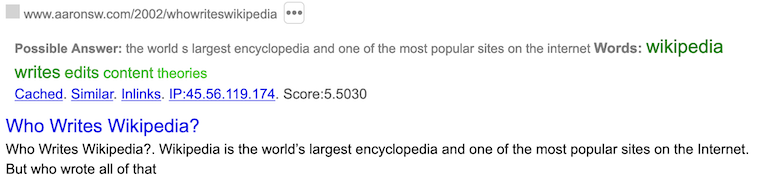
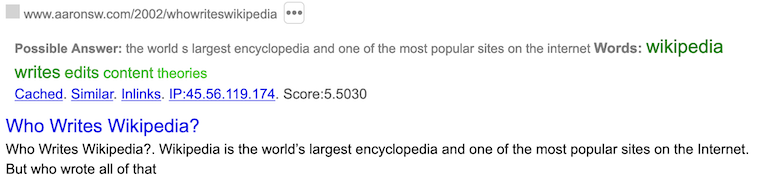
As the above illustrates, on a cache link click, Yioop will display a cached version of the page. The cached version has a link to the original version and download time at the top. Next there is a link to display all caches of this page that Yioop has in any index. This is followed by a link for extracted summaries, then in the body of the cached document the query terms are highlighted. Links within the body of a cache document first target a cached version of the page that is linked to which is as near into the future of the current cached page as possible. If Yioop doesn't have a cache for a link target then it goes to location pointed to by that target. Clicking on the history toggle, produces the following interface:
This lets you select different caches of the page in question.
Clicking the "Toggle extracted summary" link will show the title, summary, and links that were extracted from the full page and indexed. No other terms on the page are used to locate the page via a search query. This can be viewed as an "SEO" view of the page.
In addition, to a straightforward web search, one can also do image, video, news, and trends searches by clicking on the hamburger menu button and then clicking Images, Video, News, Trends links. Below are some examples of what the first three of these look like for searches either on "Face Mask" or "Coronavirus" followed by what a typical trends page and a chart derived from a trends page might look like:
When Yioop crawls a page it adds one of the following meta words to the page media:text, media:image, or media:video. RSS (or Atom) feed sources that have been added to Media Sources under the Search Sources activity are downloaded from each hour. Each RSS item on such a downloaded pages has the meta word media:news added to it. A usual web search just takes the search terms provided to perform a search. To these Yioop add two meta tags safe:true (to avoid porn sites) and a language meta word such as lang:en. An Images, Video, News search tacks on to these search terms, media:image or media:video, or media:news. Detection of images is done via mimetype at initial page download time. Size of image and auxiliary information is then either determined either directly or using EXIF or XMP data in the image. At this time a thumbnail is generated. When search results are presented it is this cached thumbnail that is shown. So image search does not leak information to third party sites. On any search results page with images, Yioop tries to group the images into a thumbnail strip. This is true of both normal and images search result pages. In the case of image search result pages, except for not-yet-downloaded pages, this results in almost all of the results being the thumbnail strip. Video page detection is detected using the video web scraper. This checks whether there is an Open Graph meta tag on the page indicating the page is a video page. The thumbnail and video duration are also determined by Open Graph information. Thumbnails are then downloaded as a separate process at crawl time in the fetcher, converted to data urls, and added to the information associated with a video.
The format of News search results is somewhat different from usual search results. On the News subsearch page, the underneath the link to the item, the complete RSS description of the new item is displayed. This will take one to a page of search results listing all articles from that media source. For instance, if one were to click on the Yahoo News text above one would go to results for all Yahoo News articles. This is equivalent to doing a search on: media:news:Yahoo+News . If one clicks on the News subsearch, not having specified a query yet, then all stored news items in the current language will be displayed, roughly ranked by recentness. If one has RSS media sources which are set to be from different locales, then this will be taken into account on this blank query News page.
The Trends page is computed by the FeedUpdate job and the TrendingHighlights job of the MediaUpdater, so will only by updated if the MediaUpater is running and these two jobs are turned on. If this is the case, then trends will be computed for each Search Source category (by default there is one category: news, but you could add others such as sports). The Trends page can be horizontally scrolled to reveal longer term trends such as Yearly trend. The links on this page on keywords take one to a search result page for that keyword. Clicking on the score link or checking the check boxes next to keywords and clicking the Chart button takes one to a chart page which graphs how the trending term has changed over time.
Search Page Footer and Search Menu
As one can see from the image of the main search form shown previously, the footer of each search and search result page has several links. Blog takes one to the group feed of the built in PUBLIC group which is editable from the root account, Privacy takes one to the Yioop installations privacy policy, and Terms takes one to the Yioop installations terms of service. The YioopBot link takes one to a page describing the installation's web crawler. These static pages are all Wiki pages of the PUBLIC group and can be edited by the root account. On a search page when a user clicks of the page hamburger menu, the Search Web Context Menu is revealed. This menu will look different depending on whether the search is a default or news search, image search, or video search. As one can see from, the example screenshots, below the image version (middle) allows one to search by size, color, and layout (shape of image), and the video versions (right) allows one to search by duration and resolution of the video.
If a user is logged in, the top of this menu a link to the Account Admin Context Menu . If the person is not logged in, a Sign-In link and a Create Account link are shown at the top. Beneath this, the menu has links to te currently available subsearches. These default to Web, Images, Videos, News, and Trends. This is followed by a settings form that can be used to customize the current search. For example, one can control whether links open in new tabs or not or whether the results try to be family friendly only (safe) or not. If one is in an Image or Video subsearch, one can choose additional setting like the size, shape, or color of the result images or duration or resolution of a result videos. Finally, at the bottom of the Search Menu Context are links to a Suggest Url page and a link to the Public Wiki pages. Wiki's re described more under Feeds and Wikis. The Suggest Url is shown below and allows a user to suggest links for the current or future crawls.
This link only appears if under Server Settings, Account Registration is not set to Disable registration.
Search Operators
Turning now to the topic of how to enter a query in Yioop: A basic query to the Yioop search form is typically a sequence of words seperated by whitespace. This will cause Yioop to compute a "conjunctive query", it will look up only those documents which contain all of the terms listed. Yioop also supports a variety of other search box commands and query types:
- #num# in a query are treated as query presentation markers. When a query is first parsed, it is split into columns based with #num# as the column boundary. For example, bob #2# bob sally #3# sally #1#. A given column is used to present #num# results, where #num# is what is between the hash marks immediately after it. So in the query above, the subquery bob is used for the first two search results, then the subquery bob sally is used for the next three results, finally the last column is always used for any remaining results. In this case, the subquery sally would be used for all remaining results even though its #num# is 1. If a query does not have any #num#'s it is assumed that it has only one column.
- Separating query terms with a vertical bar | results in a disjunctive query. These are parsed for after the presentation markers above. So a search on: Chris | Pollett would return pages that have either the word Chris or the word Pollett or both.
- Putting the query in quotes, for example "Chris Pollett", will cause Yioop to perform an exact match search. Yioop in this case would only return documents that have the string "Chris Pollett" rather than just the words Chris and Pollett possibly not next to each other in the document. Also, using the quote syntax, you can perform searches such as "Chris * Homepage" which would return documents which have the word Chris followed by some text followed by the word Homepage.
- If the query has at least one word not prefixed by -, then adding a `-' in front of a word in a query means search for results not containing that term. So a search on: of -the would return results containing the word "of" but not containing the word "the".
- Searches of the forms: related:url , cache:url , link:url , ip:ip_address are equivalent to having clicked on the Similar, Cached, InLinks, IP address links, respectively, on a summary with that url and ip address.
The remaining query types we list in alphabetical order:
- chart
- some_category:some_time_period:keyword_1:...:keyword_n : Draws a chart plotting the trending scores of keyword_1, ..., keyword_1 for the search source category some_category for the time period some_time_period. For example, chart:news:d:COVID-19:Donald_Trump would plot news category keywords COVID-19 versus Donald Trump for the last day. some_time_period should be one of d (day), w (week of year), m (month), y (year).
- code:http_error_code
- returns the summaries of all documents downloaded with that HTTP response code. For example, code:04 would return all summaries where the response was a Page Not Found error.
- color:some_color
- search for documents whose average color most nearly matches some_color . For example, color:red , color:teal . Color can also be used to distinguish between black-and-white images (rgb values closely match) color:bw , and those that don't color:color-only .
- date:Y, date:Y-m, date:Y-m-d, date:Y-m-d-H, date:Y-m-d-H-i, date:Y-m-d-H-i-s
- returns summaries of all documents crawled on the given date. For example, date:2011-01 returns all document crawled in January, 2011. As one can see detail goes down to the second level, so one can have an idea about how frequently the crawler is hitting a given site at a given time.
- duration:time_scale
- returns videos of given duration. Possibilities are: duration:one-minute-minus , duration:one-minute-plus , duration:five-minute-minus , duration:five-minute-plus , duration:ten-minute-minus , duration:ten-minute-plus , duration:fifteen-minute-minus , duration:fifteen-minute-plus , duration:half-hour-minus , duration:half-hour-plus , duration:one-hour-minus , duration:one-hour-plus , duration:two-hour-minus , and duration:two-hour-plus .
- dns:num_seconds
- returns summaries of all documents whose DNS lookup time was between num_seconds and num_seconds + 0.5 seconds. For example, dns:0.5 .
- filetype:extension
- returns summaries of all documents found with the given extension. So a search: Chris Pollett filetype:pdf would return all documents containing the words Chris and Pollett and with extension pdf.
- host:all
- returns summaries of all domain level pages (pages where the path was /).
- index:timestamp or i:timestamp
- causes the search to make use of the IndexArchive with the given timestamp. So a search like: Chris Pollett i:1283121141 | Chris Pollett take results from the index with timestamp 1283121141 for Chris Pollett and unions them with results for Chris Pollett in the default index
- if:keyword!add_keywords_on_true!add_keywords_on_false
- checks the current conjunctive query clause for "keyword"; if present, it adds "add_keywords_on_true" to the clause, else it adds the keywords "add_keywords_on_false". This meta word is typically used as part of a crawl mix. The else condition does not need to be present. As an example, if:oracle!info:https://oracle.com/!site:none might be added to a crawl mix so that if a query had the keyword oracle then the site https://oracle.com/ would be returned by the given query clause. As part of a larger crawl mix this could be used to make oracle's homepage appear at the top of the query results. If you would like to inject multiple keywords then separate the keywords using plus rather than white space. For example, if:corvette!fast+car.
- info:url
- returns the summary in the Yioop index for the given url only. For example, one could type info:http://www.yahoo.com/ or info:www.yahoo.com to get the summary for just the main Yahoo! page. This is useful for checking if a particular page is in the index.
- lang:IETF_language_tag
- returns summaries of all documents whose language can be determined to match the given language tag. For example, lang:en-US .
- layout:some_layout
- can be used to search for images of a given shape (aspect ratio). Possible values are: layout:square , layout:tall , or layout:wide .
- media:kind
- returns summaries of all documents found of the given media kind. Currently, the text, image, news, and video are the four supported media kinds. So one can add to the search terms media:image to get only image results matching the query keywords. For image search there are several variants depending on the size of the image as well: media:image-tracking , for one pixel or very small images; media:image-small , for images of less than 100000 pixels; media:image-medium , for images of less than 400,000 pixels; and media:image-large for larger images. Similarly, for video search one can restrict videos to be of a certain quality using: media:video-4k-plus , media:video-4k-minus , media:video-fhd-plus , media:video-fhd-minus , media:video-hd-plus , or media:video-hd-minus .
- mix:name or m:name
- tells Yioop to use the crawl mix "name" when computing the results of the query. The section on mixing crawl indexes has more details about crawl mixes. If the name of the original mix had spaces, for example, cool mix then to use the mix you would need to replace the spaces with plusses, m:cool+mix .
- modified:Y, modified:Y-M, modified:Y-M-D
- returns summaries of all documents which were last modified on the given date. For example, modified:2010-02 returns all document which were last modifed in February, 2010.
- no:some_command
- is used to tell Yioop not to perform some default transformation of the search terms. For example, no:guess tells Yioop not to try to guess the semantics of the search before doing the search. This would mean for instance, that Yioop would not rewrite the query yahoo.com into site:yahoo.com . no:guess also means that Yioop will not try to guess the language of the query and so won't restrict the search results to that language, it also won't try to guess if this should a safe search or an unrestricted search. no:network tells Yioop to only return search results from the current machine and not to send the query to all machines in the Yioop instance. no:cache says to recompute the query and not to make use of file cache.
- numlinks:some_number
- returns summaries of all documents which had some_number of outgoing links. For example, numlinks:5.
- os:operating_system
- returns summaries of all documents served on servers using the given operating system. For example, os:centos , make sure to use lowercase.
- path:path_component_of_url
- returns summaries of all documents whose path component begins with path_component_of_url. For example, path:/phpBB would return all documents whose path started with phpBB, path:/robots.txt would return summaries for all robots.txt files.
- raw:number
- control whether or not Yioop tries to do deduplication on results and whether links and pages for the same url should be grouped. Any number greater than zero says don't do deduplication.
- robot:user_agent_name
- returns robots.txt pages that contained that user_agent_name (after lower casing). For example, robot:yioopbot would return all robots.txt pages explicitly having a rule for YioopBot.
- safe:boolean_value
- is used to provide "safe" or "unsafe" search results. Yioop has a crude, "hand-tuned", linear classifier for whether a site contains pornographic content. If one adds safe:true to a search, only those pages found which were deemed non-pornographic will be returned. Adding safe:false has the opposite effect.
- server:web_server_name
- returns summaries of all documents served on that kind of web server. For example, server:apache .
- site:url, site:host, or site:domain
- returns all of the summaries of pages found at that url, host, or domain. As an example, site:http://prints.ucanbuyart.com/lithograph_art.html , site:http://prints.ucanbuyart.com/ , site:prints.ucanbuyart.com , site:.ucanbuyart.com , site:ucanbuyart.com, site:com, will all returns with decreasing specificity. To return all pages and links to pages in the Yioop index, you can do site:any . To return all pages (as opposed to pages and links to pages) listed in a Yioop index you can do site:all . sit:all doesn't return any links, so you can't group links to urls and pages of that url together. If you want all sites where one has a page in the index as well as links to that site, than you can do site:doc .
- size:num_bytes
- returns summaries of all documents whose download size was between num_bytes and num_bytes + 5000. num_bytes must be a multiple of 5000. For example, size:15000 .
- time:num_seconds
- returns summaries of all documents whose download time excluding DNS lookup time was between num_seconds and num_seconds + 0.5 seconds. For example, time:1.5 .
- trending
- some_category : returns a trending keywords page for the some_category search source category. For example, trending:news word return the page with what keywords are trending for all search sources of category news.
- version:version_number
- returns summaries of all documents served on web servers with the given version number. For example, one might have a query server:apache version:2.2.9 .
- weight:some_number or w:some_number
- has the effect of multiplying all score for this portion of a query by some_number. For example, Chris Pollett | Chris Pollett site:wikipedia.org w:5 would multiply scores satisfying Chris Pollett and on wikipedia.org by 5 and union these with those satisfying Chris Pollett .
Although we didn't say it next to each query form above, if it makes sense, there is usually an all variant to a form. For example, os:all returns all documents from servers for which os information appeared in the headers.
Result Formats
In addition to using the search form interface to query Yioop, it is also possible to query Yioop and get results in Open Search RSS format. To do that you can either directly type a URL into your browser of the form:https://my-yioop-instance-host/?f=rss&q=query+termsOr you can write AJAX code that makes requests of URLs in this format. Although, there is no official Open Search JSON format, one can get a JSON object with the same structure as the RSS search results using a query to Yioop such as:
https://my-yioop-instance-host/?f=json&q=query+termsSometimes it is advantageous to get the json data back as an argument to a Javascript function -- so called, JSONP Format. This can be acoomplished by add a callback parameter to your json query:
https://my-yioop-instance-host/?f=json&callback=myJavascriptFunction&q=query+termsIn addition, to changing the search format by adding the f=format to theh query string, one can also add &its= the Unix timestamp of the search index you want to control the search idnex you are using, and l=locale_tag, such as l=fr-FR, to control the language of the search results.
Mobile Interface
Yioop's user interface operates roughly the same on mobile devices as it does on desktop devices. Some scaling and modification of different interface components and icons as well as hiding of some unnecessary columns has been done to ensure the interface remains functional and responsive in a small screen setting. Below are some examples of how the search landing, search menu, and login pages look in Firefox on an iPhone:
User Accounts and Social Features
Registration and Signin
Clicking on the Sign In link from the Search Web, Group Discussion, or Group Wiki context hamburger menu on the Yioop web site will bring up the following form:
Correctly, entering a username and password will then bring the user to the the user accounts portion of the Yioop website. In this area, we can the hamburger menu, the Account Admin Context hamburger menu. It shows what activities a user can do with their account. The rest of the page displays the currect user activity. When one first logs in this will default to the Account Home activity. The choices available on the Account Admin Context menu depend on the roles the user has. A default installation of Yioop comes with two predefined roles Admin and User. If someone has the Admin role then the menu looks like:
On the other hand, if someone just has the User role, then their Activity element looks like:
If under Server Settings , the Monetization Type is set to Group Fees , Keywords Advertisements , or Group Fees and Keyword Ads , then the Activity element will also contain:
Over the next several sections we will discuss each of the Yioop account activities in turn. Before we do that we make a couple remarks about using Yioop from a mobile device.
Managing Accounts
By default, when a user first signs in to the Yioop admin panel the current activity is the Account Home activity. This activity lets user's change their account information. It also has summary information about Search and Indexes (Admin account only), Groups, and Recommendations. There are also helpful icon-based links from each of these sections to related activities. What these various icons link to can be found in the Icon Glossary . As one can see below, some icons have badges, for example on the spider web icon, which represents web crawls, there is a green badge with 1:3 on it. In this case, the badge indicates 1 active web crawl, 3 web crawls total. For the search and index icon group, the remaining two badges indicate the number of machines associated with this Yioop installation (5 in the image below), and that there are 5 crawls mixes that have been made for this Yioop installation. The badges on the Groups' icons indicate there is 1 unread user message, the fact that there is no badge on the scroll means the user is caught up on reading all the group discussions, and the 22 on the houses icon indicates that the user belongs to 22 groups.
The Gear icon next to a user's name at the top of this page can be used to go to a page where account settings can be modified. An example of this page can be seen below. A new user icon can either be selected by clicking the choose link underneath it, or by dragging and dropping an icon into the image area. The user's password must be entered correctly into the password field for changes to take effect when Save is clicked.
The language drop down above can be used to select the language for te account, it will override the default language settings based on the language of the browser. The Bot User check box only appears if a Yioop site administrator has enabled Bot users as described in Optional Server and Security Configurations .
When the Bot User check box is checked and saved, two additional fields Bot Unique Token and Bot Url will be displayed:
This url is used together with a Chat Bot story to allow a user to create automated responses to thread posts that contain @the_name_of_the_bot_user . Two chat bots, Stock Bot and Weather Bot , built using this mechanism can be found in the src/examples folder. The Chat Bot interface is described in the Group Feed Chat Bots section.
If a user wants to change their password they can click the Password link label for the password field. This reveals the following additional form fields where the password can be changed:
The Recovery Answers dropdowns are used to set the answers to the recovery questions you have for recovering your account in the event of a lost password. They may or may not be visible depending on Recoveryy Type chosen in the Security Activity.
Managing Users, Roles, and Groups
The Manage Users, My Groups, Join Groups, and Manage Roles activities have similar looking forms as well as related functions. All three of these activities are available to accounts with the Admin role, but only My Groups and Join Groups are available to those with a standard User role. To describe these activities, let's start at the beginning... Users are people who have accounts to connect with a Yioop installation. Users, once signed in, may engage in various Yioop activities such as Manage Crawls, Mix Crawls, and so on. A user is not directly assigned which activities they have permissions on. Instead, they derive their permissions from which roles they have been directly assigned and by which groups they belong to. When first launched, the Manage User activity looks like:
The purpose is this activity is to allow an administrator to add, monitor, and modify the accounts of users of a Yioop installation. At the top of User list table is a dropdown used to control how many users to display at one time. If there are more than that many users, there will be arrow links to page through the user list.
Clicking on the add icon,  , reveals the Add User Form
, reveals the Add User Form
The "Add User" form allows an administrator to add a new user to the Yioop system. Most of the fields on this form are self explanatory except the Status field which we will describe in a moment. At the top of the user list there is a also a search link icon,  , which can be used to bring up the following Search User form:
, which can be used to bring up the following Search User form:
This form can be used to find and sort various users out of the complete User List. If we look at the User List, the first four columns, Username, First Name, Last Name, and Email Address are pretty self-explanatory. The Groups column says how many groups the user belongs to. The Status column indicates the current status of the User and can be either Inactive, Active, or Banned. An Inactive user is typically a user that has used the Yioop registration form to sign up for an account, but who hasn't had the account activated by the administrator, nor had the account activated by using an email link. Such a user can't create or post to groups or log in. On the other hand, such a user has reserved that username so that other people can't use it. A Banned user is a user who has been banned from logging, but might have groups or posts that the administrator wants to retain. Selecting a different dropdown value changes that user's status. Next to the Status column are two action columns with icons which can be used to edit (✏️) a user or to delete a user (🗑️). Deleting a user, deletes their account, any groups that the user owns, and deletes any posts the user made. The Edit User form looks like:
This form let's you modify some of the attributes of a users. There are also two links on it: one with the number of roles that a user has, the other with the number of groups that a user has. Here the word "role" means a set of activities. Clicking on one of these links brings up a paged listing of the particular roles/groups the user has/belongs to. It will also let you add or delete roles/groups. Adding a role to a user means that the user can do the set of activities that the role contains, adding a group to the user means the user can read that group, and if the privileges for non-owners allow posting then can also post or comment to that group's feed and edit the group's wiki. This completes the description of the Manage
User Activity.
Roles are managed through the Manage Roles activity, which looks like:
Similar to the Manage User form, at the top of this activity, there are add and search icons and controls, and beneath this a Role List. The controls of the Role List operate in much the same fashion as those of the User List described earlier. Notice for certain roles, such as the Admin role, Bot role, and Use role, the waste bin icon, and hence delete option is grayed out. This is to prevent accidental deletion of the built-in roles which are more critical to Yioop's function. Clicking the add icon, opens a form to enter a role name. Entering a name and clicking Save , creates a blank role with that name in the Role List. We can then click Edit on this role in the Role List, to get a UI that allows one to add and delete Activities from this role:
We give two examples of the Edit Role form above. The first example shows the User role which was several activities associated with it, the second example is a Localizer role which we could imagine adding to a user in addition to the user role to allow a user to be able to add localization strings, i.e., translate or correct translations of Yioop for a new language. To add additional activities to a role, one can select them fromthe Add Activity dropdown and they will be added to the list. To delete an activity from a role, one clicks on the WasteBin next to the activity. Some activities also have modifiers. For example in the Localizer role above, the default Manage Locales activity lets a user add and create new locales in Yioop. We can select though from the Activity Modifier dropdown the Edit Strings Only modifier which would restrict this role to only allow a user to modifier the strings of existing locale, but not add or create new locales.
Groups are collections of users that have access to a group feed and a set of wiki pages. In the Admin Context menu, the four links Messages , Discussions , My Groups , and Join Groups are related to Groups. Links to these activities also correspond to the first four icons under Groups on the Account Home activity. Of these links, the two links My Groups and Join Groups are associated with managing the groups a user belongs to
My Groups looks like:
Unlike Manage Users and Manage Roles, the My Groups and Join Groups activities belongs to the standard User role, allowing any user to create, manage, and join groups.
The controls at the top of this table are similar in functionality to the controls we have already discussed for the User Lists table of Manage Users and the Roles List table of Manage Roles. This table let's a user manage their subscribed to groups, but does not let a user to see what groups other people have created and which might be joinable by the user. To see these a user can choose instead the Join Groups activity. For Subscribed groups, the statistics links only show to the owner of a group and have information about hourly, monthly, yearly group views, as well as hourly, month, and yearly statistics for threads and wiki pages. This information is generated only if the MediaUpdater process is running. As with the Manage Users and Manage Roles activities, clicking on the add icon bring up a form that allows a user to add a new group:
The user who creates a group is set as the initial group owner. The owner of a group can choose to delete a group by clicking on the wastebin icon next to a group and confirming the deleting. If a user belongs to a group, but is not the owner, and wishes to leave it, they can click on a the Jet-Taking-Off icon next to the group.
For the above form, the Register dropdown says how other users are allowed to join the group: Invite Only means no other user can join the group (you can still invite other users). The group is not listed on the join group page, and cannot be found by filtering for its name. The group is not publicly browsable.
Unlisted By Request means that other users can request the group owner to join the group. The group is not listed on the join group page, however, if you are using the filter "=groups_exact_name", it will show up and you can request to join it. The group is not publicly readable.
By Request means that other users can request the group owner to join the group and the group is listed on the Join Groups page. The group is also publicly readable. Anyone means all users are allowed to join the group. The group is publicly visible in the Join Group page and is publicly readable.
If under Server Settings 's under Monetization Type , either Group Fees or Group Fees and Keyword Ads is selected, then after Anyone , a user will also have the choice of charging various amounts of Yioop credits to join a group. If someone pays that amount of credits, then they could immediately join the group in question.
It should be noted that the root account can always join and browse for any group. The root account can also always take over ownership of any group.
The Access dropdown controls how users who belong/subscribe to a group other than the owner can access that group. Members Can Read means that a member of the group can read discussion threads and wiki page, but cannot start new threads or comment on them and cannot edit any wiki pages. Members Can Comment means members have the privileges of Members Can Read , but can also comment on existing threads. Members Can Start Threads means members have the privileges of Members Can Comment , but can also start new threads in the group's discussion page. finally, Members Can Edit Wiki Too means members have the privileges of Members Can Start Threads , but can edit and create
wiki pages for the group's wiki. The access to a group can be changed by the owner after a group is created. Members Can Read and Members Can Comment are often suitable if someone wants to use a Yioop Group as a blog.
Members Can Start Thread and Members Can Edit Wiki Too makes sense for a more traditional bulletin board.
The Voting dropdown controls to what degree users can vote on posts. No Voting means group feed posts cannot be voted on; + Voting means that a post can be voted up but not down; and +/- Voting means a post can be voted up or down. Yioop restricts a user to at most one vote/post.
The Post Lifetime dropdown controls how long a group feed post is retained by the Yioop system before it is automatically deleted. The possible values are Never Expires , One Hour , One Day , or One Month .
The Encryption dropdown controls whether or not the posts to the group will be encrypted. Enabling encryption means that posts will no longer be searchable. Once you choose a group as encrypted, you are not able to change it to be unencrypted. Similarly, you can't change an unencrypted group into a encrypted one. Yioop
maintains two databases a private and public one. Encrypted posts are stored in the public database,
group keys needed to decrypt and display them are stored in a private database. Each post is encrypted
using the group key and a unique per post random salt vector. The idea is if an intruder steals only one of the
two databases it will be difficult for them to decrypt the posts. Wiki pages and resources associated with a group are not encrypted regardless of the setting of this dropdown.
A default installation of Yioop has three built-in groups: Public , Help , and Search owned by root. Public has Read access and all users are automatically subscribed to it and cannot unsubscribe it. It is useful for general announcements and its wiki can be used as part of building a site for Yioop. The Help group's wiki is used to maintain all the wiki pages related to Yioop's integrated help system. When a user clicks on the help icon [?], the page that is presented in blue comes from this wiki. This group's registration is by default by Public Request and its access is Read Write Wiki. The Search group is used to maintain knowledge wiki callouts for search results. We saw an instance of this kind of callout when talking about the search result interface on the example query "zombie apocalypse" a callout appear in a panel on the right hand side of the results. This group has the same access permissions as the Help group. Unlike the other groups its wiki pages as typically edited using the Results Editor interface or are bulk populated using TokenTool.php's kwiki-seed command on a Wikipedia page count and Wikipedia dump file.
If on the Create Group form, the name of a group entered already exists, but is not joinable, then an error message that the group's name is in use is displayed. If either anyone can join the group or the group can be joined by request, then that group will be added to the list of subscribed to groups. If membership is by request, then initially in the list of groups it will show up with access Request Join.
If instead of looking at already subscribed to groups, we select from the dropdown Join Groups, a list like the following is revealed:
If a group is joinable then the Landing Airplane/Join Group icon should be clickable. Let's briefly now consider the other columns of either the Subscribed or Joinable to Groups table. If the group is joinable, but requires the owners permission to become a member, then a raised hand icon is shown that allows the user to make the join request. Groups on the Join Groups activities are otherwise displayed in a similar fashion to the My Groups page. However, if you click tot enter the group, depending on your access, what you can see might be restricted. In the above image, it is the root account looking at the Join Groups' page. For each group, there is a pencil icon indicating the user can edit the group. In general, for a non-root user the group would have an information icon and only join properties of the group would be displayed when this is clicked.
If a user is the root account, or a user own a group then clicking on the pencil edit group settings icon reveals a form:
In the usual case (not root user), an owner of a group would access this form through the My Groups activity. The name of the group on this form is not editable, however, the group owner can be changed using the Owner text field. The Register, Access, Voting, Post Lifetime dropdowns lets one modify the registration, group access, voting, and post lifetime properties for the group which we have already described before.
Next to the Feed table header is a link to import discussions. Clicking this link reveals an upload form which can be used to upload RSS data for a feed discussion. Such data can bb obtained by viewing the RSS pages for phorum, phpBB, or Google Groups. Next to the Members table header is a link with the number of current memebers of the group. Clicking this link expands this area into a listing of users in the group as seen above. This allows one to change access of different members to the group, for example, approving a join request or banning a user. It also allows one to delete a member from a group. Beneath the user listing is a link which can take one to a form to invite more users.
Messages, Feeds, and Wikis
We now look at the two other links from the Social group of links in the Admin Context Menu: Messages and Discussions . These also correspond to the 💬 📃 links under Groups on the Account Home activity. The messages page looks like:
This activity allows users to directly message each other within Yioop. The left hand panel shows a list of current contacts. Clicking on one of these contacts reveals the messages that have gone back and forth with that user in the message area. At the bottom of the message area is a textfield where a new message can be entered and sent. The paperclip icon can be used to attach media such as images, and clicking on the emoji icon allows one to insert emoji into a message. To add a new contact, one can type the user name of the contact into the Contacts text field, and click Add Contact. This creates a contact request, if the contacted person accepts this request then the two user's can message each other. One can also make contacts requests by clicking on users on Group discussions and choosing the Connect link.
The initial screen of the Discussions page has an integrated list of all the recent posts to any groups to which a user subscribes:
This allows you to quickly see any new posts to any of your groups in one place. For each post, the post title link goes to the post in the thread to which it belongs. Post with titles beginning with "--" are follow up post to a post that started a thread. The gray group name links take you to the group the thread the post belongs to. In the example, above there are gray links to the CS 156 Fall 2022 group and to the CS 174 Fall 2022 group. The usernames of posters (panthanmo and manajamaya in the above) are dropdown links which take one to a link of all posts for a user or allow the user to make a Connect request for direct messaging. In the discussion view one can comment on existing posts, edit posts you created or to group for which you are the owner, and delete posts you wrote or in groups for which you are the owner.
To see details of the threads in an individual one can either click the group gray links mentioned above or click on the 📃 button link next to a group's name from either the Account Home or My Groups activity.
The other links next to a group's name on Account Home and My Groups activity correspond to: A button link 🏁 to a groups Main/Start wiki page, a button link 📑 to a list of all wiki pages for a group, a button link 📈 to statistics about group traffice, and a button link ✏️ to edit the group's properties.
Clicking on the 📃 button link next to a group's name take one to that group only's discussion feed look:
Posts in the single group view are grouped by thread with the thread containing the most recent activity at the top. Notice next to each thread link there is a count of the number of posts to that thread. The content of the thread post is the content of the starting post to the thread, to see latter comments one has to click the thread link. There is now a Start New Thread button at the top of the single group feed as it is clear which group the thread will be started in. Clicking this button would reveal the following form:
Adding a Subject and Post to this form and clicking save would start a new thread. Posts can make use of Yioop's Wiki Syntax to achieve effects like bolding text, etc. The icons above the text area can be used to quickly add this mark-up to selected text. Although the icons are relatively standard, hovering over an icon will display a tooltip which should aid in figuring out what it does. Beneath the text area is a dark gray area with instructions on how to add resources to a page such as images, videos, or other documents. For images and videos these will appear embedded in the text of the post when it is saved, for other media a link to the resource will appear when the source is saved. The size allowed for uploaded media is determined by your php instances php.ini configuration file's values for post_max_size and upload_max_filesize. Yioop uses the value of the constant MAX_VIDEO_CONVERT_SIZE set in a configs/LocalConfig.php or from configs/Config.php to determine if a video should be automatically converted to the two web friendly formats mp4 and webm. This conversion only happens if, in addition, FFMPEG has been installed and the path to it has been given as a constant FFMPEG in either a configs/LocalConfig.php or in configs/Config.php.
Clicking on an existing thread link reveals posts for that thread:
The bread crumb links at the top of the page now has a link to a single group summary for the group the thread belong to as weel as a Talk link back to the group discussion page for the group thread was in. Clicking on the single group summary link for the group yields a page:
Notice the Filter text field has an equal sign followed by the name of the group, this is how can restartict the group summary view to just a single group. Returning to the earlier single thread view, since it is now within a single thread, there is no Start New Thread button at the top of the activity area. The starting post of the thread is listed first and ending most recent post is listed last. Posts to the thread can also be scrolled through if there is more than one page worth of content in the thread. Clicking on the comment link of any existing thread or on a Comment link on the Combined Discussions reveals a form to add a comment to that thread:
In the Thread or Combined Discusions views, if one clicks on the name beneath a commentor's icon, a dropdown is revealed:
The two choices respectively take one to the user's feed of all posts they have made to any public group, or make a contact request to that user to allow on to message the user in Messages.
The next image below is an example of a user's feed page, in this case for cpollett:
When a user starts a new thread or comments to an existing thread, several people will be notified via email provided they have their email address configured properly. For a new thread, the groups owner will be notified if they themselves weren't the ones starting the thread. If it was in fact the group's owner that starts a thread, then everyone who belongs to the group will be notified. For a comment to a thread, excluding the commenter, the group's owner, the person who started the thread, and anyone else who has commented on the thread would be notified via email. Note for a comment by the group's owner, it is still only the people participating in the thread who are notified.
The hamburger menu when opened in the Group Discussion portion of a Yioop instance can look like:
The menu on the left is an example menu if one were on a combined discussion page, the one in the middle might be from a single group or thread page, and the one on the right comes from a User Feed. All have a gray link at the top that allows the user to see the Account Admin context menu. The places group of links that follow this gray link are useful links associated with the current, combined, group, thread, or user context. This is then followed with a collection of recent thread and group links.
Single Group, Threads, and User feeds of groups which anyone can join (i.e., public groups) all have RSS feeds which could be used in a news aggregator or crawled by Yioop. These feeds are discoverable to a news aggregator because a <link rel="alternate" ... > tag appears in the HTML source of each group, thread, etc with a URL pointing to the corresponding RSS feed. Generally, the link to the URL for the RSS feed for a discussion type can be had by taking the url for the HTML page and adding ? or & followed by f=rss to it. For example,
https://www.yioop.com/user/4has as its RSS feed:
https://www.yioop.com/user/4?f=rsswhich in an RSS reader such as the Smart RSS extension for Firefox might look like:
Adding f=json or f=json&callback=myFunction also works, if JSON or JSONP formats are preferred.
There are several ways to get to a group's wiki pages. You can use the wiki links from a user's Account, My Groups, or Join Groups activity, one can click on the group's 🏁 link to go to its wiki's main page or click on the group's 📑 link to go to a list of pages that have been made for the group. If one is aleady at the group's discussion page, there is a link to a group's Main wiki page from its Group Discussion Context Menu. Clicking on this link takes us to the group's main wiki page. If group's main page has not yet been created (or for that matter if one navigates to any non-existant page), a page that looks like the following is displayed:
This page might be slightly different depending on whether the user has write access to the given group. The Wiki Syntax Guide link in the above takes one to a page that describes how to write wiki pages.
In the top right corner, one see two links ✏️ which takes one to a page that allows one to edit the current wiki page, and 🗣️ which takes one to a group thread for discussion about the current page. If one does not have write access to the page, the pencil is replaced with a 👁️ link which takes one to a page where one can see the wiki source of the page, even if one cannot edit it. On a wiki page, the hamburger menu take one to the Group Wiki Context Menu:
The context menu is split into collections of links, the first collection under the heading Personal has a link to the Messages activity where private messages between the current user and other users can be seen. The next collection of links, in this case under the heading Main@Chris Allan, has links about the current page.
Notice besides a link for editing the page, there is a link Vto iew the page, there is a History link to view the history of edits for the page, there may be a link to see all the pages that share a link relationship with the page (only appears if any relationships to this page have been set up), and there is a link to the Discussion thread about the page. Beneath this collection, there is a collection of links related to the current group. Here we see a link Create/Find Pages, which take one to a page list of all pages in the group, there is a link to the group's discussion feed, and there is a link to the My Groups activity. Beneath this there are links to recent discussion feeds and wiki pages the user has visited.
The Pages link takes us to a screen where we can see all the pages that have been created for a group:
The search bar can be used to search within the titles of wiki pages of this group for a particular page. Suppose now we clicked on Test Page in the above, then we would go to that page in a view (rather than edit source) mode:
If we have write access, and we click the Edit link for this page, we work see the following edit page form:
This page is written using Wiki mark-up whose syntax which as we mentioned above can be
found in the Yioop Wiki Syntax Guide . So for example, the heading at the top of the page is written as
=Test Page=
in this mark-up. The buttons above the textarea can help you insert the mark-up you need without having to remember it. Also, as mentioned above the dark gray area below the textarea describes how to associate images, video, and other media to the document. Unlike with posts, a complete list of currently associated media can be found at the bottom of the document under the Page Resources heading. Links to Rename, Add a resource to the page, and Delete each resource can also be found here. Clicking on the icon next to a resource let's you look at the resource on a page by itself. This icon will be a thumbnail of the resource for images and videos. In the case of videos, the thumbnail is only generated if the FFMPEG software mentioned earlier is installed and the FFMPEG constant is defined (src/configs/LocalConfig.php). For PDFs, thumbnails are one generated if the IMAGE_MAGICK constant is defined and if it is the path to the command-line program convert that comes with ImageMagick. For HTML, txt, and ePub, resources, thumbnails are only generated, if the CALIBRE constant is defined and if it is the path the command-line program ebook-convert that comes with Calibre. In video case, as with posts, if the video is less than MAX_VIDEO_CONVERT_SIZE, Yioop will automatically try to convert it to mp4 and webm so that it can be streamed by Yioop using HTTP pseudo-streaming. Yioop supports captioning and subtitling using WebVTT. If Yioop tries to stream an mp4 resource and detects an appropriately named .vtt file then it will use it for either subtitling or captioning.
For example, if the MP4 file was foo.mp4 and a file foo-subtitles-en-US.vtt was present then Yioop will use it for English subtitles. Similarly, if a file foo-captions-en-US.vtt was present, then Yioop will use it for English captions.
Clicking the Settings Link next to the wiki page name reveals the following additional form elements:
The meaning of these various settings is described in Page Settings, Page Type section of the Yioop Wiki Syntax Guide.
Referring back to the orginal edit wiki page image, underneath the textarea is a Save button. Every time one clicks the save button a new version of the page is saved, but the old one is not discarded. We can use the Edit Reason field to provide a reason for the changes between versions. When we read a page it is the most recent version that is displayed. However, by clicking the History link from the Group Wiki Context Menu, we can see a history of prior versions. For example:
The Revert links on this history page can be used to change the current wiki page to a prior version. The time link for each version can be clicked to view that prior version without reverting. The First and Second links next to a version can be used to set either the first field or second field at the top of the history page which is labelled Difference: . Clicking the Go button for the Difference form computes the change set between two selected versions of a wiki document. This might look like:
This completes the description of group feeds and wiki pages.
Group Feed Chat Bots
Yioop supports the creation of Chat Bots provided the Yioop administrator has enabled bot users under Server Setting . Chat Bots are automated users which can respond to posts in a group. In the src/examples folder there are two example chatbots: WeatherBot.php and StockBot.php. The comments at the beginning of each of these files describe how to set up these bots.
Any Yioop user can be turned into a Chat Bot User by checking the Is Bot User checkbox in the Account Home activity. This enables the Bot Story activity for that user in the Account Admin Context Menu:
A chat bot user can be invited or join a group in the same way that a normal user joins or is invited to a group . Once a member of a group, if someone posts to the group's feed a message containing @username_of_chat_bot , Yioop will check the Chat Bot User's Bot Story to see if it can respond to the post, and if so, get it response:
The Chat Bot story for a Yioop Chat Bot is controlled under the Bot Story activity:
A Bot Story is a set of patterns that control how a chat bot reacts to group threads posts
for groups to which it belongs. As we can see above, the activity consists of the particularly pattern that is about to be added or is currently being edited and under this a table of currently added patterns. Using the Edit links a previously entered pattern can be edited; using the Delete links it can be deleted. A bot story pattern consists of the following components which are
configurable in the Bot Story activity:
- Request Expression
- This and the trigger state are used to determine if a bot will react to a post. If a post contains @name_of_the_bot followed by some phrase or phrases which match the expression and the trigger state matches the trigger state of the bot for that user, then the pattern will apply. Request expressions are allowed to contain variables. They are strings beginning with $ followed by a sequence of word characters. For example, the expression:
What is the weather in $location?
would match the string
What is the weather in San Jose?
and the value of $location would get bound to San Jose in this match. - Trigger State
- A chat bot has a particular state it is in with respect to each user in a group. This state can be any string, but it starts at being the string "0". If the current state of the bot for a user matches a pattern's trigger state and the last post of a user matches the request expression for the pattern then the pattern is activated. In the add pattern/edit pattern forms one can use simple strings or strings containing variables in defining a trigger state. For example, "0", "asleep" are simple trigger states. One can also have "1$location". If the request expression for a pattern was "What is the weather in $location?" and the user was in state "1San Jose" and posted a message "What is the weather in San Jose?" then this pattern would activate.
- Remote Message
- If a bot url has been configured for a chat bot, then when a pattern is activated a request will be made to that url as part of computing the response the chat bot makes to the message which was just posted. The url request will have as part of its query string a variable remote_message which comes from this field of the Bot Pattern. The Remote Message can be any string and is allowed to have variables in it. So for example, a pattern's Remote Message might be getWeather,$location. When the value of $location is substituted with might become getWeather,San Jose. This tells the bot url site what action to perform with what value.
- Result State
- This is the state the chat bot should enter for that user after the pattern is applied. It is allowed to be an arbitrary string and can have variables in it. These will be interpolated when the pattern is applied.
- Response
- This is the text that the chat bot will post back to the thread in question in response to a user request. It is a string and can have variables. In addition, to variables bound from the Request Expression, it can make use of $REMOTE_RESPONSE which has the string returned from the Bot url call (if there was one), and it can make use of $USER_NAME, the name of the user that the post was in response to.
Keyword Advertising
Keyword advertising allows a user with the Business Role to pay to associate a query term or phrase with a text-based advertisement for a fixed number of days. By default, Yioop does not come with an advertisement platform turned on. To enable keyword advertising, one can select Keyword Advertisements from the dropdown in the Ad Server Configuration fieldset of the Server Settings activity. This turns on keyword advertising. A user can then choose to upgrade their account to do advertising as described in the Account Home section. If this is done, the following new activities will appear in the Account Admin Context menu:
The Manage Credits activity allows a user to purchase Ad Credits with a credit card and redeem Ad Credits into real money. Ad Credits in turn can be used to pay for advertisements created in Manage Advertisements . An owner of a group can also charge ad credits to allow users to access a group's wiki pages and discussion boards.
The Purchase Credits tab shows 'Purchase Ad Credits form which is used to actually purchase ad credits. On it,
the Quantity dropdown specifies the number of credits one wants to purchase at what price.
The Card Number field should be filled in with a valid credit card, in the CVC field you should put the three or four digit card verification number for your card, finally, the Expiration dropdown is used to set your cards expiration date.
The Redeem Credits tab shows Redeem Ad Credits form which is used to redeem ad credits back to real money. It has the exact same fields as Purchase Ad Credits form, however the Card Number field should be filled with a valid debit card. The Redeem Credits tab looks lik
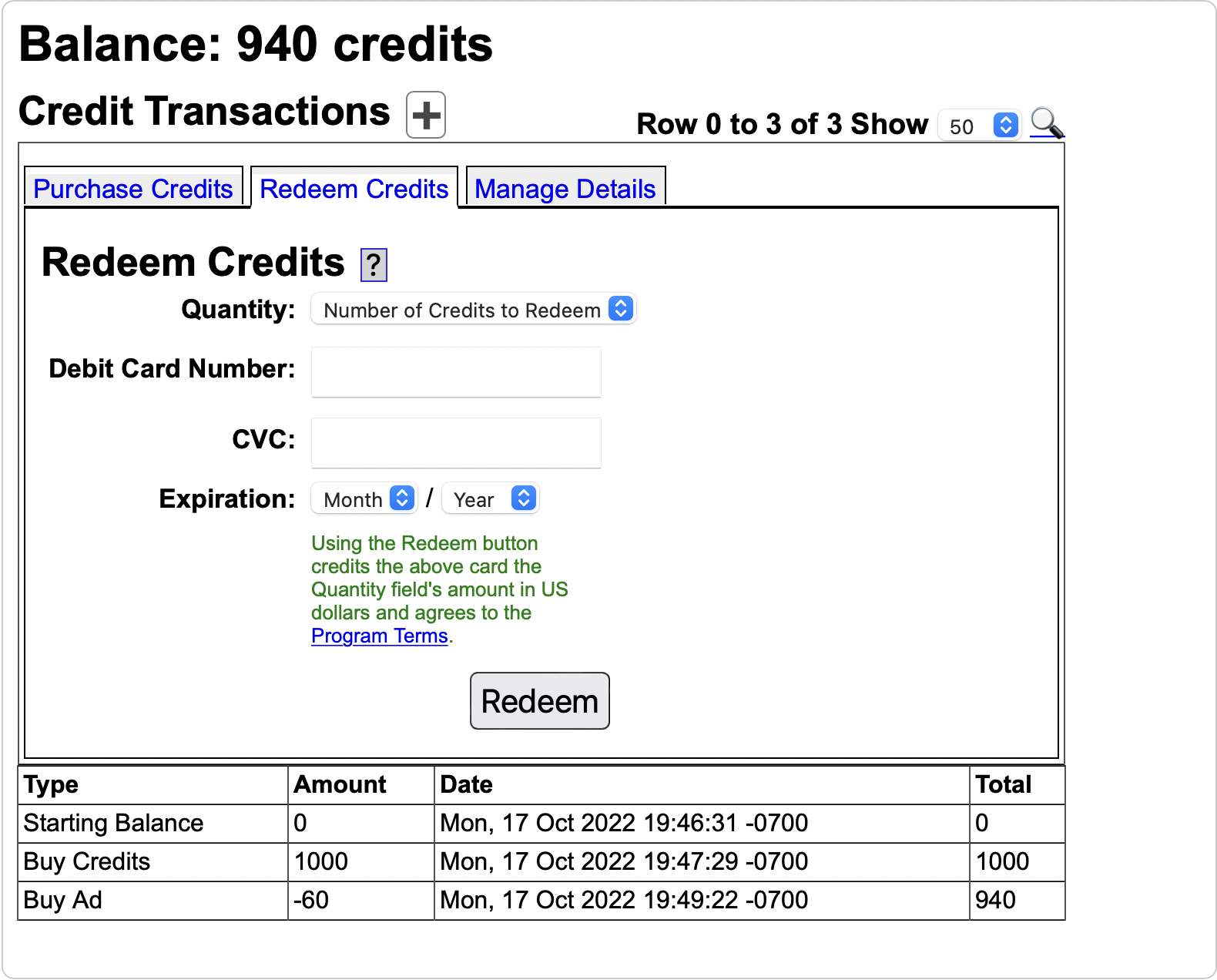
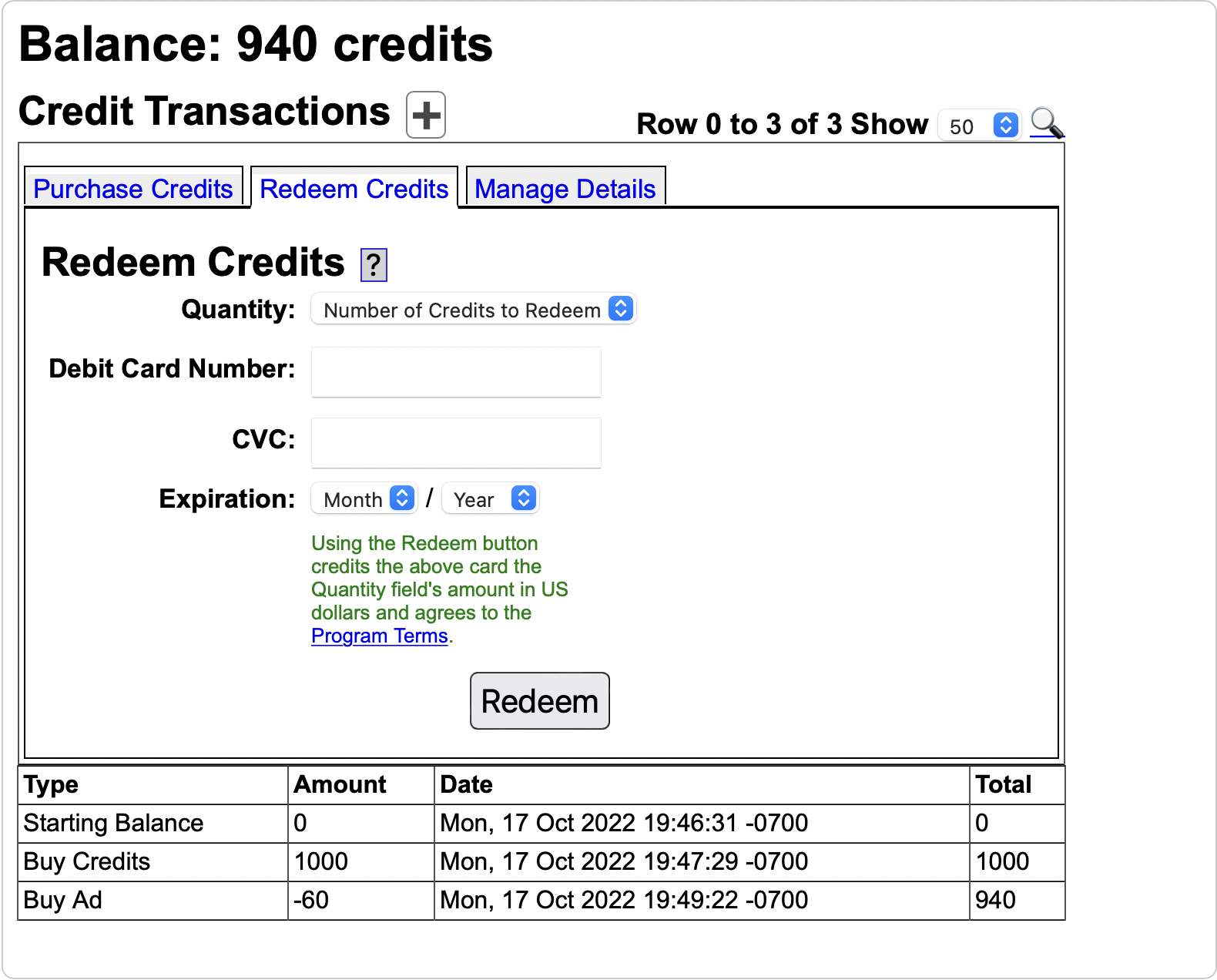
To redeem credits on Yioop, the Stripe payment site. Stripe requires certain user information to accomplish this. The Manage Details tab shows the current status of what details are still needed by Stripe as well as allows the user to provide those details to Stripe through the Stripe website (not stored on Yioop). The Manage Details tab looks like
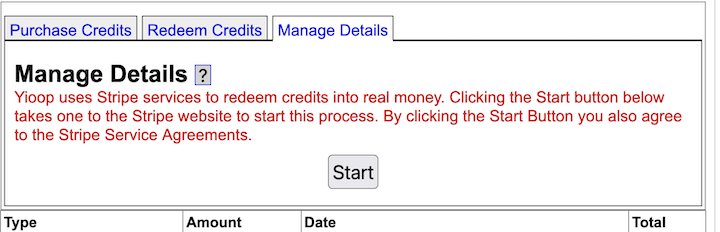
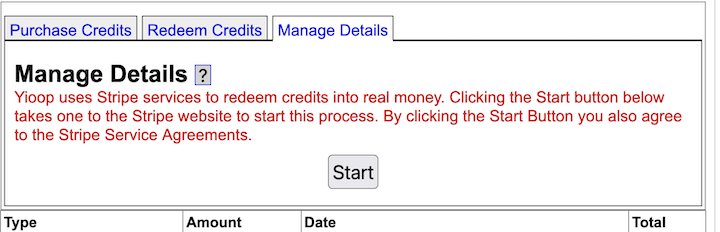
Beneath the Purchase form is the list of Ad Credit Transactions that have been made with your account.
Clicking on the Manage Advertisements activity link will display a form like:
We split the remainder of this section into three subsections: the Manage Advertisements activity, the mechanics of how ad bids are calculated, and how payment processing is done.
The Manage Advertisements Activity
Returning to the screenshot at the end of the last section, the Ad Title , Ad Body , Destination URL fields can be used to create a text-based advertisement. What this ad will look like appears in the Preview area.
The Duration dropdown controls how many days the ad campaign will run for. The campaign starts on the date of purchase. The first day of a campaign starts from the time of purchase and last until midnight in the Yioop instance's timezone. Subsequent days start at midnight and last till the following midnight.
Keywords should consist of a comma separated list of words or phrases. Each word or phrase has a minimum bid for each day based on demand for that keyword. If no one so far has purchased an ad for any of the keywords, then this minimum is $1/day/(word or phrase). Otherwise, it is calculated using the total of the bids so far. Keywords can include Yioop meta words such as media:news.
The Calculate Bid button computes the minimum cost for the campaign you have chosen, and then presents a form to receive your credit card information.
On this form the static field Minimum Bid Required displays the minimum amount required to pay for the advertisement campaign in question. The Expensive word static field says for your campaign which term contributes the most to this minimum bid cost. The Budget fields allows you to enter an amount greater than or equal to the minimum bid that you are willing to pay your ad campaign. If there have been no other bids on your keywords then the minimum bid will show your ad 100% of the time any of your keywords are searched for on the Yioop instance. If, however, there have been other bids, your bid amount as a fraction of the total bid amount for that day for the search keyword is used to select a frequency with which your ad is displayed. Thus, it can make sense to bid more than the minimum required amount.
If you need to edit the keywords or other details of your ad before purchasing it, you can click the Edit Ad button; otherwise, clicking the Purchase button completes the purchase of your Ad campaign. After purchase, your ad will appear in the Advertisement List.
The Advertisement List is a list of all current and previous ads in descending order by when the campaign was created. This form appears slightly differently for an administrative user than a normal user. For the former, as in the above image, there is a Username column, and ads not belonging to the current user will be shown. For these ads, the administrator gets a link to suspend the ad. In the normal user mode, the table does not have a Username column and only the current user's ads are displayed. A normal user can deactivate and reactivate their own ads, but can't reactivate an ad that was suspended by an administrator. A user can use the Edit button next to an ad to change the text or links associated with an active ad. One can determine how many times the ad was served and how many times an ad was clicked so far during a campaign by looking at the Views/Clicks column.
Once an ad is purchased, for the duration of the campaign, if someone searches on the ad keywords (in the case of the ad above, either the word lemonade or the phrase soft drink ), it has an opportunity to be displayed at the top of the search results. This would typically look something like:
Bid Mechanics
In this subsection, we describe how the minimum purchase price for an ad is determined, how ads are chosen for display, and try to give some intuitions on the ad bidding process.
The minimum purchase of an ad campaign is determined by adding together the minimum
costs of the different keywords involved in that campaign. Let CR denote the value of an ad credit. By default in Yioop, one ad credit is about 1 cent. As an example, if one had three keywords and the cost of each separately was 7CR, 10CR, and 5CR, then the minimum purchase price would be 22CR. In turn, the minimum purchase price of a keyword for an ad campaign, is the sum of the current costs of the ad for each day during the campaign. For example, suppose we were running an ad on the single keyword lemonade for one week, the minimum cost for the current day was 10CR, and for subsequent days was 9CR, 7CR, 9CR, 5CR, 2CR, 1CR. Then the minimum purchase price for that keyword for the seven days would be (10 + 9 + 7 + 9 + 5 + 2 + 1)CR = 43CR. The minimum cost of a keyword on a particular day is half the sum of the purchase for that keyword for that day so far rounded up. For example, suppose for a particular day, ads on the word lemonade had been purchased for 1CR, 1CR, 1CR, 2CR, 3CR, and 4CR. The total credit amount spent on lemonade for that day would then be 12CR. So the minimum next bid for the word lemonade for that day would be half that amount round up, in this case, 6CR.
The Yioop keyword advertising system allows one to bid higher than the minimum purchase price for an ad campaign. As we will see below there might be strategic reasons for doing this. Let `alpha = mbox(bid amount)/mbox(minimum bid amount)`. Then the bid amount this corresponds to for a keyword for a particular day, is `alpha` times the minimum bid for that keyword for that day. For example, suppose the minimum purchase price for a seven day campaign on the keywords lemonade and soft drink was 24CR, but the campaign was purchased for 36CR. Then `alpha` would be 1.5. If for lemonade the daily minimum bids were 4CR, 2CR, 2CR, 2CR, 2CR, 2CR, 2CR and those for soft drink were 2CR, 1CR, 1CR, 1CR, 1CR, 1CR, 1CR, then this ad purchase would correspond to bids for these days of 1.5 times this minimum bids for these days. For lemonade, this is relatively straightforward and results in the bids of 6CR, 3CR, 3CR, 3CR, 3CR, 3CR, 3CR. For soft drink , we might end up with fractional values. To handle this, Yioop rounds down the fractional value, but also keeps track of the sum of the left over fractions so far, if this sum ever exceeds 1, then 1CR is added to that days bid, and left over is deducted by one. So on the soft drink bids we get, `1.5 times 2`CR = 3CR, `\lfloor 1.5 times 1 rfloor = 1`CR with the left over at 0.5, `\lfloor 1.5 times 1 rfloor = 1`CR with the left over now at `0.5 + 0.5 = 1`, so the bid value is upped to 2CR and the left over is deducted by 1 back to 0. Continuing in this fashion for the remaining bids, yields 1CR, 2CR, 1CR, 2CR.
If, due to round off, there is still a left over amount after the last keyword on the last day, then an additional bid of 1 is made for this last keyword on the last day.
Once an ad is purchased, it can be displayed when a user performs a search. Ads are only displayed for simple queries, that is, queries not involving the operators | or #. Given such a query, Yioop performs a look up to see if there are any ads for that day which exactly match the query phrase. For example, if the query was "soft drink" then Yioop would do a look up to see if there are any active ad campaigns with "soft drink" as one of their keywords. If there are, Yioop moves on to an ad selection phase, if there are no such ads, then Yioop looks to see if there are ads involving single terms in the query. In this case, there are two possible single terms "soft" and "drink. On the query "lemon soft drink", there would be three: "lemon", "soft", and "drink". If there are ad campaigns involving these single terms, then Yioop selects the term for which the most money has been spent and proceeds to the ad selection phase using that term.
In the ad selection phase, Yioop arranges the ad campaigns for the chosen keyword in the order in which the purchases were made. It uses a pseudo-random number generator (PRNG) to pick an integer less than the total bid on that keyword for the current day. It then computes sums of ad prices from initial sublists of campaigns until it finds the first partial sum greater than or equal to the integer. Finally, it chooses the ad campaign that corresponded to the last summand in this sublist. For example, suppose the query was "soft drink" and there were four purchased ads with the "soft drink" keyword for that day. Bid 1 was 1CR, Bid 2 was 1CR, Bid 3 was 3CR, and Bid 4 was 4CR. The total spend on this keyword for the current day would be 9CR. If the PRNG picked the number 3 from among the choices 0, 1, 2, 3, 4, 5, 6, 7, 8, then Yioop would start computing initial sums. The first value greater than this is 4. The blank sum 0CR is less than 4CR, so it would add Bid 1 to get the partial sum 1CR, then it adds Bid 2 to get the partial sum 2CR, and finally, it would add Bid 3's bid to get the partial sum 5CR. As 5CR ≥ 4CR, and the last bid added was Bid 3's, it would be Bid 3's ad that would be displayed for this particular search. As the PRNG chooses a different number reasonably uniformly from 0, 1, 2, 3, 4, 5, 6, 7, 8 each time the query "soft drink" is made, the frequency with which a given ad for that term is displayed will be proportional to the amount that that ad was purchased for.
We now conclude this section with some observations about this bidding system. The first observation is that days further in the future will tend to have fewer bids for keywords on those days as there has been less time for people to bid on those days. Currently, the maximum campaign length is 180 days, but most campaign will probably be shorter. Hence, on a cost/day basis for a minimum bid for a keyword is like to be lower for a longer campaign. A second observation is that if your valuation of a keyword on a given day is more than twice anyone else's valuation, then if you bid your valuation first for that day, no one else will try to bid as half the total will be more than their valuation. So truthful bidding can be advantageous.
Many keyword advertisement systems use some kind of auction system, so it is interesting to compare Yioop's system with an auction. One could imagine have an open, ascending price auction for a keyword to purchase all impressions/clicks that that ad generates from Yioop searches for a day. Suppose for the keyword lemonade, searches generate on average 100 impressions in a day. If two bidders both value an impression at 1CR, then both would value the lemonade keyword for one day at 100CR. The first person would bid 100CR, and the second person would not bid as then he would be paying more than a 1CR/impression. The first person wouldn't underbid as then the second would have the opportunity to take all 100 impressions. Now consider what would happen with Yioop's bidding system. If the first person bids 100CR for lemonade for the day, then the second person would have a minimum bid of 50CR. If the second person bids 50CR, then they will receive about `50/(100 + 50) cdot 100 approx 33` impressions, so the cost/impression will be over a credit. Higher bids would only make the cost/impression worse, so the second bidder would not bid. Hence, in this situation Yioop's bidding system has the same effect as an auction.
Now consider a situation in which one has two bidders, both of whom value an impression at 1CR, but both of whom have a limited budget of 50CR. In the auction system, the first bidder would bid 50CR, and the second bidder, although he might want to bid higher, doesn't have the wherewithal to do so. So the first bidder gets all the clicks for 0.5CR each, the auction house has lost potential revenue on the item, and the second bidder doesn't get there ad displayed at all. In the Yioop system, the second bidder could bid 50CR as well, each bidder would get half of the 100 impressions, that is, 50 each, and they would each be paying 1CR/impression. So in this situation the Yioop system is advantageous to the seller and gives more bidders an opportunity to have their ads displayed at a fair price.
Payment Processing
Payment processing entails actually charging the credit card based on the data collected Purchase Ad Credits form after Purchase is clicked. It also cover setting up account at Stripe used for redeeming ad credits and transferring money back to the debit card based on the data collected Redeem Ad Credits form after Redeem is clicked. The default Yioop download comes with a stub class in src/configs/CreditConfig.php which does not actually charge any credit card or allows credit redeems, but then gives the user that many credit. I.e., effectively all ad credits are free. This allows you to experiment with how the advertising platform works. The link below take you to a version of this file which uses stripe.com for payment processing:
Yioop Keyword Ad Script.
One advantage to using stripe.com for handling payments is that your never store the credit / debit card data on your Yioop instances servers -- the data is only sent to the stripe.com servers.
You should still make sure the page that collect the purchase form is on uses https rather than http.
Crawling and Customizing Results
Performing and Managing Crawls
The Manage Crawl activity in Yioop looks like:
Crawls in Yioop are performed using Queue server and Fetcher processes which run on server machines. Under the Above the Crawl Status heading in the image above, we icon links 🕸️ to the current Manage Crawl acitivity; 🤖 to the Manage Machines activity which allows users to configure the processes on the different machines that the Yioop instance is aware of; 🥨 to the Mix Crawls activity, and 📈 to a page on crawl query statistics. These links also appear in the Account Admin Context Menu. Beneath this link in the screenshot above, one can see there is a single currently active crawl, Webscale 2022-10-27 . The number 1 by the Webscale 2022-10-27 name hints about Yioop's ability to do multiple simultaneous crawls in which case one gets an ordered list of all the active crawls. The Stop button next to the crawl name, Webscale 2022-10-27 , in this case, can be used to stop the given crawl. To stop larger scales can take some time as the indexes are finalized, so one should avoid stopping processes under Manage Machines just after stopping a crawl until the crawl appear in the Crawls list further down the page. The line under the crawl name/stop button line has up to two links: a potential [Set as Index] link and a [Change Crawl Options] link. The former link can be used to make an active crawl's index the default index to serve search results from for the Yioop instance. The [Change Crawl Options] link can be used to change the crawl parameters of the given, ongoing crawl. Under the two link line are some statistics about the ongoing crawl. Finally, under this is a heading Crawls beneath which is a table of previously completed crawls. The page the 📈 link takes one to looks like:
Continuing with our Manage Crawls Activity screenshot example, clicking the ➕ icon next Crawls reveals a form that would allow one to give a name of a new crawl and start it.
Next to the Start New Crawl button is an Options link, which allows one to set the parameters under which the crawl will execute. We will return to what the Options page looks like in a moment.
Prerequisites for Crawling
Before a new crawl can start, at least one instance of QueueServer.php script and at least one Fetcher.php script must be running.
In a default Yioop configuration, a single machine with each of these scripts is configured under Manage Machines. When you click the Start button for a new crawl, Yioop checks if these scripts are already running, and if not, starts them for you and proceeds to conduct the crawl as per the crawls options you have chosen under Options. For debugging purposes, it is useful to know a little more about starting and stopping QueueServer.php and Fetcher.php, so we discuss this first. If you want to just move on to setting crawl options, please skip ahead to the Specifying Crawl Options and Modifying Options of the Active Crawl subsection. Running the QueueServer.php and Fetcher.php scripts can be done either via the command line or through a web interface. As described in the Requirements section you might need to do some additional initial set up if you want to take the web interface approach with a non default number of queue servers or fetchers. On the other hand, the command-line approach only works if you are using only one queue server. You can still have more than one fetcher, but the crawl speed in this case probably won't go faster after ten to twelve fetchers. Also, in the command-line approach the queue server and name server should be the same instance of Yioop. In the remainder of this section we describe how to start the QueueServer.php and Fetcher.php scripts via the command line; the GUI for Managing Machines and Servers section describes how to do it via a web interface. To begin open a command shell and cd into the executables subfolder of the Yioop folder. To start a queue server type:
php QueueServer.php terminal
To start a fetcher type:
php Fetcher.php terminal
The above lines are under the assumption that the path to php has been properly set in your PATH environment variable. If this is not the case, you would need to type the path to php followed by php then the rest of the line. If you want to stop these programs after starting them simply type CTRL-C. Log messages of these programs when run in this manner are displayed in the terminal making it easier to see how a crawl is proceeding. For the QueueServer.php script, log lines related to scheduling urls will all have Scheduler in them, of these those with the prefix FB say when the scheduler is preparing a batch of files for a Fetcher to download. Lines related to creating the search index will all have Indexer in them. Log lines containing the word idle, give you an estimate on the percentage of time the Queue Server is doing an active task rather than sleeping and waiting for data from Fetchers. Fetchers also have idle log lines and they log a line any time the fetcher downloads a URL with the name of the URL.
Assuming that you have done the additional configuration mentioned above that are needed for the GUI approach managing these scripts, it is also possible to run the queue server and fetcher programs as daemons. To do this one could type respectively:
php QueueServer.php start
or
php Fetcher.php start
When run as a daemon, messages from these programs are written into log files in the WORK_DIRECTORY/log folder. To stop these daemons one types:
php QueueServer.php stop
or
php Fetcher.php stop
Once the Queue Server is running and at least one Fetcher is running, the Start New Crawl button should work to commence a crawl using them. It will up to a minute or so for information about a running crawl to show up in the Crawl Status fieldset. During a crawl, it is possible for a Fetcher or the Queue Server to crash. This usually occurs due to lack of memory for one of these programs. It also can sometimes happen for a Fetcher due to flakiness in multi-curl. If this occurs, simply restart the Fetcher in question and the crawl can continue. A queue server crash should be much rarer. If it occurs, all of the urls to crawl that reside in memory will be lost. To continue crawling, you need to restart the queue server and then typically resume the crawl through the web interface. If there are no unprocessed schedules for the given crawl (which usually means you haven't been crawling very long), it is not possible to resume the crawl. Now that we ahve described what is necessary to perform a crawl, we return to how to set the options for how the crawl is conducted.
Common Crawl and Search Configurations
When testing Yioop, it is quite common just to have one instance of the Fetcher and one instance of the Queue Server running, both on the same machine and same installation of Yioop. In this subsection we wish to briefly describe some other configurations which are possible and also some src/configs/Config.php configurations that can affect the crawl and search speed. The most obvious Config.php setting which can affect the crawl speed is NUM_MULTI_CURL_PAGES. A fetcher when performing downloads, opens this many simultaneous connections, gets the pages corresponding to them, processes them, then proceeds to download the next batch of NUM_MULTI_CURL_PAGES pages. Yioop uses the fact that there are gaps in this loop where no downloading is being done to ensure robots.txt Crawl-delay directives are being honored (a Crawl-delayed host will only be scheduled to at most one fetcher at a time). The downside of this is that your internet connection might not be used to its fullest ability to download pages. Thus, it can make sense rather than increasing NUM_MULTI_CURL_PAGES, to run multiple copies of the Yioop fetcher on a machine. To do this one can either install the Yioop software multiple times or give an instance number when one starts a fetcher. For example:
php Fetcher.php start 5
would start instance 5 of the fetcher program.
Once a crawl is complete, one can see its contents in the folder WORK DIRECTORY/cache/IndexDataUNIX_TIMESTAMP. In the multi-queue server setting each queue server machine would have such a folder containing the data for the hosts that queue server crawled. Putting the WORK_DIRECTORY on a solid-state drive can, as you might expect, greatly speed-up how fast search results will be served. Unfortunately, if a given queue server is storing ten million or so pages, the corresponding IndexDataUNIX_TIMESTAMP folder might be around 200 GB. Two main sub-folders of IndexDataUNIX_TIMESTAMP largely determine the search performance of Yioop handling queries from a crawl. These are the dictionary subfolder and the posting_doc_shards subfolder, where the former has the greater influence. For the ten million page situation these might be 5GB and 30GB respectively. It is completely possible to copy these subfolders to a SSD and use symlinks to them under the original crawl directory to enhance Yioop's search performance.
Specifying Crawl Options and Modifying Options of the Active Crawl
As we pointed out above, next to the Start Crawl button is an Options link. Clicking on this link, let's you set various aspect of how the next crawl should be conducted. If there is a currently processing crawl, there will be an options link under its stop button. Both of these links lead to similar pages, however, for an active crawl fewer parameters can be changed. So we will only describe the first link. We do mention here though that under the active crawl options page it is possible to inject new seed urls into the crawl as it is progressing. In the case of clicking the Option link next to the start button, the user should be taken to an activity screen which looks like:
The [X] link in the corner returns one to the previous activity.
There are two kinds of crawls that can be performed by Yioop either a crawl of sites on the web or a crawl of data that has been previously stored in a supported archive format such as data that was crawled by Versions 0.66 and above of Yioop, data coming from a database or text archive via Yioop's importing methods described below, Internet Archive ARC file, ISO WARC Files, MediaWiki xml dump, Open Directory Project RDF file. In the next subsection, we describe new web crawls and then return to archive crawls subsection after that. Finally, we have a short section on some advanced crawl options which can only be set in Config.php or LocalConfig.php. You will probably not need these features but we mention them for completeness.
Web Crawl Options
On the web crawl tab, the first form field, "Get Crawl Options From", allows one to read in crawl options either from the default_crawl.ini file or from the crawl options used in a previous crawl. The rest of the form allows the user to change the existing crawl options. The second form field is labeled Server Channel . Each machine in a cluster of Yioop instances with the same Name Server has a channel, defaulting to 0. The Server Channel drop down is populated with a list of channels of currently configured machines in the cluster. If there are no configured machines and empty message is displayed. The Server Channel of a crawl is used to specify which machines in the cluster will participate in the crawl -- only machine with the same channel as that of the crawl will participate. Using this mechanism it is possible to set up several ongoing simultaneous crawls provided they are on different channels.
The Max Depth dropdown is used to limit what urls are allowed to be crawl by the number of hops they are from a seed site. For example, if the Max Depth was set to 2, then seed sites would be crawled, sites linked to seed sites would be crawled, and sites linked to sites linked to seed sites would be crawled. A depth 0 crawl only crawls the seed sites.
The next field is labeled Crawl Order . This can be set to either Breadth First or Host Budgeting. It specifies the order in which pages will be crawled. In breadth first crawling, roughly all the seeds sites are visited first, followed by sites linked directly from seed sites, followed by sites linked directly from sites linked directly from seed sites, etc. Host Budgeting means Yioop chooses what to crawl next based on a score
involving the number of pages it has already crawled from each host in the urls in the to crawl list.
The Repeat Type dropdown controls whether a crawl is a repeating crawl or not, and if so, what is its repeat duration. A non-repeating crawl has one index and crawling continues adding to this index until all allowed urls have been crawled or until the administrator stops the crawl. In a non-repeating crawl one has a double index, that consists of a index to serve search results from and an index to crawl into. Once the repeat time has been exceeded the index that was being crawled into becomes the index to serve results from, the previous search index is reset to empty and is then used to crawl into for the next repeat time amount of time. The Two Minute repeat type can be used to experiment with this behavior.
If you are doing an intensive web crawl using your home internet, other family members may from time to time object to not being able to have a good internet connection. The Crawl Sleep drop downs allow you to schedule a time during which all the fetcher and queue server processes do not download pages from the internet allow keeping the peace in your household. The first down down is used to specify when daily a crawl sleep period should begin, and the second drop down is used to specify how long it have in hours.
The Robots Behaviors dropdown controls the degree to which your Yioop crawler respects robots.txt files. A robots.txt is a file placed by a site operator in the document root of their web site. I.e., it would typically have a url like:
https://some_host_name/robots.txt
or
http://some_host_name/robots.txt. It is used to specify the files that a particular kind of crawler is allowed to download from a site and at what rate. So for example it might have instructions for how the GoogleBot is allowed to crawl the site, how the BingBot is allowed to crawl the site, etc. The available options are:
or
http://some_host_name/robots.txt. It is used to specify the files that a particular kind of crawler is allowed to download from a site and at what rate. So for example it might have instructions for how the GoogleBot is allowed to crawl the site, how the BingBot is allowed to crawl the site, etc. The available options are:
- Always Follow which always follows to the best of Yioop's abilities the robots.txt instructions.
- Allow Landing Page Crawl which allows Yioop to download urls of the form
https://some_host_name/
or
http://some_host_name/ but otherwise respects the robots.txt file. - Ignore which allows Yioop to completely ignore the robots.txt file. This option should only be used at your own risk. There might be some use cases such as where you want to crawl part of a site that you yourself own, but where you don't have control of the robots.txt. For the most part, you should not use this option.
The next checkbox is labelled Restrict Sites by Url . If it is checked then a textarea with label Allowed To Crawl Sites appears. If one checks Restricts Sites by Url then only pages on those sites and domains listed in the Allowed To Crawl Sites textarea can be crawled. We will say how to specify domains and sites in a moment, first let's discuss the last two textareas on the Options form. The Disallowed sites textarea allows you to specify sites that you do not want the crawler to crawl under any circumstance. There are many reasons you might not want a crawler to crawl a site. For instance, some sites might not have a good robots.txt file, but will ban you from interacting with their site if they get too much traffic from you.
Just above the Seed Sites textarea are two links "Add User Suggest Data". If on the Server Settings activity Account Registration is set to anything other than Disable Registration, it is possible for a search site user to suggest urls to crawl. This can be done by going to the Search Tools Page and clicking on the Suggest a Url link. Suggested links are stored in WORK_DIRECTORY/data/suggest_url.txt. Clicking Add User Suggest Data adds any suggested urls in this file into the Seed Site textarea, then deletes the contents of this file. The suggested urls which are not already in the seed site list are added after comment lines (lines starting with #) which give the time at which the urls were added. Adding Suggest data can be done either for new crawls or to inject urls into currently running crawls.
The Seed sites textarea allows you to specify a list of urls that the crawl should start from. The crawl will begin using these urls. This list can include ".onion" urls if you want to crawl TOR networks.
The format for sites, domains, and urls are the same for each of these textareas, except that the Seed site area can only take urls (or urls and title/descriptions) and in the Allowed To Crawl Sites and Disallowed Sites/Sites with Quotas textareas, one can have domain lines, regex lines, and for Disallowed Sites/Sites with Quotas one can give a url followed by #. In the common format of these textareas, there should be one url, domain, or regex per line with no addition punctuation for separation such as commas. White space is ignored. A domain can be specified as:
domain:.sjsu.eduUrls can be specified as:
http://www.sjsu.edu/ https://www.sjsu.edu/gape/ http://bob.cs.sjsu.edu/index.htmlwould all fall under this domain. The word domain above is a slight misnomer as domain:sjsu.edu, without the leading period, also matches a site like http://mysjsu.edu/. A site url can be specified as scheme://domain/path. Currently, Yioop recognizes the three schemas: http, https, and gopher (an older web protocol). For example, https://www.somewhere.com/foo/ . Such a site includes https://www.somewhere.com/foo/anything_more . Yioop also recognizes * and $ within urls. So http://my.site.com/*/*/ would match http://my.site.com/subdir1/subdir2/rest and http://my.site.com/*/*/$ would require the last symbol in the url to be '/'. This kind of pattern matching can be useful as another mechanism to restrict the depth of a crawl to within a url to a certain fixed depth -- you can allow crawling a site, but disallow the downloading of pages with more than a certain number of `/' in them.
If one knows about Regular Expressions, you can also have lines like:
regex:/some_regular_expression/For example,
regex:/\./sonico\./would match any url that contains the string .sonico.
In the Disallowed Sites/Sites with Quotas, a number after a # sign indicates that at most that many pages should be downloaded from that site in any given hour. For example,
http://www.ucanbuyart.com/#100indicates that at most 100 pages are to be downloaded from http://www.ucanbuyart.com/ per hour.
In the seed site area one can specify title and page descriptions for pages that Yioop would otherwise be forbidden to crawl by the robots.txt file. For example,
http://www.facebook.com/###!Facebook###!A%20famous%20social%20media%20sitetells Yioop to generate a placeholder page for http://www.facebook.com/ with title "Facebook" and description "A famous social media site" rather than to attempt to download the page. This approach to editing search results is not very flexible and will probably be deprecated. A better approach is to use the Results Editor activity.
When configuring a new instance of Yioop the file default_crawl.ini is copied to WORK_DIRECTORY/crawl.ini and contains the initial settings for the Options form.
Archive Crawl Options
We now consider how to do crawls of previously obtained archives. From the initial crawl options screen, clicking on the Archive Crawl tab gives one the following form:
The Server Channel and Crawl Sleep controls are the same as for a web crawl.
The Crawl or Arc folder to Re-Index dropdown lists all previously done crawls that are available for recrawl.
These include both previously done Yioop crawls, previously down recrawls (prefixed with RECRAWL::), Yioop Crawl Mixes (prefixed with MIX::), and crawls of other file formats such as: arc, warc, database data, MediaWiki XML, and ODP RDF, which have been appropriately prepared in the PROFILE_DIR/cache folder (prefixed with ARCFILE::). In addition, Yioop also has a generic text file archive importer (also, prefixed with ARCFILE::).
You might want to re-crawl an existing Yioop crawl if you want to add new meta-words, new cache page links, extract fields in a different manner, or if you are migrating a crawl from an older version of Yioop for which the index isn't readable by your newer version of Yioop. For similar reasons, you might want to recrawl a previously re-crawled crawl. When you archive crawl a crawl mix, Yioop does a search on the keyword site:any using the crawl mix in question. The results are then indexed into a new archive. This new archive might have considerably better query performance (in terms of speed) as compared to queries performed on the original crawl mix. How to make a crawl mix is described in the Crawl Mixes section. You might want to do an archive crawl of other file formats if you want Yioop to be able to provide search results of their content. Once you have selected the archive you want to crawl, you can add meta words as discussed in the Crawl Time Tab Page Rule portion of the Page Options section. Afterwards,go back to the Create Crawl screen to start your crawl. As with a Web Crawl, for an archive crawl you need both the queue server running and a least one fetcher running to perform a crawl.
To re-crawl a previously created web archive or mix that was made using several fetchers, each of the fetchers that was used in the creation process should be running. In addition, a recrawl is only possible if the original crawl (or crawls in the mix case) were crawled with the Cache whole crawled pages option set to true . The same fetchers restriction is because the data used in the recrawl will come locally from the machine of that fetcher. For other kinds of archive crawls, which fetchers one uses, doesn't matter because archive crawl data comes through the name server. You might also notice that the number of pages in a web archive re-crawl is actually larger than the initial crawl. This can happen because during the initial crawl data was stored in the fetcher's archive bundle and a partial index of this data sent to appropriate queue servers but was not yet processed by these queue servers. So it was waiting in a schedules folder to be processed in the event the crawl was resumed.
To get Yioop to detect arc, database data, MediaWiki, ODP RDF, or generic text archive files you need to create a WORK_DIRECTORY/archives folder (if it doesn't already exists) on the name server machine. Yioop checks subfolders of this for files with the name arc_description.ini. For example, to do a Wikimedia archive crawl, one could make a subfolder WORK_DIRECTORY/archives/my_wiki_media_files and put in it a file arc_description.ini in the format to be discussed in a moment. In addition to the arc_description.ini, you would also put in this folder all the archive files (or links to them) that you would like to index. When indexing, Yioop will process each archive file in turn. Returning to the arc_description.ini file, arc_description.ini's contents are used to give a description of the archive crawl that will be displayed in the archive dropdown as well as to specify the kind of archives the folder contains and how to extract it. An example arc_description.ini for MediaWiki dumps might look like:
arc_type = 'MediaWikiArchiveBundle'; description = 'English Wikipedia 2012';
In the Archive Crawl dropdown the description will appear with the prefix ARCFILE:: and you can then select it as the source to crawl. Currently, the supported arc_types are: ArcArchiveBundle, DatabaseBundle, MediaWikiArchiveBundle, OdpRdfArchiveBundle, TextArchiveBundle, and WarcArchiveBundle. For the ArcArchiveBundle, OdpRdfArchiveBundle, MediaWikiArchiveBundle, WarcArchiveBundle arc_types, generally a two line arc_description.ini file like above suffices. We now describe how to import from the other kind of formats in a little more detail. In general, the arc_description.ini will tell Yioop how to get string items (in a associative array with a minimal amount of additional information) from the archive in question. Processing on these string items can then be controlled using Page Rules, described in the Page Options section.
An example arc_description.ini where the arc_type is DatabaseBundle might be:
arc_type = 'DatabaseBundle'; description = 'DB Records'; dbms = "mysql"; db_host = "localhost"; db_name = "MYGREATDB"; db_user = "someone"; db_password = "secret"; encoding = "UTF-8"; sql = "SELECT MYCOL1, MYCOL2 FROM MYTABLE1 M1, MYTABLE2 M2 WHERE M1.FOO=M2.BAR"; field_value_separator = '|'; column_separator = '##';
Here is a specific example that gets the rows out of the TRANSLATION table of Yioop where the database was stored in a Postgres DBMS. In the comments I indicate how to alter it for other DBMS's.
arc_type = 'DatabaseBundle'; description = 'DB Records'; ;sqlite3 specific ;dbms ="sqlite3"; ;mysql specific ;dbms = "mysql"; ;db_host = "localhost"; ;db_user = "root"; ;db_password = ""; dbms = "pdo"; ;below is for postgres; similar if want db2 or oracle db_host = "pgsql:host=localhost;port=5432;dbname=seek_quarry" db_name = "seek_quarry"; db_user = "cpollett"; db_password = ""; encoding = "UTF-8"; sql = "SELECT * from TRANSLATION"; field_value_separator = '|'; column_separator = '##';
Possible values for dbms are pdo, mysql, sqlite3. If pdo is chosen, then db_host should be a PHP DSN specifying which DBMS driver to use. db_name is the name of the database you would like to connect to, db_user is the database username, db_password is the password for that user, and encoding is the character set of rows that the database query will return.
The sql variable is used to give a query whose result rows will be the items indexed by Yioop. Yioop indexes string "pages", so to make these rows into a string each column result will be made into a string: field field_value_separator value. Here field is the name of the column, value is the value for that column in the given result row. Columns are concatenated together separated by the value of of column_separator. The resulting string is then sent to Yioop's TextProcessor page processor.
We next give a few examples of arc_description.ini files where the arc_type is TextArchiveBundle. First, suppose we wanted to index access log file records that look like:
127.0.0.1 - - [21/Dec/2012:09:03:01 -0800] "POST /git/yioop2/ HTTP/1.1" 200 - \
"-" "Mozilla/5.0 (compatible; YioopBot; \
+http://localhost/git/yioop/bot.php)"
Here each record is delimited by a newline and the character encoding is UTF-8. The records are stored in files with the extension .log and these files are uncompressed. We then might use the following arc_description.ini file:arc_type = 'TextArchiveBundle'; description = 'Log Files'; compression = 'plain'; file_extension = 'log'; end_delimiter = "\n"; encoding = "UTF-8";In addition to compression = 'plain', Yioop supports gzip and bzip2. The end_delimeter is a regular expression indicating how to know when a record ends. To process a TextArchiveBundle Yioop needs either an end_delimeter or a start_delimiter (or both) to be specified. As another example, for a mail.log file with entries of the form:
From pollett@mathcs.sjsu.edu Wed Aug 7 10:59:04 2002 -0700 Date: Wed, 7 Aug 2002 10:59:04 -0700 (PDT) From: Chris Pollett <pollett@mathcs.sjsu.edu> X-Sender: pollett@eniac.cs.sjsu.edu To: John Doe <johndoe@mail.com> Subject: Re: a message In-Reply-To: <5.1.0.14.0.20020723093456.00ac9c00@mail.com> Message-ID: <Pine.GSO.4.05.10208071057420.9463-100000@eniac.cs.sjsu.edu> MIME-Version: 1.0 Content-Type: TEXT/PLAIN; charset=US-ASCII Status: O X-Status: X-Keywords: X-UID: 17 Hi John, I got your mail. ChrisThe following might be used:
arc_type = 'TextArchiveBundle'; description = 'Mail Logs'; compression = 'plain'; file_extension = 'log'; start_delimiter = "\n\nFrom\s"; encoding = "ASCII";
Notice here we are splitting records using a start delimeter. Also, we have chosen ASCII as the character encoding. As a final example, we show how to import tar gzip files of Usenet records as found, in the UTzoo Usenet Archive 1981-1991. Further discussion on how to process this collection is given in the Page Options section.
arc_type = 'TextArchiveBundle'; description = 'Utzoo Usenet Archive'; compression = 'gzip'; file_extension = 'tgz'; start_delimiter = "\0\0\0\0Path:"; end_delimiter = "\n\0\0\0\0"; encoding = "ASCII";Notice in the above we set the compression to be gzip. Then we have Yioop act on the raw tar file. In tar files, content objects are separated by long paddings of null's. Usenet posts begin with Path, so to keep things simple we grab records which begin with a sequence of null's the Path and end with another sequence of null's.
As a final reminder for this section, remember that, in addition, to the arc_description.ini file, the subfolder should also contain instances of the files in question that you would like to archive crawl. So for arc files, these would be files of extension .arc.gz; for MediaWiki, files of extension .xml.bz2; and for ODP-RDF, files of extension .rdf.u8.gz .
Crawl Options of Config.php or LocalConfig.php
There are a couple of flags which can be set in the Config.php or in a LocalConfig.php file that affect web crawling which we now mention for completeness. As was mentioned before, when Yioop is crawling it makes use of Etag: and Expires: HTTP headers received during web page download to determine when a page can be recrawled. This assumes one has not completely turned off recrawling under the Page Indexing and Search Options activity. To turn Etag and Expires checking off, one can have a LocalConfig.php file like:
namespace seekquarry\yioop\configs;
nsdefine("USE_ETAG_EXPIRES", false);
Mixing Crawl Indexes
Once you have performed a few crawls with Yioop, you can use the Mix Crawls activity to create mixture of your crawls. This section describes how to create crawl mixes which are processed when a query comes in to Yioop. Once one has created such a crawl mix, an admin user can make a new index which consists of results of the crawl mix ("materialize it") by doing an archive crawl of the crawl mix. The Archive Crawl Options subsection has more details on how to do this latter operation. The main Mix Crawls activity looks like:
The add icon on this activity take you to a form that allows you to name and create a new, empty crawl mixture. This mix would then appear in the Mixes table that one can see in the image above. Each row in the Mixes table corresponds to one crawl mix. The first column has the name of the mix, the second column says how the mix is built out of component crawls, and the actions columns allows you to edit the mix, set it as the default index for Yioop search results, or delete the mix. You can also append "m:name+of+mix" or "mix:name+of+mix" to a query to use that crawl mix without having to set it as the index. Editing an existing mix sends you to a second page:
Using the [X] link on this page will take you to the prior screen. The first text field on the edit page lets you rename your mix if you so desire. Beneath this is an "Add Search Result Fragment" link. A fragment is a weighted list of crawls. When search results are calculated each crawl contributes items relevant to the search together with a score for those items. This score is calculated based on the on-page factors for the item together with the relative position in which that item was discovered during the crawl/indexing procedure. The default way to treat position as a score is ascending, earlier items are more important. For some index sources such as the news feed seen in the example above later, more recent items should be more important, so position should be treated as a score in a descending fashion. This is what the order column dropdowns control. A given item may also appear in more than one crawl listed in a fragment. The weighting then says how much to weight that particular crawl's score when computing a total score for an item. For example, in the image above scores from the Orcale crawl would be doubled and added to score from the default crawl to give total score. Results in a fragment would then be output in the order of decreasing total score. If only one fragment were present, then search results would come from any crawl listed for this fragment. If more that one group is present then the number of results field for that group determines how many of the displayed results should come from that group. For the Crawl Mix displayed above, there are two groups: The first group is used to display the first three results, the second group indicates that a 100 results should come from it, however, as it is the last fragment listed all remaining results will come from it. For some indexes, we may want to take the input query and add query terms to it before querying that index. This is done using the keywords column of the Edit Mix. As we can see in the above, for the fragment with the feed index we add the meta keyword media:news to whatever the base query was to further restirct items that come from that index. Keywords can be used to make a particular component of a crawl mix behave in a conditional many by using the "if:" meta word described in the search and user interface section. The last link in a crawl row allows you to delete a crawl from a crawl group. For changes on this page to take effect, the "Save" button beneath this dropdown must be clicked.
Classifying Web Pages
Sometimes searching for text that occurs within a page isn't enough to find what one is looking for. For example, the relevant set of documents may have many terms in common, with only a small subset showing up on any particular page, so that one would have to search for many disjoint terms in order to find all relevant pages. Or one may not know which terms are relevant, making it hard to formulate an appropriate query. Or the relevant documents may share many key terms with irrelevant documents, making it difficult to formulate a query that fetches one but not the other. Under these circumstances (among others), it would be useful to have meta words already associated with the relevant documents, so that one could just search for the meta word. The Classifiers activity provides a way to train classifiers that recognize classes of documents; these classifiers can then be used during a crawl to add appropriate meta words to pages determined to belong to one or more classes.
Clicking on the Classifiers activity displays a text field where you can create a new classifier, and a table of existing classifiers, where each row corresponds to a classifier and provides some statistics and action links. A classifier is identified by its class label, which is also used to form the meta word that will be attached to documents. Each classifier can only be trained to recognize instances of a single target class, so the class label should be a short description of that class, containing only alphanumeric characters and underscores (e.g., "spam", "homepage", or "menu"). Typing a new class label into the text box and hitting the Create button initializes a new classifier, which will then show up in the table.
Once you have a fresh classifier, the natural thing to do is edit it by clicking on the Edit action link. If you made a mistake, however, or no longer want a classifier for some reason, then you can click on the Delete action link to delete it; this cannot be undone. The Finalize action link is used to prepare a classifier to classify new web pages, which cannot be done until you've added some training examples. We'll discuss how to add new examples next, then return to the Finalize link.
Editing a Classifier
Clicking on the Edit action link takes you to a new page where you can change a classifier's class label, view some statistics, and provide examples of positive and negative instances of the target class. The first two options should be self-explanatory, but the last is somewhat involved. A classifier needs labeled training examples in order to learn to recognize instances of a particular class, and you help provide these by picking out example pages from previous crawls and telling the classification system whether they belong to the class or do not belong to the class. The Add Examples section of the Edit Classifier page lets you select an existing crawl to draw potential examples from, and optionally narrow down the examples to those that satisfy a query. Next to the label Source in the screenshot one can see two dropdowns: one let's you choose a previous crawl to get examples from, the other let's you either add all example from this crawl as in the class, none from this crawl as in the class, or specify that you want to hand label pages from this crawl.
Once you've selected your choices for these drop downs, clicking the Load button will send a request to the server to load some pages from the crawl. If you chose hand labeling, a next search result to label will be presented. This will come with several action links along the side that let you mark this document as either a positive or negative example of the target class, or skip this document and move on to the next one:
When you select any of the action buttons, your choice is sent back to the server, and a new example to label is sent back (so long as there are more examples in the selected index). The old example record is shifted down the page and its background color updated to reflect your decision—green for a positive example, red for a negative one, and gray for a skip; the statistics at the top of the page are updated accordingly. The new example record replaces the old one, and the process repeats. Each time a new label is sent to the server, it is added to the training set that will ultimately be used to prepare the classifier to classify new web pages during a crawl. Each time you label a set number of new examples (10 by default), the classifier will also estimate its current accuracy by splitting the current training set into training and testing portions, training a simple classifier on the training portion, and testing on the remainder (checking the classifier output against the known labels). The new estimated accuracy, calculated as the proportion of the test pages classified correctly, is displayed under the Statistics section. You can also manually request an updated accuracy estimate by clicking the Update action link next to the Accuracy field. Doing this will send a request to the server that will initiate the same process described previously, and after a delay, display the new estimate.
All of this happens without reloading the page, so avoid using the web browser's Back button. If you do end up reloading the page somehow, then the current example record and the list of previously-labeled examples will be gone, but none of your progress toward building the training set will be lost.
Finalizing a Classifier
Editing a classifier adds new labeled examples to the training set, providing the classifier with a more complete picture of the kinds of documents it can expect to see in the future. In order to take advantage of an expanded training set, though, you need to finalize the classifier. This is broken out into a separate step because it involves optimizing a function over the entire training set (for web-based, created classifiers it does lasso regression on the 30 most `chi^2`-informative terms in the summaries of the pages of the training set), which can be slow for even a few hundred example documents. It wouldn't be practical to wait for the classifier to re-train each time you add a new example, so you have to explicitly tell the classifier that you're done adding examples for now by clicking on the Finalize action link either next to the Load button on the edit classifier page or next to the given classifier's name on the classifier management page.
Clicking this link will kick off a separate process that trains the classifier in the background. When the page reloads, the Finalize link should have changed to text that reads "Finalizing..." (but if the training set is very small, training may complete almost immediately). After starting finalization, it's fine to walk away for a bit, reload the page, or carry out some unrelated task for the user account. You should not however, make further changes to the classifier's training set, or start a new crawl that makes use of the classifier. When the classifier finishes its training phase, the Finalizing message will be replaced by one that reads "Finalized" indicating that the classifier is ready for use.
As a general tip in creating your own classifiers, it is easier to use the all in class/none in class settings rather than hand label examples. One easier way to make a classifier is to prepare a list of urls you know are in the class you want and do a depth 1 crawl of these pages. Then prepare a list of urls you know are not in the class you want and do a depth 1 crawl of these pages. Finally, use these two crawls to make your classifier using the GUI just described.
Using a Classifier
Using a classifier is as simple as checking the "Use to Classify" or "Use to Rank" checkboxes next to the classifier's label on the Page Options activity, under the "Classifiers and Rankers" heading. When the next crawl starts, the classifier (and any other selected classifiers) will be applied to each fetched page. If "Use to Rank" is checked then the classifier score for that page will be recorded. If "Use to Classify" is checked and if a page is determined to belong to a target class, it will have several meta words added. As an example, if the target class is "spam", and a page is determined to belong to the class with probability .79, then the page will have the following meta words added:
- class:spam
- class:spam:50plus
- class:spam:60plus
- class:spam:70plus
- class:spam:70
These meta words allow one to search for all pages classified as spam at any probability over the preset threshold of .50 (with class:spam), at any probability over a specific multiple of .1 (e.g., over .6 with class:spam:60plus), or within a specific range (e.g., .60–.69 with class:spam:60). Note that no meta words are added if the probability falls below the threshold, so no page will ever have the meta words class:spam:10plus, class:spam:20plus, class:spam:20, and so on.
Page Indexing and Search Options
Several properties about how web pages are indexed and how pages are looked up at search time can be controlled by clicking on Page Options. There are three tabs for this activity: Crawl Time, Search Time, and Test Options. We will discuss each of these in turn.
Crawl Time Tab
Clicking on Page Options leads to the Crawl Time Tab:
This tab controls some aspects about how a page is processed and indexed at crawl time. The form elements before Page Field Extraction Rules are relatively straightforward and we will discuss these briefly below. The Page Rules textarea allows you to specify additional commands for how you would like text to be extracted from a page document summary. The description of this language will take the remainder of this subsection.
The Get Options From dropdown allows one to load in crawl time options that were used in a previous crawl. Beneath this, The Byte Range to Download dropdown controls how many bytes out of any given web page should be downloaded. Smaller numbers reduce the requirements on disk space needed for a crawl; bigger numbers would tend to improve the search results. If whole pages are being cached, these downloaded bytes are stored in archives with the fetcher. The Summarizer dropdown control what summarizer is used on a page during page processing. Yioop uses a summarizer to control what portions of a page will be put into the index and are available at search time for snippets. The four available summarizers are Basic, Centroid, Centroid Weighted, and Graph Based. A description fo what each of these does can be found by clicking on the Help Wiki [?] next to this drop down. At high level, Basic uses tag scraping together with distance from the top of the document to make its suummary, the two Centroid methods, split the document into sentences, calculate different kinds of average sentences, and use these to determine what sentences should be added to the summary, finally, Graph-Based, uses a page rank style approach where a weighted adjacency matrix between sentences is calculated using a notion of similarity between two sentences. How to tweak the Centroid summarizers for a particular locale, is described in the Localizing Yioop section. The Max Page Summary Length in Bytes controls how many of the total bytes can be used to make a page summary which is sent to the queue server. It is only words in this summary which can actually be looked up in search result. Care should be taken in making this value larger as it can increase the both the RAM memory requirements (you might have to change the memory_limit variable at the start of QueueServer.php to prevent crashing) while crawling and it can slow the crawl process down. The Cache whole crawled pages checkbox says whether to when crawling to keep both the whole web page downloaded as well as the summary extracted from the web page (checked) or just to keep the page summary (unchecked). The next dropdown, Allow Page Recrawl After, controls how many days that Yioop keeps track of all the URLs that it has downloaded from. For instance, if one sets this dropdown to 7, then after seven days Yioop will clear its Bloom Filter files used to store which urls have been downloaded, and it would be allowed to recrawl these urls again if they happened in links. It should be noted that all of the information from before the seven days will still be in the index, just that now Yioop will be able to recrawl pages that it had previously crawled. Besides letting Yioop get a fresher version of page it already has, this also has the benefit of speeding up longer crawls as Yioop doesn't need to check as many Bloom filter files. In particular, it might just use one and keep it in memory.
The Page File Types to Crawl checkboxes allow you to decide which file extensions you want Yioop to download during a crawl. This check is done before any download is attempted, so Yioop at that point can only guess the MIME Type, as it hasn't received this information from the server yet. An example of a url with a file extension is:
http://flickr.com/humans.txt
which has the extension txt. So if txt is unchecked, then Yioop won't try to download this page even though Yioop can process plain text files. A url like:
http://flickr.com/
has no file extension and will be assumed to be have a html extension. To crawl sites which have a file extension, but no one in the above list check the unknown checkbox in the upper left of this list.
The Classifiers and Rankers checkboxes allow you to select the classifiers that will be used to classify or rank pages. Each classifier (see the Classifiers section for details) is represented in the list by its class label and two checkboxes. Checking the box under Use to classify indicates that the associated classifier should be used (made active) during the next crawl for classifying, checking the "Use to Rank" indicates that the classifier should be be used (made active) and its score for the document should be stored so that it can be used as part of the search time score. Each active classifier is run on each page downloaded during a crawl. If "Use to Crawl" was checked and the page is determined to belong to the class that the classifier has been trained to recognize, then a meta word like "class:label", where label is the class label, is added to the page summary. For faster access to pages that contain a single term and a label, for example, pages that contain "rich" and are labeled as "non-spam", Yioop actually uses the first character of the label "non-spam" and embeds it as part of the term ID of "rich" on "non-spam" pages with the word "rich". To ensure this speed-up can be used it is useful to make sure ones classifier labels begin with different first characters. If "Use to Rank" is checked then when a classifier is run on the page, the score from the classifier is recorded. When a search is done that might retrieve this page, this score is then used as one component of the overall score that this page receives for the query.
The Indexing Plugins checkboxes allow you to select which plugins to use during the crawl. Yioop comes with three built-in plugins: AddressesPlugin and WordFilterPlugin . One can also write or downlaod additional plugins. If the plugin can be configured, next to the checkbox will be a link to a configuration screen. Let's briefly look at each of these plugins in turn...
Checking the AddressesPlugin enables Yioop during a crawl to try to calculate addresses for each page summary it creates. When Yioop processes a page it by default creates a summary of the page with a TITLE and a DESCRIPTION as well as a few other fields. With the addresses plugin activated, it will try to extract data to three additional fields: EMAILS, PHONE_NUMBERS, and ADDRESSES. If you want to test out how these behave, pick some web page, view source on the web page, copy the source, and then paste into the Test Options Tab on the page options page (the Test Options Tab is described later in this section). The address plugin also adds two meta words email: and phone: which can be used to search for pages with a particular email or phone number. The address plugin is further discussed in the Page Field Extraction Language subsection below where an example is given of using it to generate a file of street addresses found during a crawl.
Checking the WordFilterPlugin causes Yioop to run code in library/indexing_plugins/WordfilterPlugin.php on each downloaded page. This plugin's code is run on the words after a summarization of the content of a web page is done.
The Niche Crawling Video Tutorial has information about how to use this plugin to create subject-specific crawls of the web. This code checks if the downloaded page's summary has one of the words listed in the textarea one finds on the plugin's configure page. If it does, then the plugin follows the actions listed for pages that contain that term. Below is an example WordFilterPlugin configure page:
Lines in the this configure file either specify a url or domain using a syntax like [url_or_domain] or specify a rule or a comment. Whitespace is ignored and everything after a semi-colon on a line is treated as a comment. The rules immediately following a url or domain line up till the next url or domain line are in effect if one crawling is crawling a prage with that url or domain. Each rule line in the textarea consists of a comma separated list of literals followed by a colon followed by a comma separated list of what to do if the literal condition is satisfied. A single literal in the list of literals is an optional + or - followed by a sequence of non-space characters. After the + or -, up until a ; symbol is called the term in the literal. If the literal sign is + or if no sign is present, then the literal holds for a document if it contains the term, if the literal sign is - then the literal holds for a document if it does not contain the term, if there is a decimal number between 0 and 1, say x, after the # up to a comma or the first white-space character, then this is modified so the literal holds only if x'th fraction of the documents length comes from the literal's term. If rather than a decimal x were a positive natural number then the term would need to occur x times. If all the literal in the comma separated list hold, then the rule is said to hold, and the actions will apply. The line -term0:JUSTFOLLOW says that if the downloaded page does not contain the word "term0" then do not index the page, but do follow outgoing links from the page. The line term1:NOPROCESS says if the document has the word "term1" then do not index it or follow links from it. The last line +term2:NOFOLLOW,NOSNIPPET says if the page contains "term2" then do not follow any outgoing links. NOSNIPPET means that if the page is returned from search results, the link to the page should not have a snippet of text from that page beneath it. As an example of a more complicated rule, consider:
surfboard#2,bikini#0.02:NOINDEX, NOFOLLOW
Here for the rule to hold the condition surfboard#2 requires that the term surfboard occurred at least twice in the document and the condition bikini#0.02 requires that 0.02 percent of the documents total length also come from copies of the word bikini. In addition, to the commands just mentioned, WordFilterPlugin supports standard robots.txt directives such as: NOINDEX, NOCACHE, NOARCHIVE, NOODP, NOYDIR, and NONE. As we indicated at the start of the wordfilterPlugin, this plugin operates on text after page summarization has been done. To achieve filtering based on the orginally downloaded HTMl, it can be combined with the text injection abilities of a WebScraper . Web Scrapers can inject terms of the form FILTER_TERM_some_text into a documents summary based on either a regex or xpath query being nonempty. The values of summary fields FILTER_LIST_some_text added by a web scraper by are also concatenated to a summary before the Word Plugin is run. These injected word can then be used by the WordfilterPlugin for processing as above.
More details about how indexing plugins work and how to write your own indexing plugin can be found in the Modifying Yioop section.
Page Field Extraction Language
We now return to the Page Field Extraction Rules textarea of the Page Options - Crawl Time tab. Commands in this area allow a user to control what data is extracted from a summary of a page. The textarea allows you to do things like modify the summary, title, and other fields extracted from a page summary; extract new meta words from a summary; and add links which will appear when a cache of a page is shown. Page Rules are especially useful for extracting data from generic text archives and database archives. How to import such archives is described in the Archive Crawls sub-section of
Performing and Managing Crawls . The input to the page rule processor is an asscociative array that results from Yioop doing initial processing on a page. To see what this array looks like one can take a web page and paste it into the form on the Test Options tab. There are two types of page rule statements that a user can define: command statements and assignment statements. In addition, a semicolon ';' can be used to indicate the rest of a line is a comment. Although the initial textarea for rules might appear small. Most modern browsers allow one to resize this area by dragging on the lower right hand corner of the area. This makes it relatively easy to see large sets of rules.
A command statement takes a key field argument for the page associative array and does a function call to manipulate that page. Below is a list of currently supported commands followed by comments on what they do:
addMetaWords(field) ;add the field and field value to the META_WORD
;array for the page
addKeywordLink(field) ;split the field on a comma, view this as a search
;keywords => link text association, and add this to
;the KEYWORD_LINKS array.
setStack(field) ;set which field value should be used as a stack
pushStack(field) ;add the field value for field to the top of stack
popStack(field) ;pop the top of the stack into the field value for
;field
setOutputFolder(dir) ;if auxiliary output, rather than just to the
;a yioop index, is being done, then set the folder
;for this output to be dir
setOutputFormat(format) ;set the format of auxiliary output.
;Should be either CSV or SQL
;SQL mean that writeOutput will write an insert
;statement
setOutputTable(table) ;if output is SQL then what table to use for the
;insert statements
toArray(field) ;splits field value for field on a comma and
;assign field value to be the resulting array
toString(field) ;if field value is an array then implode that
;array using comma and store the result in field
;value
unset(field) ;unset that field value
writeOutput(field) ;use the contents of field value viewed as an array
;to fill in the columns of a SQL insert statement
;or CSV row
Page rule assignments can either be straight assignments with '=' or concatenation assignments with '.='. Let $page indicate the associative array that Yioop supplies the page rule processor. There are four kinds of values that one can assign:
field = some_other_field ; sets $page['field'] = $page['some_other_field']
field = "some_string" ; sets $page['field'] to "some string"
field = /some_regex/replacement_where_dollar_vars_allowed/
; computes the results of replacing matches to some_regex
; in $page['field'] with replacement_where_dollar_vars_allowed
field = /some_regex/g ;sets $page['field'] to the array of all matches
; of some regex in $page['field']
For each of the above assignments we could have used ".=" instead of "=". We next give a simple example and followed by a couple more complicated examples of page rules and the context in which they were used:
In the first example, we just want to extract meaningful titles for mail log records that were read in using a TextArchiveBundleIterator. Here after initial page processing a whole email would end up in the DESCRIPTION field of the $page associative array given tot the page rule processor. So we use the following two rules:
TITLE = DESCRIPTION TITLE = /(.|\n|\Z)*?Subject:[\t ](.+?)\n(.|\n|\Z)*/$2/We initially set the TITLE to be the whole record, then use a regex to extract out the correct portion of the subject line. Between the first two slashes recognizes the whole record where the pattern inside the second pair of parentheses (.+?) matches the subject text. The $2 after the second parenthesis says replace the value of TITLE with just this portion.
The next example was used to do a quick first pass processing of record from the UTzoo Archive of Usenet Posts from 1981-1991. What each block does is described in the comments below
; ; Set the UI_FLAGS variable. This variable in a summary controls ; which of the header elements should appear on cache pages. ; UI_FLAGS should be set to a string with a comma separated list ; of the options one wants. In this case, we use: yioop_nav, says that ; we do want to display header; version, says that we want to display ; when a cache item was crawled by Yioop; and summaries, says to display ; the toggle extracted summaries link and associated summary data. ; Other possible UI_FLAGS are history, whether to display the history ; dropdown to other cached versions of item; highlight, whether search ; keywords should be highlighted in cached items ; UI_FLAGS = "yioop_nav,version,summaries" ; ; Use Post Subject line for title ; TITLE = DESCRIPTION TITLE = /(.|\n)*?Subject:([^\n]+)\n(.|\n)*/$2/ ; ; Add a link with a blank keyword search so cache pages have ; link back to yioop ; link_yioop = ",Yioop" addKeywordLink(link_yioop) unset(link_yioop) ;using unset so don't have link_yioop in final summary ; ; Extract y-M and y-M-j dates as meta word u:date:y-M and u:date:y-M-j ; date = DESCRIPTION date = /(.|\n)*?Date:([^\n]+)\n(.|\n)*/$2/ date = /.*,\s*(\d*)-(\w*)-(\d*)\s*.*/$3-$2-$1/ addMetaWord(date) date = /(\d*)-(\w*)-.*/$1-$2/ addMetaWord(date) ; ; Add a link to articles containing u:date:y-M meta word. The link text ; is Date:y-M ; link_date = "u:date:" link_date .= date link_date .= ",Date:" link_date .= date addKeywordLink(link_date) ; ; Add u:date:y meta-word ; date = /(\d*)-.*/$1/ addMetaWord(date) ; ; Get the first three words of subject ignoring re: separated by underscores ; subject = TITLE subject = /(\s*(RE:|re:|rE:|Re:)\s*)?(.*)/$3/ subject_word1 = subject subject_word1 = /\s*([^\s]*).*/$1/ subject_word2 = subject subject_word2 = /\s*([^\s]*)\s*([^\s]*).*/$2/ subject_word3 = subject subject_word3 = /\s*([^\s]*)\s*([^\s]*)\s*([^\s]*).*/$3/ subject = subject_word1 unset(subject_word1) subject .= "_" subject .= subject_word2 unset(subject_word2) subject .= "_" subject .= subject_word3 unset(subject_word3) ; ; Get the first newsgroup listed in the Newsgroup: line, add a meta-word ; u:newsgroup:this-newgroup. Add a link to cache page for a search ; on this meta word ; newsgroups = DESCRIPTION newsgroups = /(.|\n)*?Newsgroups:([^\n]+)\n(.|\n)*/$2/ newsgroups = /\s*((\w|\.)+).*/$1/ addMetaWord(newsgroups) link_news = "u:newsgroups:" link_news .= newsgroups link_news .= ",Newsgroup: " link_news .= newsgroups addKeywordLink(link_news) unset(link_news) ; ; Makes a thread meta u:thread:newsgroup-three-words-from-subject. ; Adds a link to cache page to search on this meta word ; thread = newsgroups thread .= ":" thread .= subject addMetaWord(thread) unset(newsgroups) link_thread = "u:thread:" link_thread .= thread link_thread .= ",Current Thread" addKeywordLink(link_thread) unset(subject) unset(thread) unset(link_thread)As a last example of page rules, suppose we wanted to crawl the web and whenever we detected a page had an address we wanted to write that address as a SQL insert statement to a series of text files. We can do this using page rules and the AddressesPlugin. First, we would check the AddressesPlugin and then we might use page rules like:
summary = ADDRESSES setStack(summary) pushStack(DESCRIPTION) pushStack(TITLE) setOutputFolder(/Applications/MAMP/htdocs/crawls/data) setOutputFormat(sql) setOutputTable(SUMMARY); writeOutput(summary)The first line says copy the contents of the ADDRESSES field of the page into a new summary field. The next line says use the summary field as the current stack. At this point the stack would be an array with all the addresses found on the given page. So you could use the command like popStack(first_address) to copy the first address in this array over to a new variable first_address. In the above case what we do instead is push the contents of the DESCRIPTION field onto the top of the stack. Then we push the contents of the TITLE field. The line
setOutputFolder(/Applications/MAMP/htdocs/crawls/data)sets /Applications/MAMP/htdocs/crawls/data as the folder that any auxiliary output from the page_processor should go to. setOutputFormat(sql) says we want to output sql, the other possibility is csv. The line setOutputTable(SUMMARY); says the table name to use for INSERT statements should be called SUMMARY. Finally, the line writeOutput(summary) would use the contents of the array entries of the summary field as the column values for an INSERT statement into the SUMMARY table. This writes a line to the file data.txt in /Applications/MAMP/htdocs/crawls/data. If data.txt exceeds 10MB, it is compressed into a file data.txt.0.gz and a new data.txt file is started.
Search Time Tab
The Page Options Search Time tab looks like:
The Search Page Elements and Links control group is used to tell which elements and links you would like to have presented on the search landing and search results pages. The Word Suggest checkbox controls whether a dropdown of word suggestions should be presented by Yioop when a user starts typing in the Search box. It also controls whether spelling corrections will appear. The Subsearch checkbox controls whether the links for Image, Video, and News search appear in the top bar of Yioop You can actually configure what these links are in the Search Sources activity. The checkbox here is a global setting for displaying them or not. In addition, if this is unchecked then the hourly activity of downloading any RSS media sources for the News subsearch will be turned off. The Signin checkbox controls whether to display the link to the page for users to sign in to Yioop The Cache checkbox toggles whether a link to the cache of a search item should be displayed as part of each search result. The Similar checkbox toggles whether a link to similar search items should be displayed as part of each search result. The Inlinks checkbox toggles whether a link for inlinks to a search item should be displayed as part of each search result. The IP address checkbox toggles whether a link for pages with the same ip address should be displayed as part of each search result. Finally, the Result Score checkbox controls whether the search result score used for ranking a particular search result item is shown.
The Search Ranking Factors group of controls: Title Weight, Description Weight, Link Weight field are used by Yioop to decide how to weigh each portion of a document when it returns query results to you.
When Yioop ranks search results it search out in its postings list until it finds a certain number of qualifying documents. It then sorts these by their score, returning usually the top 10 results. In a multi-queue-server setting the query is simultaneously asked by the name server machine of each of the queue server machines and the results are aggregated. The Search Results Grouping controls allow you to affect this behavior. Minimum Results to Group controls the number of results the name server want to have before sorting of results is done. When the name server request documents from each queue server, it requests for alpha*(Minimum Results to Group)/(Number of Queue Servers) documents. Server Alpha controls the number alpha.
The Save button of course saves any changes you make on this form.
Test Options Tab
The Page Options Test Options tab looks like:
The Method of Submission drop down allows a user to select from one of three methods to test how Yioops pagre processors would process a web page: By URI, By File Upload, or By Direct Input. Selecting the first method, reveals a form to enter a URI (aka the URL or link to the web page) and a submit button to cause Yioop to download and process that page. The By File Upload method similarly reveals a form when a user can either drag or select a file to process. Either of these two methods is useful for test web pages, images, or any other document Yioop can process. The final method is more geared toward text documents. If one selects By Direct Input, the following form is revealed:
In the Type dropdown one can select a MIME Type used to select the page processor Yioop uses to extract text from the data you type or paste into the textarea on this page.
For any of the three methods of input, after clicking Test Process Page, the Test Options let's you see how Yioop would process a web page and add summary data to its index. In particular, it will show the $summary associative array Yioop would create from the page after the appropriate page processor is applied. Beneath this, it shows the $summary array that would result after user-defined page rules from the crawl time tab are applied. Yioop stores a serialized form of this array in a IndexArchiveBundle for a crawl. Beneath this array, the results will show an array of terms (or character n-grams) that were extracted from the page together with their positions in the document. Next, a list of meta words that the document has are listed. Either extracted terms or meta-word could be used to look up this document in a Yioop index. Finally, the times to carry out the above processing will also be shown.
Web Scrapers
Web sites are often constructed using some kind of content management system (CMS) such as Drupal or Wordpress. Such web site typically have their non-navigational content at the same location on a page across all their pages. For example, it may appear in the same div tag across all their pages. In terms of improving the quality of search results, it can thus be useful to detect if an HTML page comes from a particular CMS, and if so where to extract indexable content. Many web pages now also contain meta information in a format which is common across many pages, but not the whole web, such as where to find a thumbnail for a page, etc. So if it useful to have a means to detect that such meta information exists and to approriately scrape it. The Web Scraper activity allows one to configure content scrapers for particular CMS's, versions of partiuclar CMS's, or for particular meta information formats such as Open Graph. Web Scrapers make use of XPath, so to use Web Scrapers effectively one should become familiar with XPath. The Web Scrapers activity looks like:
The Add Scraper form at the top of the activity can be used to add new web scrapers. The list of current scrapers appears below this and can be used to edit, delete, and manage existing scrapers. On the Add Scraper form or Edit Scraper form, there is a Name field. Name is what to call the scraper that is being defined. A Web Scraper must have a Name, the Signature and Scrape Rules fields are optional but at least one of them must be present for the web scraper to have effect while crawling.
Signature is used to detect when a particular Web Scraper should be used. It should consist of an XPath query which would evaluate to a non-empty set of elements in the case of a page the scraper might work for.
Priority is used to specify the priority of this particular scrape rule. A rule with a higher priority will be applied before one of lower priority.
Text XPath is used to specify an XPath to the most important content of a page for summarization.
Delete XPaths is used to specify XPaths, one per line, of content under the Text XPath portion of the web page, that should be non considered for summarizations.
Extract Fields is used to specify a sequence of rules to extract to specific fields in the summary. Each rule should be on a line by itself and have the format: NAME_OF_SUMMARY_FIELD = SOME_XPATH. Such a rule computes the XPath on the original document and concatenates the text contents of the resulting nodes into NAME_OF_SUMMARY_FIELD in the summary. For example,
SITE_NAME=//meta[@property='og:site_name']/@contentwould take the value of the content attribute of all meta tags with property attribute having value og:site_name, concatenate them as a string, and store the key SITE_NAME with value this string in the pages summary when it is indexed. As can be seen in the image of the Web Scraper Activity, Extract Fields are used to determine if a page has a video on it provided the page uses open graph. Extract field can also be specified using regular expressions. For example,
FILTER_TERM_HTML5=r/\<!doctype\s+html\s*\>/iwould set the key FILTER_TERM_HTML5 to 1 if the document contained in a case insensitive, whitespace friendly way the string <!doctype html>; and would set it to 0 otherwise. Extract fields of the form FILTER_TERM_some_text and FILTER_LIST_some_text are added before the WordFilterPlugin is run and so can be use by that plugin. Such terms are added by the plugin in slightly different ways: if a field FILTER_TERM_... is found, for example, FILTER_TERM_HTML5, then the term FILTER_TERM_HTML5 is added to the summarized description before the word plugin is run. If a field FILTER_LIST_... then the terms in its value are added to the summarized description before the word plugin is run.
Results Editor
Sometimes after a large crawl one finds that there are some results that appear that one does not want in the crawl or that the summary for some result is lacking. Sometimes also a user just wants a quick summary of a topic without needing to go to a separate web page. The Result Editor activity allows one to address these issues on search results pages. The Results Editor activity looks like:
As one can see it has three tabs: Edit Results, Query Map, and Knowledge Wiki. The first tab shows by default and allows a user to see what the default search results for a url would look like. One enters the url and it returns a page such as the below:
The action drop down controls what behavior Yioop should do for when it has to serve this URL in search results. The three values are No Action , serve the results as they are in the default index; Filter Host , which deletes that url and any url which has the same host name from appearing in the search results; and Edit Search Results which allows one to edit the title and description text that appear when that particular url shows in the search results. If the particular url is not in the default index, then the title and description fields of the form that appears will be blank until you add text. After you have added text this url can appear in search results even if it was not in the default index. The Query Map tab of the Results Editor looks like:
It allows one to configure what the top urls for a given query should be when search results for that query.
To use it one first enters a query, it then loads whatever existing top results have been configured and
outputs a form that looks like:
The textarea Top Urls for Query then allows one to enter urls, one per line, that one wants at the top of the
search results page for that query. Results beyond those urls listed will be computed as normal from the remaining
search results in the index for that query. Search results that have been output using a Query Map would look like:
The last tab of the Results Editor activity let's one configure knowledge wiki callouts that appear on the opposite side of search result pages. These callouts as mentioned above are intended to provide a quick summary of a topic without needing to go to a separate web page.
Below is what the Knowledge Wiki Tab looks like after a query has been entered and any previously configured wiki entry for that query has been loaded:
Bulk loading of knowledge wiki entries can also be done using th src/configs/TokenTool.php script described in the Localizing Yioop to a New Language section.
Search Sources
The Search Sources activity is used to manage the media sources available to Yioop, and also to control the subsearch links displayed on the top search context menu and landing highlights. It consists of two tabs, one to manage each of these sub-activities. The Media Sources tab is the default tab. It looks like:
The Media Updater link at the top of the Media Sources tab takes one to the Manage Machines activity where the Media Updater process used to download media sources can be configured and turned on or off. Clear Current News Feeds and Trending Data link can be used to delete all currently stored news items and trending data if needed to reset the Yioop instance to close to a starting state for media source handling. It doesn't affect which media sources are present.
Clicking the Media Sources tab's add icon, reveal the Add Media Source Form :
This form is used to add and edit media sources used by Yioop, the bottom of the activity is used to manage different kinds of subsearches available in the particular Yioop instance. The top portion is somewhat more involved, so will take a fair bit of explanation before we get to the subsearch portion of the activity. For Media, or Description Sources, the Media Kind can be either RSS, HTML, JSON, Regex, Feed Podcast, Scrape Podcast, Trending value. We next describe each of these in turn and how the rest of the Add/Edit form works for them. before we get started we mention the last field on the above form, Trending Stop Term Regex , which can usually be left blank. All the media sources except the last three are updated using the FeedUpdateJob which also computes trending terms based on feed items. Sometimes for a feed these items have a term which one wants to exclude from the trending term computation. For example, Daily Beast occurs frequently in Yahoo News items but is not particularly rrelevant to a feed item. Trending Stop Term Regex can be used to give a regex such as /Daily(\s|\-)+Beast/i to remove any such words from the trending computation. We now return to discussing the media source possibilities and omit mention of this field for the remainder of the disicussion.
An RSS media source can be used to add an RSS or Atom feed (it auto-detects which kind) to the list of feeds which are downloaded hourly when Yioop's Media Updater is turned on. Besides the name you need to specify the URL of the feed in question. The Category field search usually be left at news. If you want to specify additional categories such as weather or sports, you typically want to create a mix that searches the default index with the keyword media:your_category injects, and then make a new subsearch with that mix.
This will allow your new category to show up on the Tools/More/Other Searches page.
An HTML media source is a web page that has feed articles like an RSS page that you want the Media Updater to scrape on an hourly basis. To specify where in the HTML page the news items appear you specify different XPath information. For example,
Name: Cape Breton Post URL: http://www.capebretonpost.com/News/Local-1968 Language: English Category: news Channel: //div[contains(@class, "channel")] Item: //article Title: //a Description: //div[contains(@class, "dek")] Link: //aThe Channel field is used to specify the tag that encloses all the news items. Relative to this as the root tag, //article says the path to an individual news item. Then relative to an individual news item, //a gets the title, etc. Link extracts the href attribute of that same //a .
A JSON media source is a used to scrape feed articles from JSON data as may be provided by a websites API. To handle a JSON media source you provide the same information as with an HTML media source. Internally, Yioop converts all JSON sources to xml before processing. The root objects maps to /html/body.
A property foo of the root object would get mapped to a tag <foo>. Array elements are mapped to a sequence of elements enclosed in <item> tags. The process is recursively applied until the JSON object is completely converted to an xml page. Once this is done the XPaths that a user provides are used to extract the feed items in the same way as how HTML feeds are extracted. As an example, Yioop search results and discussion groups can be output as JSON. To take Yioop's news feed and use it as a JSON media source in your search engine, you could use the settings:
Name: Yioop News URL: https://www.yioop.com/s/news?f=json Language: English Category: news Channel: //channel Item: //item Title: //title Description: //description Link: //link
A Regex media source is a source of feed articles presented in some kind of non-tag based text format.
For example, the US National Weather Service has a text-based page for weather forecasts of major US cities
at
http://forecast.weather.gov/product.php?site=NWS& issuedby=04&product=SCS&format=txt& version=1&glossary=0changing the 04 above to 03, 02, 01 varies the group of cities. Most of the data on this page appears in a pre tag as text. Channel in this case would be a regex whose first capture group corresponds to the contents of this pre tag. We might want to get one item per line from the pre tag as that would correspond to the weather for one city. The Item Separator is a regex used to split the results of the Channel operation into items. Finally, Title , Description , and Link are regexes each with one capture group used to get these respective feed item components out of an item given after the splitting process above. Hence, a reasonable choice of values for the weather service page might be:
Name: National Weather Service 04 URL: http://forecast.weather.gov/product.php? site=NWS&issuedby=04&product=SCS&format=txt& version=1&glossary=0 Language: English Category: weather Channel: /<pre(?:.+?)>([^<]+)/m Item: /\n/ Title: /^(.+?)\s\s\s+/ Description: /\s\s\s+(.+?)$/ Link: http://www.weather.gov/Notice in the above that the Link element is http://www.weather.gov/. If you have a feed and it doesn't provide links for individual items. You can always provide a link to some fixed site by directly entering a URL in the Link field.
Not all feeds use the same tag to specify the image associated with a news item. The Image XPath allows you to specify relative to a news item (either RSS or HTML) where an image thumbnail exists. If a site does not use such thumbnail one can prefix the path with ^ to give the path relative to the root of the whole file to where a thumb nail for the news source exists. Yioop automatically removes escaping from RSS containing escaped HTML when computing this. For example, the following works for the feed:
https://feeds.wired.com/wired/index //description/div[contains(@class, "rss_thumbnail")]/img/@src
A Feed Podcast source is an RSS or Atom source where each item contains a link to a podcast or video podcast. For example,
http://feed.cnet.com/feed/podcast/all/hd.xmlThe Alternative Link Tag field is used to say the XPath within the feed item to the link for the audio or video file. For the CNet example, this is:
enclosureIf it is blank the default link tag is used. The media updater job when run checks if any items in the feed are new. If so, it downloads them to the wiki resource folder of the wiki page provided in the Wiki Destination field. This page is given in the format GroupName@PageName. If you give just PageName, the Public group is assumed. The Expires field controls how long a feed item is kept before it is deleted. For example, if we wanted to download the popular Ted talk podcasts into the Ted subfolder of the resource folder of the Example Podcast wiki page of the Public group, where we have podcasts expire after after 1 month, we could do:
Name: Ted URL: https://pa.tedcdn.com/feeds/talks.rss Language: English Expires: One Month Alternative Link Tag: enclosure Wiki Destination: Library@News and Podcasts/Ted/%Y-%m-%d %FNotice the string has "%Y-%m-%d %F" in it. This portion of the destination gives the format of the filename to use when storing a downloaded podcast file. It says name the file as the current year hyphen month hyphen day space the filename as given in the URL. %F is for the filename, other % modifiers can be standard date formatting instructions.
Yioop supports the downloading of single video or audio file sources, as well as more complicated stream sources such as m3u8 streams.
A Scrape podcast source is like a Feed Podcast source , but where one has a HTML or XML page which has a periodically updated link to a video or audio source. For example, it might be an evening news web site.
The URL field should be the page with the periodically updated link. The Aux Url XPaths field, if not blank, should be a sequence of XPaths or regexes one per line. The first line will be applied to the page to obtain a next url to download. The next line's XPath or regex is applied to this file and so on. The final url generated should be to the HTML or XML page that contains the media source for that day. Finally, on the page for the given day, Download XPath should be the XPath of the url of the video or audio file to download.
If a regex is used rather than an XPath, then the first capture group of the regex should give the url. A regex can be followed by json| to indicate the first capture group should be converted to a json object. To reference a path of through sub-objects of this object to a url. As an example, consider the following, which at some point, could download the Daily News Scrape Podcast to a wiki group:
Type: Scrape Podcast Name: Dailly News Podcast URL: https://www.somenetwork.com/daily-news Language: English Aux Url XPaths: /(https\:\/\/cdn.somenetwork.com\/daily-news\/video\/daily-[^\"]+)\"/ /window\.\_\_data\s*\=\s*([^\n]+\}\;)/json|video|current|0|publicUrl Download XPath: //video[contains(@height,'540')] Wiki Destination: My Private Group@Podcasts/%Y-%m-%d.mp4
The initial page to be download will be: https://www.somenetwork.com/daily-news. On this page, we will use the first Aux Path to find a string in the page that matches /(https\:\/\/www.somenetwork.com\/daily-news\/video\/daily-[^\"]+)\"/. The contents matching between the parentheses is the first capture group and will be the next url to download. SO for example, one might get a url:
https://cdn.somenetwork.com/daily-news/video/daily-safghdsjfgThis url is then downloaded and a string matching the pattern /window\.\_\_data\s*\=\s*([^\n]+\}\;)/ is found. The capture group portion of this string consists of what matches ([^\n]+\}\;) is then converted to a JSON object, because of the json| in the Aux Url XPath. From this JSON object, we look at the video field, then the current subfields, its 0 subfield, and finally, the publicUrl field. This is the url we download next. Lastly, the download XPath is then used to actually get the final video link from this downloaded page. Once this video is downloaded, it is stored in the Podcasts page's resource folder of the the My Private Group wiki group in a file with a name in the format: %Y-%m-%d.mp4.
A Trending value source is a value on a web page that one would like to track using Yioop's trending search mechanism. The Name field is the name to use for the trending value. The URL field should be the page with the periodically updated value. Category should be the trends category (a collection of trending values) one would like to track this value with. Group Within Category is the default name of the key that will be associated with the value found on this page. Trend Value Regex is a regular expression to match against the downloaded URL. If it matches and the expression has one capture group, then tat capture group will be used as the value for a particular download time. If it has two or more capture groups, the first two capture groups are used to give a key name, value pair for a particular download time. As an example,
Name: Yioop Ticker URL: https://my-great-stock-quotes/yioop Language: English Category: stocks Group Within Category: Yioop Price Trend Value Regex: /Yioop\:\s+(\d+\.\d+)/
Here there is only one capture group (\d+\.\d+), so searching on trending:stocks, one would see all the hour, weekly, etc values for the trending values with that category. One such row would be Yioop Price whose values would be computed based on the numbers extracted according to this regex's (\d+\.\d+) capture group.
A Description Source is used to update the description of wiki page resources based on the resource's name. The Name field is used to give a name to this search source. The URL field is used to provide the url of web page along with any required query parameters in order to look up resource using its name. The Language field is used to specify the locale to be used at search site given they support it. The Path Terms field is used to specify a comma separated list of terms to check against the resource. If any of the path terms are contained in the wiki page name, resource path, or resource item's mimetype (both major and whole mimetype), the description source will be used. The Info XPaths field is used to specify the details of HTML tags containing the required information to be collected as the description of the resources. The Item XPath field is used to specify tag name and optionally attribute with value that aids to uniquely identify the HTML elements that completely contain all the details of a single search result, mostly this will be a <tr> tag. The Title XPath field is used to specify the details of HTML tag within the Item XPath that contains the text representing the title of search result in the similar format as Item XPath . The Url XPath field is used to specify details of HTML tag within Item XPath that contains the URL of details page about the search result. The Test Values field is used to provide test values to be used while in the test mode of search source. Below is the example of search source for IMDB site
Name: IMDB URL: https://www.imdb.com/find?q= Language: English Path Terms: TV Shows, Movies, Video Info Xpaths: Year/Rating | //ul[contains(@data-testid,'hero-title-block__metadata')]/li/a Plot | //span[contains(@data-testid,'plot-l')] Genres | //a[contains(@class,'ipc-chip')] Item Xpath: //li[contains(@class,'find-result-item')] Title Xpath: //a[contains(@class,'pc-metadata-list-summary-item__t')] Url Xpath: //a[contains(@class,'ipc-metadata-list-summary-item__t')]/@href Test Values: Brahmastra Part One.mp4 House of the Dragon.mp4
The second tab on the activity manages subsearches associated with this instance of Yioop:
Clicking its add icon reveals the form:
This form allows you to add a new specialized search link which may appear on the Search Context Menu. It can also be used to specify if top five results for a default query of this subsearch should appear on the Yioop landing page. The Add a Subsearch form has five fields: Folder Name is a short familiar name for the subsearch, it will appear as part of the query string when the given subsearch is being performed. For example, if the folder names was news, then s=news or /s/news (if redirects are on) will appear as part of the query string when a news subsearch is being done. Folder Name is also used to make the localization identifier used in translating the subsearch's name into different languages. This identifer will have the format db_subsearch_identifier. For example, db_subsearch_news. Index Source , the second form element, is used to specify a crawl or a crawl mix that the given subsearch should use in returning results. It also has a vaue Trend Category . If this is chosen you can make a subsearch based on trending terms for a media source catgory such as news. The Results per Page form element controls the number of search results which should appear when using this kind of subsearch. The Landing Priority form element controls whether top five results of the Default Query in the next field, or for trends nine randomly chosen trending values, should be displayed on the landing page. If this dropdown is set to any value other than No Highlight , these results will be displayed. Thhe order of displaying the different subsearch is thhen based on the priority given in this dropdown (higher means earlier).
The Subsearches table lists all the currently added subsearches and their properties. The actions column at the end of this table let's one either edit, localize or delete a given subsearch. Clicking the localize icon 🌐 takes one to the Manage Locale's page for the default locale and that particular subsearch localization identifier, so that you can fill in a value for it. Remembering the name of this identifier, one can then in Manage Locales navigate to other locales, and fill in translations for them as well, if desired.
GUI for Managing Machines and Servers
Rather than use the command line as described in the Prerequisites for Crawling section, it is possible to start/stop and view the log files of queue servers and fetcher through the Manage Machines activity. This activity also is used to turn on and off the Media Updater process/processes.
These processes are responsible for updating news feeds, new group and thread recommendations, trending terms and values, sending out bulk e-mail notifications about group activities, and if run in a distributed mode, converting videos to mp4 format. In order for Manage Machines to work, the additional requirements for this activity mentioned in the Requirements section must have been met. The Manage Machines activity looks like:
Since Manage Machines is frequently used in conjunction with crawling, we see at the top
of this activity a cluster of icon links: 🕸️ to the Manage Crawls Activity, 🤖 to the Manage Machines Activity (the current activity), 🥨 to the Mix Crawls activity, and 📈 to the query statistics activity. The Media Updater section has a link to a separate page where one can choose which jobs will be run by the Media Updater and how they will be run: I.e., in a distributed or non distributed fashion. After this is a link to the Media Sources activity where media sources used by some of the jobs can be configured. If the Media Updater is configured to be non-distributed (default), that is to only run on the name server, then beneath these link there will be an on off toggle that let's one turn on and off the Media Updater. If it is off, feeds, trends, analytic counts, etc. will not be periodically updated, old data though will persist. The page the configure link takes one to looks like:
The mode toggle allows one to switch between distributed and non-distributed mode for the Media Updater. Distributed mode can handle more feeds, etc., however, it is more complicated and prone to crashes as the media updater needs to be run separately on each machine in the Yioop instance, and any crash amongst these can prevent the updater as it is currently written fromm working properly. Beneathe the mode toggle on this page are on/off toggle for each of the available jobs for the media updater. Descriptions of each job can be read in the integrated help. The subsection on Writing a MediaJob in Advanced Topics describes how to add new jobs of your own design. Referring back to the Manage Machines Activity, beneath the Media Updater section is the Machines table. The table itself lists the states of the currently available machines. Clicking the add icon in its heading, reveals a form to add a new machine.
On the Add Machine form, the Machine Name field lets you give this machine an easy to remember name. The Machine URL field should be filled in with the URL to the installed Yioop instance. The Type/Channel dropdown let's one either select Replica Server as the type or a numeric number as a channel. A Replica Server is used to make a mirror copy of an existing Queue Server. This mirror is only used when computing query results, but can be used to speed up computing results if a paritcular machine is getting too swamped with requests. If one selects Replica Server a dropdown, Parent Name, is revealed where the user can select which machine is being replicated. If rather than select Replica Server , one selects a numeric channel, then a new machine with a Queue Server and Fetchers will be created when the form is submitted. This new machine will be assigned to the selected channel. When a user runs a crawl, only crawls given the same channel number as this new machine will make use of it. The channel mechanism is what Yioop uses to allow for more than one simultaneous crawl. To complete our description of the Add Machine form, the Number of Fetchers dropdown allows you to say how many fetcher instances you want to be able to manage for that machine. All machines other than Replica Server will have a Queue Server, but they may have a variable number of Fetchers.
The Machines table itself consists of a set of boxes for each machine you have added to Yioop. In the far corner of this box is a link to Delete that machine from the list of known machines, if desired. Besides this, each box lists the queue server, if any, and each of the fetchers you requested to be able to manage on that machine. Next to these there is a link to the log file for that server/fetcher and below this there is an On/Off switch for starting and stopping the server/fetcher. This switch is green if the server/fetcher is running and red otherwise. A similar On/Off switch is present to turn on and off mirroring on a machine that is acting as a mirror. It is possible for a switch to be yellow if the machine is crashed but where it is possible that the machine might be automatically restarted by Yioop without your intervention.
Analytics in Yioop
A Yioop instance may collect search query, thread view, wiki page view, and group view data depending on how it is configured. It may also collect data on whether an advertisement link was clicked or not. Search query and view statistics are available to admin accounts and group owner to help them understand what is popular on their site. Thread view, wiki page view, and group view information is used to help populate a user's list of recently viewed threads, groups, and pages in the feed and wiki navigation dropdown. Thread views are also displayed when a user is looking at threads in various group feed pages.
Configuration and Updating
The Security Activity described in the Optional Server and Security Configurations has several dropdowns related to analytics. The Search Analytics and Group Anayltics dropdowns can be used to espectively turn on or off search query statistics and feed, wiki, and group statistics. The Differential Privacy dropdown controls whether or not statistics displayed to end users for things like thread views are fuzzified or not. If they are fuzzified, then gaussian noise is added to view counts, so that it is hard for someone to glean personal information from any aggregate counts or averages displayed.
Aggregate statistics such as number of hourly, daily, etc views are computed by the code
in src/library/media_jobs/AnalyticsJob.php, which is run by the MediaUpdater process. This process can be turned on and off under the Manage Machines activity. If this job is not running, then these statistics are not updated.
Search Analytics
As the root user an icon link 📈 for query statistics shows up on the Account Home activity, and on the Manage Crawls , Manage Machines , and Mix Crawls activities as part of the Search and Index icon group:
Clicking on this links takes one to a page showing recent queries and the number of times they have been queried:
The Filter form can be used to narrow down the keywords one is looking for statistics on -- only. queries matching the filter terms will be displayed.
Groups Analytics
Owner's of groups can see statistics about how users are accessing threads and wiki pages within a group. A statistics 📈 icon link that leads to this information can be found both on the owner's Account Home activity, on the owner's My Groups activity as well as under the Manage Groups activity.
Clicking on this link takes one to the following Statistics Page:
Links on a statistics page take one to charts for that item:
Building Sites with Yioop
Building a Site using Yioop's Wiki System
As was mentioned in the Appearance Activity section of the documentation, background color, icons, title, and SEO meta information for a Yioop instance call all be configured from the Appearance Activity. Customizing strings which appear on Yioop pages can be done by editing the strings in
Manage Locales . Adding advertisements such as banner and skyscraper ads or turning on user submitted keyword advertisements can be done using the form on the Server Settings activity. If you would like a site with a more custom landing page, then one can check Use Wiki Public Main Page as Landing Page under the Appearance Activity. The Public Main page will then be the page you see when you first go to your site. You can then build out your site using the wiki system for the public group. Common headers and footers can be specified for pages on your site using each wiki page's Settings (the Gear Icon next to the wiki page's name) button. More advanced styling of pages can be done by specifying the auxiliary css data under Appearance activity. As Wiki pages can be set to be galleries, or slide presentations, pages with feedback, share wall, or url shorteners, and as Yioop supports including images, video, and embedding search bars and math equations on pages using its Yioop's Wiki Syntax , one can develop quite advanced sites using just this approach. The video tutorial Building Websites Using Yioop explains how the Seekquarry.com site was built using Yioop Software in this way.
Building a Site using Yioop as Framework
For more advanced, dynamic websites than the wiki approach described above, the Yioop code base can still serve as the code base for new custom search web sites. The web-app portion of Yioop uses a model-view-adapter (MVA) framework. This is a common, web-suitable variant on the more well-known Model View Controller design pattern. In this set-up, sub-classes of the Model class should handle file I/O and database function, sub-classes of Views should be responsible for rendering outputs, and sub-classes of the Controller class do calculations on data received from the web and from the models to give the views the data they finally need to render. In the remainder of this section we describe how this framework is implemented in Yioop and how to add code to the WORK_DIRECTORY/app folder to customize things for your site. In this discussion we will use YIOOP_DIR to refer to the Yioop folder, APP_DIR to refer to WORK_DIRECTORY/app and BASE_DIR to refer to YIOOP_DIR/src.
To understand Yioop's MVA architecture, we begin by tracing how a typical request is processed by Yioop. A typical web app request is handled by the file YIOOP_DIR/index.php. It defines a constant seekquarry\yioop\configs\REDIRECTS_ON as true and then loads the file BASE_DIR/index.php whose bootstrap() method is then called. Since seekquarry\yioop\configs\REDIRECTS_ON is true, bootstrap() will call a function configureRewrites() to see if the incoming URL should be rewritten. To check for rewrite, configureRewrites() makes use of an associative array $route_maps consisting of incoming_route => routeHandlerFunctionName pairs.
For example, the pair 'admin' => 'routeController' says that an incoming url of the form YIOOP_LOCATION/admin should be rewritten by calling the function routeController. Before performing a rewrite lookup, configureRewrites() checks if a static method Routes::getRoutes() exists, and if so, tacks on the associate array this method returns to $route_maps. So if you want to add your own rewrite you can define the getRoutes method in a Routes class in a file APP_DIR/Routes.php. Typically, when one defines a handler function for a given route, one also defines a helper function, that let's one create urls for links which match the given pattern. For example, function controllerUrl($name, $with_delim = false) can be used to create urls which could be handled routeController. This function should check if REDIRECTS_ON is true and output a url that works for Yioop if url rewriting is on and a different one if it is off.
Once url rewriting has been performed, bootstrap() tries to determine which controller should be used for the incoming request. To do this bootstrap() has an array $available_controllers which lists the controllers available to the script. The names of the controllers in this array are lowercase. Based on whether the $_REQUEST['c'] variable is in this array index.php either loads the class upperCaseFirstLetter($_REQUEST['c'])Controller or loads whatever the default controller is. bootstrap() completes by instantiating this class and calling its processRequest() method. To add to the list of $available_controllers, a developer can create function localControllers in their BASE_DIR/configs/LocalConfig.php which returns an array of additional controller names. Yioop's autoloader first check the directory APP_DIR/controllers for the existance of a controller and if this fails looks in the folder BASE_DIR/contollers. This means that new, developer-defined controller class can be added to APP_DIR/controllers folder and the behavior of existing controllers can be altered by creating a new controller of the same name in APP_DIR/controllers. A controller file should have in it a file which extends the class Controller. Controller files should always have names of the form SomenameController.php and the class inside them should be named SomenameController. Notice it is Somename rather than SomeName. These general naming conventions are used for models, views, etc. Any Controller subclass has methods component($name), model($name), view($name), and plugin($name). These methods load, instantiate, and return a class with the given name. For example, $my_controller->model("crawl"); checks to see if a CrawlModel has already been instantiated, if so, it returns it; if not, it tries to load it, first from the file APP_DIR/models/CrawlModel.php, and if that fails, from BASE_DIR/models/CrawlModel.php. Once loaded, it instantiates a CrawlModel, saves a reference to this object, and returns it.
As we indicated above, if a class needs to be loaded, Yioop first looks in APP_DIR. For example, $my_controller->view("search") would first look for a file: APP_DIR/views/SearchView.php to include, if it cannot find such a file then it tries to include BASE_DIR/views/SearchView.php. So to change the behavior of an existing BASE_DIR file one just has a modified copy of the file in the appropriate place in your APP_DIR. This holds in general for other program files such as components, models, and plugins. It doesn't hold for resources such as images -- we'll discuss those in a moment. Notice because it looks in APP_DIR first, you can go ahead and create new controllers, models, views, etc which don't exists in BASE_DIR and get Yioop to load them.
A Controller must implement the abstract method processRequest. Recall this is the method that bootstrap() will call. The processRequest method should make use of data gotten out of the loaded models as well as data from the web request to do some calculations. Typically, to determine the calculation performed, the controller cleans and looks at $_REQUEST['a'], the request activity, and uses the method call($activity) to call a method that can handle the activity. When a controller is constructed it makes use of its static variable $component_activities to know which components have been associated with it and what activities from these components are allowed. The call() method checks if there is a Component responsible for the requested activity, if there is, it calls that Component's $activity method, otherwise, the method that handles $activity is assumed to come from the controller itself. The results of the calculations done in $activity would typically be put into an associative array $data. After the call() method completes, processRequest typically takes $data and calls the base Controller method displayView($view, $data). Here $view is the whichever loaded view object you would like to display.
To complete the picture of how Yioop eventually produces a web page or other output, we now describe how subclasses of the View class work. Subclasses of View have a field $layout and two methods helper($name), and element($name). A subclass of View has at most one Layout and it is used for rendering the header and footer of the page. It is included and instantiated by setting $layout to be the name of the layout one wants to load. For example, $layout="web"; would load either the file APP_DIR/views/layouts/WebLayout.php or BASE_DIR/views/layouts/WebLayout.php. This file is expected to have in it a class WebLayout extending Layout. The contructor of a Layout takes as argument a view which it sets to an instance variable. The way Layout's get drawn is as follows: When the controller calls displayView($view, $data), this method does some initialization and then calls the render($data) of the base View class. This in turn calls the render($data) method of whatever Layout was on the view. This render method then draws the header and then calls $this->view->renderView($data); to draw the view, and finally draws the footer.
The methods helper($name) and element($name) of View load and intantiate, if necessary, and return the Helper or Element $name in a similar fashion to the model($name) method of Controller. Element's have render($data) methods and can be used to draw out portions of pages which may be common across Views. Helper's on the other hand are used typically to render UI elements. For example, OptionsHelper has a render($id, $name, $options, $selected) method and is used to draw select dropdowns.
When rendering a View or Element one often has css, scripts, images, videos, objects, etc. In BASE_DIR, the targets of these tags would typically be stored in the css, scripts, or resources folders. The APP_DIR/css, APP_DIR/scripts, and APP_DIR/resources folder are a natural place for them in your customized site. One wrinkle, however, is that APP_DIR, unlike BASE_DIR, doesn't have to be under your web servers DOCUMENT_ROOT. So how does one refer in a link to these folders? To handle this one uses Yioop's ResourceController class which can be invoked by a link like:
<img src="?c=resource&a=get&n=myicon.png&f=resources" />Here c=resource specifies the controller, a=get specifies the activity -- to get a file, n=myicon.png specifies we want the file myicon.png -- the value of n is cleaned to make sure it is a filename before being used, and f=resources specifies the folder -- f is allowed to be one of css, script, or resources. This would get the file APP_DIR/resources/myicon.png .
This completes our description of the Yioop framework and how to build a new site using it. It should be pointed out that code in the APP_DIR can be localized using the same mechanism as in BASE_DIR. More details on this can be found in the section on Localizing Yioop .
Embedding Yioop in an Existing Site
One use-case for Yioop is to serve search result for your existing site. There are three common ways to do this: (1) On your site have a web-form or links with your installation of Yioop as their target and let Yioop format the results. (2) Use the same kind of form or links, but request an OpenSearch RSS Response from Yioop and then you format the results and display the results within your site. (3) Your site makes functions calls of the Yioop Search API and gets either PHP arrays or a string back and then does what it wants with the results. For access method (1) and (2) it is possible to have Yioop on a different machine so that it doesn't consume your main web-site's machines resources. As we mentioned in the configuration section it is possible to disable each of these access paths from within the Admin portion of the web-site. This might be useful for instance if you are using access methods (2) or (3) and don't want users to be able to access the Yioop search results via its built in web form. We will now spend a moment to look at each of these access methods in more detail...
Accessing Yioop via a Web Form
A very minimal code snippet for such a form would be:
<form method="get" action='YIOOP_LOCATION'> <input type="hidden" name="its" value="TIMESTAMP_OF_CRAWL_YOU_WANT" /> <input type="hidden" name="l" value="LOCALE_TAG" /> <input type="text" name="q" value="" /> <button type="submit">Search</button> </form>In the above form, you should change YIOOP_LOCATION to your instance of Yioop's web location, TIMESTAMP_OF_CRAWL_YOU_WANT should be the Unix timestamp that appears in the name of the IndexArchive folder that you want Yioop to serve results from, LOCALE_TAG should be the locale you want results displayed in, for example, en-US for American English. In addition, to embedding this form on some page on your site, you would probably want to change the resources/yioop.png image to something more representative of your site. You might also want to edit the file views/search_view.php to give a link back to your site from the search results.
If you had a form such as above, clicking Search would take you to the URL:
YIOOP_LOCATION?its=TIMESTAMP_OF_CRAWL_YOU_WANT&l=LOCALE_TAG&q=QUERYwhere QUERY was what was typed in the search form. Yioop supports two other kinds of queries: Related sites queries and cache look-up queries. The related query format is:
YIOOP_LOCATION?its=TIMESTAMP_OF_CRAWL_YOU_WANT&l=LOCALE_TAG&a=related&arg=URLwhere URL is the url that you are looking up related URLs for. To do a look up of the Yioop cache of a web page the url format is:
YIOOP_LOCATION?its=TIMESTAMP_OF_CRAWL_YOU_WANT&l=LOCALE_TAG&q=QUERY&a=cache&arg=URLHere the terms listed in QUERY will be styled in different colors in the web page that is returned; URL is the url of the web page you want to look up in the cache.
Accessing Yioop and getting and OpenSearch RSS, JSON, or JSONP Response
The same basic urls as above can return RSS or JSON results simply by appending to the end of the them &f=rss or &f=json. If you would like to embed the json returned in a callback Javascript function (JSONP), you can append &f=json&callback=myCallbackFunction . This of course only makes sense for usual and related url queries -- cache queries return web-pages not a list of search results. Here is an example of what a portion of an RSS result might look like:
<?xml version="1.0" encoding="UTF-8" ?>
<rss version="2.0" xmlns:opensearch="http://a9.com/-/spec/opensearch/1.1/"
xmlns:atom="http://www.w3.org/2005/Atom"
>
<channel>
<title>PHP Search Engine - Yioop : art</title>
<language>en-US</language>
<link>http://localhost/git/yioop/?f=rss&q=art&its=1317152828</link>
<description>Search results for: art</description>
<opensearch:totalResults>1105</opensearch:totalResults>
<opensearch:startIndex>0</opensearch:startIndex>
<opensearch:itemsPerPage>10</opensearch:itemsPerPage>
<atom:link rel="search" type="application/opensearchdescription+xml"
href="http://localhost/git/yioop/yioopbar.xml"/>
<opensearch:Query role="request" searchTerms="art"/>
<item>
<title> An Online Fine Art Gallery U Can Buy Art -
Buy Fine Art Online</title>
<link>http://www.ucanbuyart.com/</link>
<description> UCanBuyArt.com is an online art gallery
and dealer designed... art gallery and dealer designed for art
sales of high quality and original... art sales of high quality
and original art from renowned artists. Art</description>
</item>
...
...
</channel>
</rss>
Notice the opensearch: tags tell us the totalResults, startIndex and itemsPerPage. The opensearch:Query tag tells us what the search terms were.
Accessing Yioop via the Function API
The last way we will consider to get search results out of Yioop is via its function API. The Yioop Function API consists of the following three methods in src/controllers/SearchController.php :
function queryRequest($query, $results_per_page, $limit = 0)
function relatedRequest($url, $results_per_page, $limit = 0,
$crawl_time = 0)
function cacheRequest($url, $highlight=true, $terms = "",
$crawl_time = 0)
These methods handle basic queries, related queries, and cache of web page requests respectively. The arguments of the first two are reasonably self-explanatory. The $highlight and $terms arguments to cacheRequest are to specify whether or not you want syntax highlighting of any of the words in the returned cached web-page. If these are wanted, then $terms should be a space separated list of terms.
An example script showing what needs to be set-up before invoking these methods, as well as how to extract results from what is returned, can be found in the file examples/SearchApi.php . If you are building a project that uses this API, it might be useful to develop your project using the very convenient PHP package manager known as Composer. Please check out the Tutorial on Using Yioop with Composer .
Localizing Yioop to a New Language
The Manage Locales activity can be used to configure Yioop for use with different languages and for different regions. If you decide to customize your Yioop installation by adding files to WORK_DIRECTORY/app as described in the Building a Site using Yioop as a Framework section, then the localization tools described in this section can also be used to localize your custom site. Choosing from the Admin Context Menu the Manage Locales activity one sees a page like:
Clicking the Add (+) icon above the table reveals the Add Locale Form:
This form allows you to create a new locale -- an object representing a language and a region. The first field on this form should be filled in with a name for the locale in the language of the locale. So for French you would put Français. The locale tag should be the IETF language tag. The Writing Mode element on the form is to specify how the language is written. There are four options: lr-tb -- from left-to-write from the top of the page to the bottom as in English, rl-tb from right-to-left from the top the page to the bottom as in Hebrew and Arabic, tb-rl from the top of the page to the bottom from right-to-left as in Classical Chinese, and finally, tb-lr from the top of the page to the bottom from left-to-right as in non-cyrillic Mongolian or American Sign Language. lr-tb and rl-tb support work better than the vertical language support. Finally, the Locale Enabled checkbox controls whether or not to present the locale on the Settings Page . This allows you to choose only the locales you want for your website without having to delete the locale data for other locales you don't want, but may want in the future.
Beneath the Add Locale form is an alphabetical in the locale-tag table listing some of the current locales. The Show Dropdown let's you control how many of these locales are displayed in one go. The Magnifying Glass search button lets you bring up an advance search form to search for particular locales and also allows you to control the direction of the listing. The Locale List table's first column has a link with the name of the locale. Clicking on this link brings up a page where one can edit the strings for that locale. The next two columns of the Locale List table give the locale tag and writing direction of the locale, this is followed by the percent of strings translated. Clicking the Edit link (the pencil), let's one edit the locale tag, and text direction of a locale. Finally, clicking the Delete link (the waste bin), let's one delete a locale and all its strings.
To translate string ids for a locale click on its name link. This should display the following forms and table of string id and their translated values:
In the above case, the link for English was clicked. The [X] link in the corner can be used to return to the previous form. The drop down controls whether to display all localizable strings or just those missing translations. The Filter field can be used to restrict the list of string id's and translations presented to just those containing what is in this field. Beneath this dropdown, the Edit Locale page mainly consists of a two column table: the right column being string ids, the left column containing what should be their translation into the given locale. If no translation exists yet, the field will be displayed in red. String ids are extracted by Yioop automatically from controller, view, helper, layout, and element class files which are either in the Yioop Installation itself or in the installation WORK_DIRECTORY/app folder. Yioop looks for tl() function calls to extract ids from these files, for example, on seeing tl('search_view_query_results') Yioop would extract the id search_view_query_results ; on seeing tl('search_view_calculated', $data['ELAPSED_TIME']) Yioop would extract the id, search_view_calculated . In the second case, the translation is expected to have a %s in it for the value of $data['ELAPSED_TIME']. Note %s is used regardless of the the type, say int, float, string, etc., of $data['ELAPSED_TIME']. tl() can handle additional arguments, whenever an additional argument is supplied an additional %s would be expected somewhere in the translation string. If you make a set of translations, be sure to save the form data associated with this table by scrolling to the bottom of the page and clicking the Save link. This saves your translations; otherwise, your work will be lost if you navigate away from this page. One aid to translating is if you hover your mouse over a field that needs translation, then its translation in the default locale (usually English) is displayed. If you want to find where in the source code a string id comes from, the ids follow the rough convention file_name_approximate_english_translation. So you would expect to find admin_controller_login_successful in the file controllers/AdminController.php . String ids with the prefix db_ (such as the names of activities) are stored in the database. So you cannot find these ids in the source code. The tooltip trick mentioned above does not work for database string ids.
Localizing Wiki Pages
When a user goes to a wiki page with a URL such asYIOOP_LOCATION/group/id_of_a_group/Some_Page_Nameor
YIOOP_LOCATION/group/id_of_a_group/Some_Page_Nameor for the public group possibly with
YIOOP_LOCATION/p/Some_Page_Namethe page that is displayed is in the locale that has been most recently set for the user. If no locale was set, then Yioop tries to determine the locale based on browser header info, and if this fails, falls back to the Default Locale set when Yioop was configure. When one edits a wiki page the locale that one is editing the page for is displayed under the page name such as en-US in the image below:
To edit the page for a different locale, choose the locale you want using the Settings page while logged in and then navigate to the wiki page you would like to edit (using the same name from the original language). Suppose you were editing the Dental Floss page in en-US locale. To make the French page, you click Settings on the top bar of Yioop, go to your account settings, and choose French (fr-FR) as the language. Now one would navigate back to the wiki page you were on, the Dental Floss page, which doesn't exist for French. You could click Edit now and make the French page at this location, but this would be sub-optimal as the French word for dental floss is dentrifice. So instead, on the fr-FR Dental Floss edit page, you edit the page Settings to make this page a Page Alias for Dentrifice , and then create and edit the French Dentrifice article. If a user then starts on the English version of the page and switches locales to French they will end up on the Dentrifice page. You should also set up the page alias in the reverse direction as well, to handle when someone start on the French Dentrifice page and switches to the en-US Dentrifice .
Adding a stemmer, segmenter or supporting character n-gramming for your language
Depending on the language you are localizing to, it may make sense to write a stemmer for
words that will be inserted into the index. A stemmer takes inflected or sometimes derived
words and reduces them to their stem. For instance, jumps and jumping would be reduced to
jump in English. As Yioop crawls it attempts to detect the language of a given web page
it is processing. If a stemmer exists for this language it will call the Tokenizer class's
stem($word) method on each word it extracts from the document before inserting
information about it into the index. Similarly, if an end-user is entering a simple
conjunctive search query and a stemmer exists for his language settings, then the query
terms will be stemmed before being looked up in the index. Currently, Yioop comes with
stemmers for Dutch, English, French, German, Hindi, Italian, Persian, Portuguese,
Spanish, and Russian. The English stemmer uses the Porter Stemming Algorithm
[ P1980 ], the other stemmers are based on the algorithms presented at snowballstem.org. Stemmers should be written as a static method located in the file
WORK_DIRECTORY/locale/en_US/resources/Tokenizer.php .
The snowballstem.org link points to a site that has source code
for stemmers for many other languages (unfortunately, not written in PHP). It would not be hard to
port these to PHP and then add modify the Tokenizer.php file of the appropriate locale folder.
For instance, one could modify the file WORK_DIRECTORY/locale/id/resources/Tokenizer.php to add
a static method stem($word) to the Tokenizer class if one wanted to add a stemmer for Indonesian.
The class inside Tokenizer.php can also be used by Yioop to do word segmentation. This is the process of splitting a string of words without spaces in some language into its component words. Yioop comes with an example two segmenters for the zh-CN (Chinese) locale. The default, stochastic segmenter tries to predict thhe best possible splitting of the sentence based on statistics about the frequencies of terms over different possible splittings. It makes use of a term_weights.txt.gz to do this. The other segmenter works by starting at the end of the string and trying to greedily find the longest word that can be matched with the portion of the suffix of the string that has been processed yet (reverse maximal match). To do this it makes use of a word Bloom filter as part of how it detects if a string is a word or not. We describe how to make such filter using TokenTool.php in a moment.
In addition to supporting the ability to add stemmers and segmenters, Yioop also supports a default technique which can be used in lieu of a stemmer called character n -grams. When used this technique segments text into sequences of n characters which are then stored in Yioop as a term. For instance if n were 3 then the word "thunder" would be split into "thu", "hun", "und", "nde", and "der" and each of these would be asscociated with the document that contained the word thunder. n -grams are useful for languages like Chinese and Japanese in which words in the text are often not separated with spaces. It is also useful for languages like German which can have long compound words. The drawback of n -grams is that they tend to make the index larger. For Yioop built-in locales that do not have stemmer the file, the file WORK_DIRECTORY/locale/LOCALE-TAG/resources/Tokenizer.php has a line of the form
public static $char_gram_len = 5;This number is the length of string to use in doing char-gramming. If you add a language to Yioop and want to use char gramming merely add a Tokenizer.php to the corresponding locale folder with such a line in it.
Using TokenTool.php to improve search performance and relevance for your language
php TokenTool.php dictionary filename locale endmarker
Here filename should be in the current folder or PREP_DIR and should consist
of one word per line, locale is the locale this suggest (for example, en-US)
file is being made for and where a file suggest-trie.txt.gz will be written,
and endmarker is the end of word symbol to use in the trie. For example,
$ works pretty well.
TokenTool.php can also be used to make filter files. A filter file is used to
detect when words in a language should be treated as a unit when extracting text
during a crawl and at search time. For example, Bill Clinton is 2 word gram
which should be treated as unit because it is a particular person. These
filter files can also be used with a segmenter which
might be used to split Chinese or Japanese text which does not have spaces into
a sequence of Chinese and Japanese words (which may be made out of multiple
characters). For a nonsegmenter filter, TokenTool.php is run from the
command line as:
php TokenTool.php filter wiki_file lang locale n extract_type max_to_extract
where wiki_file is a page dump wikipedia xml file, is a bz2 compressed page dump
wikipedia xml file, or is a wiki page count dump file (
it can also be a folder of these kind of files) whose urls can be
used to determine the n-grams, lang is an Wikipedia language tag
(ignored in segmenter case), locale is the IANA language tag of the locale
to store the results for (if different from lang, for example, en-US versus
en for lang), n is the number of words in a row to consider , extract_type is
where from Wikipedia source to extract:
0 = title's, 1 = redirect's, 2 = page count dump wikipedia data, 3 = page count dump wiktionary data.
A knowledge wiki entry is a search wiki page which is displayed on a given
query usually in a callout box. TokenTool.php can be used to create such
entries based on the first paragraph of a Wikipedia page which matches the
query. At the same time TokenTool.php is doing this it can also use
the infoboxes on wiki pages to generate a initial list of potential seed
sites for a web crawl. The syntax to create knowledge wiki seed sites is:
php TokenTool.php kwiki-seeds locale page_count_file wiki_locale_dump \
num_entries num_seeds
Here locale is the IANA language tag of the locale to create knowledge wiki
entries and seed sites for, page_count_file is a wiki page count dump file (
or folder of such files), wiki_locale_dump is a dump of wikipedia pages and
meta pages, num_entries says to get use the num_entries wiki pages according to
what the page count file says were most frequently accessed and only make
knowledge wiki entries for these, num_seeds says only use the infoboxes on the
top num_seeds many pages as sources of seed site urls. Seed site urls will be
written to the current crawl.ini file used to set the crawl parameters of the
next crawl.
If you would like to delete the knowledge wiki pages for a locale after creating
them, you can run:
php TokenTool.php delete-kwiki-pages locale
In some Asian languages, such as Chinese, Japanese, there are no spaces
between words. In order to segment terms/words from a sentence, either
a segmenter filter file or a stochastic segmenter file is used by
Yioop. By default, Yioop tries to use stochastic segmentation to segment
strings into phrases if a stochastic segmenter file for the
locale exists. This is a slightly better approach. A segmenter
filter file allows Yioop to split phrases according to reverse maximal match,
which is a less accurate way to do segmentation.
To create such files, TokenTool.php is run from the
command line as:
php TokenTool.php stochastic-segmenter locale files_format max_files dataset_files...
or
php TokenTool.php segment-filter locale dictionary_file
respectively. Here locale is the IANA language tag of the locale to store
the results for, files_format is the format of the files,
currently supported format can be "default" or "CTB" (Chinese Tree Bank).
The default format has all word segmented by space,
CTB information can be found at:
https://www.cs.brandeis.edu/~clp/ctb/max_files is the maximum number of found dataset files to process during training. If negative it means train on all files, if positive train at most that many files (useful if running out of memory). dataset_files... should be a list of text files or glob pattern to such text files with the format described above and dictionary_file is a text file or glob pattern to such text file with one word/line. An example is:
php TokenTool.php stochastic-segmenter zh-CN CTB -1 segmented/*
segment-filter outputs a file LOCALE_DIR/locale_tag/resources/segment.ftr
and stochastic-segmenter outputs a file
LOCALE_DIR/locale_tag/resources/term_weights.txt.gzTokenTool can be used to create name entity tag files. These can be used to find named entities in text passages for a language, and is used as part of the stochastic-segmenter process. The command to create such a file is:
php TokenTool.php entity-tagger locale tag_separator max_files dataset_files...
the arguments are the same as stochastic-segmenter except tag_separator.
The input training files contain tagged white space separated terms.
If the tag_separator was '-', then non-named entity examples should look like:
term-o, and named entity example might look like term-nr or term-nt
where nr = proper noun, ns = place name, or nt = temporal noun. For Chinese,
one can use a little script-fu to convert the postagged data of the Chinese
treebank into this format. The file output by running the entity-tagger command
is LOCALE_DIR/locale_tag/resources/nect_weights.txt.gz
TokenTool can also be used to part of speech tag files. These can be used for
Yioop's question answering subsystem for a language. The command to create such
a file is:
php TokenTool.php pos-tagger locale tag_separator max_files dataset_files...
The command line arguments are the same as the entity-tagger command. The file
output by this command is: LOCALE_DIR/locale_tag/resources/pos_weights.txt.gz
Localizing Yioop's web app strings to a new language can be done manually
via the Manage Locale activity within Yioop. Alternatively, TokenTool can
be used to generate initial translations for these strings using the
Yandex Translate API. To use this one needs to have in Yioop's
src/configs/LocalConfig.php file a line like:
nsdefine("TRANSLATE_API_KEY", "the value of your Yandex Translate API key");
Then to translate Yioop web app strings to a locale one can do:
php TokenTool.php translate-locale locale
or
php TokenTool.php translate-locale locale with_wiki_pages
Here locale is the IANA language tag of the locale to translate. If locale
is set to "all", then translations will be done for all locales in the Yioop
system (excluding English, which is where the translations are coming from).
with_wiki_pages controls how public and help wiki pages arree translated.
By default and if this is <=0, public and help wiki pages are not translated,
if it is 1, they are translated to the locale if the locale does not already
have a translation. If it is >1 then it is force translated to locale.
After this program finishes, you should do a sanity check on the translations
using Manage Locales . Remember if you hover above a translated item in the
Edit string interface it displays as a tooltip the original English text.
Obtaining data sets for TokenTool.php
Many word lists are obtainable on the web for free with Creative Commons
licenses. A good starting point is:
http://en.wiktionary.org/wiki/Wiktionary:Frequency_listsA little script-fu can generally take such a list and put it into the format of one word/term per line which is needed by TokenTool.php
For filter file, page count dumps for different Wikipedia years can be found at
https://dumps.wikimedia.org/other/pageview_complete/These are organized by year, month, and day, with daily and month aggregations. Within the dump files one has a choice, of user, automated, or spider, with user being preferable as it more likely corresponds to human page views. These human view dumps probably give the best n-gram or all gram results, usually in a matter of minutes; nevertheless, this tool does support trying to extract similar data from Wikipedia dumps. This can take hours. User view dumps are what should be used as well for kwiki-seeds, along with Wikipedia dumps.
For Wikipedia dumps, one can go to https://dumps.wikimedia.org/enwiki/
and obtain a dump of the English Wikipedia (similar for other languages).
This page lists all the dumps according to date they were taken. Choose any
suitable date or the latest. A link with a label such as 20220701/, represents
a dump taken on 07/01/2022. Click this link to go in turn to a page which has
many links based on type of content you are looking for. For
this tool you are interested in files under
"Recombine all pages, current versions only".
Beneath this we might find a link with a name like:
enwiki-20220701-pages-meta-current.xml.bz2which is a file that could be processed by this tool.
A Creative Commons licensed file which can be manipulated into a dictionary
file suitable for Chinese segmentation can be found at:
|https://www.mdbg.net/chinese/dictionary?page=cc-cedict
Spell correction and romanized input with locale.js
Yioop supports the ability to suggest alternative queries after a search is performed. These queries are mainly restricted to fixing typos in the original query. In order to calculate these spelling corrections, Yioop takes the query and for each query term computes each possible single character change to that term. For each of these it looks up in the given locale's suggest_trie.txt.gz a frequency count of that variant, if it exists. If the best suggestion is some multiple better than the frequency count of the original query then Yioop suggests this alternative query. In order for this to work, Yioop needs to know what constitutes a single character in the original query. The file locale.js in the WORK_DIRECTORY/locale/LOCALE_TAG/resources folder can be used to specify this for the locale given by LOCALE_TAG. To do this, all you need to do is specify a Javascript variable alpha . For example, for French (fr-FR) this looks like:
var alpha = "aåàbcçdeéêfghiîïjklmnoôpqrstuûvwxyz";The letters do not have to be in any alphabetical order, but should be comprehensive of the non-punctuation symbols of the language in question.
Another thing locale.js can be used for is to given mappings between roman letters and other scripts for use in the Yioop's autosuggest dropdown that appears as you type a query. As you type, scripts/suggest.js function onTypeTerm is called. This in turn will cause a particular locale's locale.js function transliterate(query) if it exists. This function should return a string with the result of the transliteration. An example of doing this is given for the Telugu locale in Yioop.
Part of Speech Tagging
Yioop may do part of speech tagging on both queries and text during summarization as part of its question answering systerm. I.e., in order to be able to answer a what, when, where, etc question, Yioop needs to be able to the know the known noun, verb, etc of the sentence. For the en-US locale, this is done by calling a method: tagTokenizePartOfSpeech($text) in WORK_DIRECTORY/locale/en_US/resources/Tokenizer.php . For en-US, a simple Brill tagger (see Ranking document for more info) is implemented to do this. After this method is called the terms in $text should have a suffix ~part-of-speech where ~part-of-speeech where part-of-speech is one of NN for noun, VB for verb, AJ for adjective, AV for adverb, or some other value (which would be ignored by Yioop). For example, the noun dog might become dog~NN after tagging. To localize to another language this method in the corresponding Tokenizer.php file would need to be implemented. The process of going from tagged parts of speech into an answer for a question is down using a triplet mechanism where by the query is converted into a a triplet, for example, [qqq is prime minister]. A search is done on this triplet. Then documents which had this triplet are returned. For those documents, it is assumed when the triplet was indexed, a value to fill in for qqq was also determined. For example, for some document qqq may have been indexed with substitution Theresa May. Locales that support question answering need to implement in their Tokenizer.php , the method extractTripletsPhrases . This currently has been done for en-US, hi (Hindi), zh-CN (Chinese).
Using Stop Words for Locale Detection and Summarization
While crawling, Yioop makes use of a summarizer to extract the important portions of the web page both for indexing and for search result snippet purposes. There are three summarizers that come with Yioop a Basic summarizer, which uses an ad hoc approach to finding the most important parts of the document; a Graph-based summarizer, which convert the sentences into vertices, connecting them with weighted edges, and tries to a page-rank like computation, and a centroid summarizer which tries to compute an "average sentence" for the document and uses this to pick representative sentences based on nearness to this average. The summarizer that is used can be set under the Crawl Time tab of Page Options . This centroid summarizer works better if certain common words (stop words) from the documents language are removed. When using the centroid summarizer, Yioop check to see if Tokenizer.php for the current locale contains a method stopwordsRemover($page) . If it does it calls it, this method takes a string of words are returns a string with all the stop words removed. This method exists for en-US, but, if desired, could also be implemented for other locales to improve centroid summarization.
Return to table of contents .
Advanced Topics
Modifying Yioop Code
One advantage of an open-source project is that you have complete access to the source code. Thus, Yioop can be modified to fit in with your existing project. You can also freely add new features onto Yioop. In this section, we look a little bit at some of the common ways you might try to modify Yioop as well as ways to examine the output of a crawl in a more technical manner. If you decide to modify the source code it is recommended that you look at the Summary of Files and Folders above again, as well as look at the online Yioop code documentation.Handling new File Types
One relatively easy enhancement to Yioop is to enhance the way it processes an existing file type or to get it to process new file types. Yioop was written from scratch without dependencies on existing projects. So the PHP processors for Microsoft file formats and for PDF are only approximate. These processors can be found in src/library/processors. To write your own processor, you should extend either the TextProcessor or ImageProcessor class. You then need to write in your subclass a static method process($page, $url). Here $page is a string representation of a downloaded document of the file type you are going to handle and $url is the a canonical url from which this page is downloaded. This method should return an array of the format:
$summary['TITLE'] = a title for the document
$summary['DESCRIPTION'] = a text summary extracted from the document
$summary['LINKS'] = an array of links (canonical not relative) extracted
from the document.
A good reference implementation of a TextProcessor subclass can be found in HtmlProcessor.php. If you are trying to support a new file type, then to get Yioop to use your processor you need to add lines to your classes constructor specififying the self::$indexed_file_types and self::$mime_processor static fields. As an example, in the RssProcessor class; constructor these lines are:self::$indexed_file_types[] = "rss"; self::$mime_processor["application/rss+xml"] = "RssProcessor"; self::$mime_processor["application/atom+xml"] = "RssProcessor";self::$indexed_file_types says that their exists a processor for a given file extension, self::$mime_processor says what processor should be used to handle a given mime type. Both these fields are static and inherited from the base class. They are used to get effectively global array of all handled file types and which processors should be used for which extensions. If you create a new processor, it is cool, only relies on code you wrote, and you want to contribute it back to the Yioop, please feel free to e-mail it to chris@pollett.org .
Writing a MediaJob
A MediaJob is an activity to be performed by the MediaUpdater process on a periodic basis. Currently, three MediaJob's have already been created in the library/media_jobs folder: NewsUpdateJob, used to update the news feeds which show in the News subsearch; BulkEmailJob, used to send out emails to thread or group participants when an update has occurred to that thread or group; and VideoConvertJob, which is used to convert uploaded videos to a web streaming friendly mp4 format. One can write ones own MediaJob's for any activity that one would like Yioop to do on a periodic basis. One simply creates a subclass of MediaJob and places it in the WORK_DIRECTORY/app/library/media_jobs folder. The code for the three MediaJobs above serve as a useful starting point for writing such jobs. Below though is a summary of the principal methods that a MediaJob needs to have in order for it to be run by the MediaUpdater:- init()
- called after the class' constructor and allows a user entry point to performs initializations for the job.
- checkPrerequisites()
- should return true or false depending on whether the job should run. It can be used to check things like the system time to determine when a job should run.
- nondistributedTasks()
- is called only on the name server and only called when media updater is run in non-distributed mode. You can put the nondistributed version of your job in this method.
- prepareTasks()
- is called on the name server's media updater only, but is intended to be used in the distributed MediaUpdater setting. It is supposed to get the data needed by the job ready before it is sent to a client machine's MediaUpdater.
- getTasks()
- is called by the name server's web app when a client machine's MediaUpdater makes an HTTP request for data for the MediaJob. It takes data output by prepareTasks() and sends the client its portion of this data (we imagine that a data set might be split between several clients).
- doTasks()
- is called after the client MediaUpdater has received the getTasks() data. It then processes this data.
- putTasks()
- is called by the name server's web app when a client makes an HTTP request to send processed information back to the web server.
- finishTasks()
- is called the name server's MediaUpdater only. It performs any final computations needed on data after it has been sent back to name server.
Writing an Indexing Plugin
An indexing plugin provides a way that an advanced end-user can extend the indexing capabilities of Yioop. Bundled with Yioop are three example indexing plugins. These are found in the library/indexing_plugins folder. We will discuss the code for the word filter plugin here. The code for the address plugin, used to extract snail mail address from web pages follows the same kind of structure. If you decide to write your own plugin or want to install a third-party plugin you can put it in the folder: WORK_DIRECTORY/app/library/indexing_plugins .
To make your own plugin, you would need to write a subclass of the class IndexingPlugin with a file name of the form MypluginnamePlugin.php . Then you would need to put this file in the folder WORK_DIRECTORY/app/library/indexing_plugins . Four common methods to implement in your subclass are: pageProcessing($page, $url) , postProcessing($index_name) , getProcessors() , getAdditionalMetaWords() so they don't have their return NULL default behavior. We explain what each of these is for in a moment. During a web crawl, after a fetcher has downloaded a batch of web pages, it uses a page's mimetype to determine a page processor class to extract summary data from that page. The page processors that Yioop implements can be found in the folder library/processors. They have file names of the form SomeprocessornameProcessor.php . As a crawl proceeds, your plugin will typically be called to do further processing of a page only in addition to some of these processors. The static method getProcessors() should return an array of the form ["someprocessorname1", "someprocessorname2", ...], listing the processors that your plugin will do additional processing of documents for. A page processor has a method handle($page, $url) called by Yioop with a string $page of a downloaded document and a string $url of where it was downloaded from. This method first calls the process($page, $url) method of the processor to do initial summary extraction and then calls method pageProcessing($page, $url) of each indexing_plugin associated with the given processor. A pageProcessing($page, $url) method is expected to return an array of subdoc arrays found on the given page. Each subdoc array should have a CrawlConstants::TITLE and a CrawlConstants::DESCRIPTION . The handle method of a processor will add to each subdoc the fields: CrawlConstants::LANG , CrawlConstants::LINKS , CrawlConstants::PAGE , CrawlConstants::SUBDOCTYPE . The SUBDOCTYPE is the name of the plugin. The resulting "micro-document" is inserted by Yioop into the index under the word nameofplugin:all . After the crawl is over, Yioop will call the postProcessing($index_name) method of each indexing plugin that was in use. Here $index_name is the timestamp of the crawl. Your plugin can do whatever post processing it wants in this method. For example, a plugin could do a searches of the index and use the results of these searches to inject new meta-words into the index. In order for Yioop to be aware of the meta-words you are adding, you need to implement the method getAdditionalMetaWords() . Also, the web snippet you might want in the search results for your new subdocuments might be longer or shorter than a typical result snippet. The getAdditionalMetaWords() method also tells Yioop this information. For example, for a recipe plugin, getAdditionalMetaWords() could return the associative array:
["recipe:" => HtmlProcessor::MAX_DESCRIPTION_LEN,
"ingredient:" => HtmlProcessor::MAX_DESCRIPTION_LEN]
The WordFilterPlugin illustrates how one can write an indexing plugin with a configure screen. It overrides the base class' pageSummaryProcessing(&$summary) and getProcessors() methods as well as implements the methods saveConfiguration($configuration) , loadConfiguration() , setConfiguration($configuration) , configureHandler(&$data) , and configureView(&$data) . The purpose of getProcessors() was already mentioned described above. pageSummaryProcessing(&$summary) is called by a page processor after a page has been processed and a summary generated. WordFilterPlugin uses this callback to check if the title or the description in this summary have any of the words the filter is filtering for and if so takes the appropriate action. loadConfiguration , saveConfiguration , and setConfiguration are three methods to handle persistence for any plugin data that the user can change. The first two operate on the name server, the last might operate on a queue server or a fetcher. loadConfiguration is be called by configureHandler(&$data) to read in any current configuration, unserialize it and modify it according to any data sent by the user. saveConfiguration($configuration) would then be called by configureHandler(&$data) to serialize and write any $configuration data that needs to be stored by the plugin. For WordFilterPlugin, a list of filter terms and actions are what is saved by saveConfiguration($configuration) and loaded by loadConfiguration . When a crawl is started or when a fetcher contacts the name server, plugin configuration data is sent by the name server. The method setConfiguration($configuration) is used to initialize the local copy of a fetcher's or queue server's process with the configuration settings from the name server. For WordFilterPlugin , the filter terms and actions are stored in a field variable by this function.
As has already been hinted at by the configuration discussion above, configureHandler(&$data) plays the role of a controller for an index plugin. It is in fact called by the AdminController activity pageOptions if the configure link for a plugin has been clicked. In addition, to managing the load and save configuration process, it also sets up any data needed by configureView(&$data) . For WordFilterPlugin , this involves setting a variable $data["filter_words"] so that configureView(&$data) has access to a list of filter words and actions to draw. Finally, the last method of the WordFilterPlugin we describe, configureView(&$data) , outputs using $data the HTML that will be seen in the configure screen. This HTML will appear in a div tag on the final page. It is initially styled so that it is not displayed. Clicking on the configure link will cause the div tag data to be displayed in a light box in the center of the screen. For WordFilterPlugin, this methods draws a title and textarea form with the currently filtered terms in it. It makes use of Yioop's tl() functions so that the text of the title can be localized to different languages. This form has hidden field c=admin&a=pageOptions&option-type=crawl_time , so that the AdminController will know to call pageOption and pageOption will know in turn to let plugin's configureHandler methods to get a chance to handle this data.
Yioop Command-line Tools
In addition to TokenTool.php which we describe in the section on localization, and to ExportPublicHelpDb.php and GroupWikiTool.php which we describe in the section on the Yioop folder structure, Yioop comes with several useful command-line tools and utilities. We next describe these in roughly their order of likely utility:- src/configs/ConfigureTool.php : Used to configure Yioop from the command-line
- src/executables/ArcTool.php : Used to examine the contents of WebArchiveBundle's, IndexArchiveBundles's, and DoubleIndexBundles's
- src/executables/QueryTool.php : Used to query an index from the command-line
- src/executables/CodeTool.php : Used to help code Yioop and to help make clean patches for Yioop.
- src/executables/ClassifierTool.php : Used to make Yioop a Yioop classifier from the command line rather than using the GUI interface.
Configuring Yioop from the Command-line
In a multiple queue server and fetcher setting, one might have web access only to the name server machine -- all the other machines might be on virtual private servers to which one has only command-line access. Hence, it is useful to be able to set up a work directory and configure Yioop through the command-line. To do this one can use the script configs/ConfigureTool.php. One can run it from the command-line within the configs folder, with a line like:
php ConfigureTool.phpWhen launched, this program will display a menu like:
Yioop CONFIGURATION TOOL +++++++++++++++++++++++++ Checking Yioop configuration... =============================== Check Passed. Using configs/LocalConfig.php so changing work directory above may not work. =============================== Available Options: ================== (1) Create/Set Work Directory (2) Change root password (3) Set Default Locale (4) Debug Display Set-up (5) Search Access Set-up (6) Search Page Elements and Links (7) Name Server Set-up (8) Crawl Robot Set-up (9) Exit program
Please choose an option:Except for the Change root password option, these correspond to the different fieldsets on the Configure activity. The command-line forms one gets from selecting one of these choices let one set the same values as were described earlier in the Installation section. The change root password option lets one set the account password for root. I.e., the main admin user. On a non-nameserver machine, it is probably simpler to go with a sqlite database, rather than hit on a global mysql database from each machine. Such a barebones local database set-up would typically only have one user, root
Another thing to consider when configuring a collection of Yioop machines in such a setting, is, by default, under Search Access Set-up, subsearch is unchecked. This means the RSS feeds won't be downloaded hourly on such machines. If one unchecks this, they can be.
Examining the contents of IndexDocumentBundle's
The command-line script src/executables/ArcTool.php can be used to examine and manipulate the contents of an IndexDocumentBundle. Below is a summary of the different command-line uses of ArcTool.php:
- php ArcTool.php check-filter filter_file item
- outputs whether or not item is in the BloomFilterFile given by filter_file
- php ArcTool.php count bundle_name
php ArcTool.php count double_index_name which_bundleor
php ArcTool.php count bundle_name save
php ArcTool.php count double_index_name which_bundle save - returns the counts of docs and links for each shard in bundle as well as an overall total. The second command saves the just computed count into the index description (can be used to fix the index count if it gets screwed up).
- php ArcTool.php doc-lookup bundle_name partition doc_map_index
- eturns the document stored in partition at doc_map_index (here doc_map_index is the value that would be stored in a posting).
- php ArcTool.php dict bundle_name word
php ArcTool.php dict double_index_name which_bundle word
php ArcTool.php dict bundle_name word start_gen num_gen
php ArcTool.php dict double_index_name which_bundle word start_gen num_gen - returns index dictionary records for word stored in index archive bundle or double index bundle. In the later case you should provide which bundle you want dictionary info for. This command also supports start and number of record parameters. If the word details is added to the end of the command in the last two forms then additional information about each doc in a record (as opposed to just their total number) is printed
- php ArcTool.php fix-partition bundle_name
php ArcTool.php fix-partition bundle_name start_partition
php ArcTool.php fix-partition bundle_name start_partition end_partition - recomputes the hash index (.ix) files for a range of partitions from start_partition to end_partition in the documents subfolder of an IndexDocumentBundle. An ix file contains a sequence of compressed 4-tuple (doc_id, summary_offset, summary_length, cache_length) corresponding to a partition file (these end in .txt.gz and are a sequence of compressed document summaries followed by orginal documents).
- php ArcTool.php info bundle_name
- return info about documents stored in archive.
- php ArcTool.php inject timestamp file
- injects the urls in file as a schedule into crawl of given timestamp. This can be used to make a closed index unclosed and to allow for continued crawling.
- php ArcTool.php list
- returns a list of all the archives in the Yioop! crawl directory, including non-Yioop! archives in the /archives sub-folder.
- php ArcTool.php make-filter dict_file filter_file
php ArcTool.php make-filter dict_file filter_file column_num - outputs to filter_file a BloomFilterFile made by inserting the items in dict_file. If column_num is negative then dict_file is assumed to list one item to insert per line. If column_num >=0 then dict_file is assumed to be a csv file and column_num is the column that items will be inserted from.
- php ArcTool.php migrate bundle_name
- migrates old Yioop index formats such as FeedArchiveBundle, IndexArchiveBundle, and old style DoubleIndexBundle to their modern respective equivalents FeedDocumentBundle, IndexDocumentBundle, and modern DoubleIndexBundle
- php ArcTool.php partition bundle_name partition_number
php ArcTool.php partition double_index_name which_bundle partition_number - prints information about the number of words and frequencies of words within the partition_number'th partition in the index document bundle or double index bundle (in which case need to say either 0 or 1 bundle.
- php ArcTool.php rebuild bundle_name
php ArcTool.php rebuild double_index_name which_bundle
php ArcTool.php rebuild bundle_name continue
php ArcTool.php rebuild double_index_name which_bundle continue
php ArcTool.php rebuild bundle_name partition_num
php ArcTool.php rebuild double_index_name which_bundle partition_num
- re-extracts words from summaries files in bundle_name a partition at a time, builds an inverted index for that partition and adds to the global dictionary. If this process crashes the keyword continue can be used to continue from where it left off. If a partition number is supplied process continue from that partition number.
- php ArcTool.php show bundle_name start num
php ArcTool.php show double_index_name which_bundle start num - outputs items start through num from bundle_name or name of non-Yioop archive crawl folder
The bundle name can be a full path name, a relative path from the current directory, or it can be just the bundle directory's file name in which case WORK_DIRECTORY/cache will be assumed to be the bundle's location. The following are some examples of using arc tool:
|Chriss-MacBook-Pro:executables:108>php ArcTool.php list
Found Yioop Archives: ===================== IndexData1654709153 IndexData1654895216 IndexData1654895881 IndexData1654896209 IndexData1659901801 IndexData1659976508 IndexData1660667971 IndexDataFeed
Found Non-Yioop Archives: ========================= Wikipedia arc-test db-test dmoz warc-test ...
Bundle Name: IndexData1660667971
Bundle Type: IndexDocumentBundle
Description: Oracle
array(39) {
["RECORD_COMPRESSOR"]=>
string(50) "seekquarry\yioop\library\compressors\NonCompressor"
["BLOB_COMPRESSOR"]=>
string(51) "seekquarry\yioop\library\compressors\GzipCompressor"
["COUNT"]=>
int(0)
["PARTITION_SIZE_THRESHOLD"]=>
int(2147483648)
["FORMAT"]=>
array(3) {
["PRIMARY KEY"]=>
array(2) {
[0]=>
string(2) "am"
[1]=>
int(24)
}
["ah"]=>
string(6) "SERIAL"
["q"]=>
string(6) "SERIAL"
}
["MAX_ITEMS_PER_FILE"]=>
int(320000)
["SAVE_PARTITION"]=>
int(0)
["ACTIVE_COUNT"]=>
int(8)
["VISITED_URLS_COUNT"]=>
int(5)
["VERSION"]=>
string(3) "3.2"
["BPLUS_BLOB_COMPRESSOR"]=>
string(50) "seekquarry\yioop\library\compressors\NonCompressor"
["a"]=>
string(9) "NEW_CRAWL"
["b"]=>
int(1660667971)
["az"]=>
string(2) "ax"
["ba"]=>
string(10) "1654709153"
["eb"]=>
int(0)
["cb"]=>
string(0) ""
["cc"]=>
string(0) ""
["cn"]=>
int(1)
["br"]=>
int(10000000)
["cw"]=>
int(2000)
["do"]=>
int(50)
["bs"]=>
int(-1)
["y"]=>
array(1) {
[0]=>
string(23) "https://www.oracle.com/"
}
["Y"]=>
string(2) "ad"
["dz"]=>
string(2) "-1"
["ea"]=>
string(2) "-1"
["H"]=>
string(5) "00:00"
["I"]=>
string(2) "-1"
["D"]=>
string(1) "1"
["Z"]=>
string(0) ""
["aa"]=>
array(3) {
[0]=>
string(21) "http://www.yahoo.com/"
[1]=>
string(23) "http://www.youtube.com/"
[2]=>
string(22) "http://www.google.com/"
}
["ab"]=>
array(4) {
[0]=>
string(16) "domain:arxiv.org"
[1]=>
string(14) "domain:ask.com"
[2]=>
string(15) "domain:yelp.com"
[3]=>
string(20) "domain:clixsense.com"
}
["bq"]=>
array(38) {
[0]=>
string(7) "unknown"
[1]=>
string(3) "bmp"
[2]=>
string(2) "gz"
[3]=>
string(2) "bz"
[4]=>
string(3) "csv"
[5]=>
string(3) "tab"
[6]=>
string(3) "tsv"
[7]=>
string(3) "txt"
[8]=>
string(3) "doc"
[9]=>
string(4) "docx"
[10]=>
string(4) "epub"
[11]=>
string(3) "gif"
[12]=>
string(3) "xml"
[13]=>
string(3) "asp"
[14]=>
string(4) "aspx"
[15]=>
string(3) "cgi"
[16]=>
string(3) "cfm"
[17]=>
string(4) "cfml"
[18]=>
string(2) "do"
[19]=>
string(3) "htm"
[20]=>
string(4) "html"
[21]=>
string(3) "jsp"
[22]=>
string(3) "php"
[23]=>
string(2) "pl"
[24]=>
string(2) "py"
[25]=>
string(5) "shtml"
[26]=>
string(3) "ico"
[27]=>
string(4) "java"
[28]=>
string(3) "jpg"
[29]=>
string(4) "jpeg"
[30]=>
string(3) "pdf"
[31]=>
string(3) "png"
[32]=>
string(3) "ppt"
[33]=>
string(4) "pptx"
[34]=>
string(3) "rss"
[35]=>
string(3) "rtf"
[36]=>
string(3) "svg"
[37]=>
string(4) "xlsx"
}
["dm"]=>
string(2) "dl"
["ao"]=>
array(0) {
}
["DESCRIPTION"]=>
string(6) "Oracle"
["dh"]=>
string(14) "127.0.0.1:9050"
["IndexerAndScheduler"]=>
bool(true)
}
Number of partitions: 1
Maximum number of documents or links per partition:320000
Number of stored links and documents: 8
Number of stored documents: 5
Crawl order was: Page Importance
Crawl Channel was: 0.
Seed sites:
https://www.oracle.com/
Sites not allowed to be crawled:
domain:arxiv.org
domain:ask.com
domain:yelp.com
domain:clixsense.com
Page Rules:
|Chriss-MacBook-Pro:executables:110>php ArcTool.php show IndexData1660667971 0 1 [1 Mon, 22 Aug 2022 12:22:10 -0700] PartitionDocumentBundle cache size: 0 BEGIN ITEM, LENGTH:9473 [URL] https://www.oracle.com/robots.txt [IP ADDRESSES] 104.125.50.194 [DATE] Tue, 16 Aug 2022 09:39:40 -0700 [HTTP RESPONSE CODE] 206 [MIMETYPE] text/plain [CHARACTER ENCODING] UTF-8 [DESCRIPTION] [PAGE DATA] # /robots.txt for www.oracle.com User-agent: * Sitemap: https://www.oracle.com/sitemap.xml Sitemap: https://www.oracle.com/international.xml Allow: /apac/corporate/press/ Allow: /apac/corporate/careers/ Allow: /apac/news/
...
|Chriss-MacBook-Pro:executables:117>php ArcTool.php rebuild IndexData1660667971 [1 Mon, 22 Aug 2022 12:30:45 -0700] Rebuilding index!! [2 Mon, 22 Aug 2022 12:30:45 -0700] Save partition is 0 [3 Mon, 22 Aug 2022 12:30:45 -0700] Indexer start building inverted index ... Current Memory:2195376 [4 Mon, 22 Aug 2022 12:30:45 -0700] Indexer Building index inverted index for partition 0 [5 Mon, 22 Aug 2022 12:30:45 -0700] Indexer Preparing Index Map... [6 Mon, 22 Aug 2022 12:30:45 -0700] PartitionDocumentBundle cache size: 0 [7 Mon, 22 Aug 2022 12:30:45 -0700] Done Prepare Index Map. Number of documents in mapped partition:6 [9 Mon, 22 Aug 2022 12:30:45 -0700] ..Indexer Still building inverted index for partition 0 [8 Mon, 22 Aug 2022 12:30:45 -0700] ....Current Indexer Memory Usage is 2578720. [8 Mon, 22 Aug 2022 12:30:45 -0700] ....Indexer has processed 1 of 6 documents. [8 Mon, 22 Aug 2022 12:30:45 -0700] ....Total links or docs processed by Indexer is 2. [8 Mon, 22 Aug 2022 12:30:45 -0700] ....Last url Indexer processed was https://www.oracle.com/robots.txt. Current memory usage:2580664 [16 Mon, 22 Aug 2022 12:30:45 -0700] Indexer build inverted index time 0.085213899612427 [15 Mon, 22 Aug 2022 12:30:45 -0700] ..Component times: [15 Mon, 22 Aug 2022 12:30:45 -0700] ....Get page summaries time: 0.00070571899414062 [15 Mon, 22 Aug 2022 12:30:45 -0700] ....Get link summaries time: 0.00011658668518066 [15 Mon, 22 Aug 2022 12:30:45 -0700] ....Compute Safe Page time: 0.0044000148773193 [15 Mon, 22 Aug 2022 12:30:45 -0700] ....Compute Safe Meta time: 0 [15 Mon, 22 Aug 2022 12:30:45 -0700] ....Invert pages time: 0.077927827835083 [15 Mon, 22 Aug 2022 12:30:45 -0700] ....Invert meta pages time: 0 [15 Mon, 22 Aug 2022 12:30:45 -0700] ....Invert links time: 0.00046110153198242 [15 Mon, 22 Aug 2022 12:30:45 -0700] ....Final file saves time: 0.0010309219360352 [15 Mon, 22 Aug 2022 12:30:45 -0700] ---- [15 Mon, 22 Aug 2022 12:30:45 -0700] ....Of Invert times, time in extractPhrasesInLists:0.066582918167114
Index Rebuild Complete!
|Chriss-MacBook-Pro:executables:118>
The mergetiers command is like a partial reindex. It assumes all the shard words have been added to the dictionary, but that the dictionary still has more than one tier (tiers are the result of incremental log-merges which are made during the crawling process). The mergetiers command merges these tiers into one large tier which is then usable by Yioop for query processing.
Querying an Index from the command-line
The command-line script src/executables/QueryTool.php can be used to query indices in the Yioop WORK_DIRECTORY/cache. This tool can be used on an index regardless of whether or not Apache is running. It can be used for long running queries that might timeout when run within a browser to put their results into filecache. The command-line arguments for the query tool are:
php QueryTool.php query num_results start_num lang_tagThe default num_results is 10, start_num is 0, and lang_tag is en-US. The following shows how one could do a query on "Chris Pollett":
|chris-polletts-macbook-pro:executables:141>php QueryTool.php "Chris Pollett"
============ TITLE: ECCC - Pointers to URL: http://eccc.hpi-web.de/static/pointers/personal_www_home_pages_of_complexity_theorists/ IPs: 141.89.225.3 DESCRIPTION: Homepage of the Electronic Colloquium on Computational Complexity located at the Hasso Plattner Institute of Potsdam, Germany Personal WWW pages of complexity people 2011 2010 2009 2011...1994 POINTE Rank: 3.9551158411 Relevance: 0.492443777769 Proximity: 1 Score: 4.14 ============
============ TITLE: ECCC - Pointers to URL: http://www.eccc.uni-trier.de/static/pointers/personal_www_home_pages_of_complexity_theorists/ IPs: 141.89.225.3 DESCRIPTION: Homepage of the Electronic Colloquium on Computational Complexity located at the Hasso Plattner Institute of Potsdam, Germany Personal WWW pages of complexity people 2011 2010 2009 2011...1994 POINTE Rank: 3.886318974 Relevance: 0.397622570289 Proximity: 1 Score: 4.03 ============ .....The index the results are returned from is the default index; however, all of the Yioop meta words should work so you can do queries like "my_query i:timestamp_of_index_want". Query results depend on the kind of language stemmer/char-gramming being used, so French results might be better if one specifies fr-FR then if one relies on the default en-US. QueryTool can also be used to explain what index iterators Yioop will use to execute a query. To see this information one can type a command like:
php QueryTool.php query planor
php QueryTool.php query explainfor example,
php QueryTool.php 'chris pollett' explain
A Tool for Coding and Making Patches for Yioop
src/executables/CodeTool.php can perform several useful tasks to help developers program for the Yioop environment. Below is a brief summary of its functionality:
- php CodeTool.php clean path
- Replaces all tabs with four spaces and trims all whitespace off ends of lines in the folder or file path.
- php CodeTool.php comments path
php CodeTool.php needsdocs path - Prints out all lines in files in the folder or file path where code lacks documentation
- php CodeTool.php copyright path
- Adjusts all lines in the files in the folder at path (or if path is a file just that) of the form 2009 - \d\d\d\d to the form 2009 - this_year where this_year is the current year.
- php CodeTool.php longlines path
- Prints out all lines in files in the folder or file path which are longer than 80 characters.
- php CodeTool.php replace path pattern replace_string
php CodeTool.php replace path pattern replace_string effect - Prints all lines matching the regular expression pattern followed by the result of replacing pattern with replace_string in the folder or file path. Does not change files.
- php CodeTool.php replace path pattern replace_string interactive
- Prints each line matching the regular expression pattern followed by the result of replacing pattern with replace_string in the folder or file path. Then it asks if you want to update the line. Lines you choose for updating will be modified in the files.
- php CodeTool.php replace path pattern replace_string change
- Each line matching the regular expression pattern is update by replacing pattern with replace_string in the folder or file path. This format doe not echo anything, it does a global replace without interaction.
- php CodeTool.php search path pattern
- Prints all lines matching the regular expression pattern in the folder or file path.
- php CodeTool.php unit list
- List available unit tests for Yioop
- php CodeTool.php unit test_class test_method
- If test_class and test_method not supplied then runs all unit tests. If just test_class supplied then runs all the unit tets in test_class. If both test_class and test_method supplied runs the unit tests given in test_method of test_class.
A Command-line Tool for making Yioop Classifiers
src/executables/ClassifierTool.php is used to automate the building and testing of classifiers, providing an alternative to the web interface when a labeled training set is available.
ClassifierTool.php takes an activity to perform, the name of a dataset to use, and a label for the constructed classifier. The activity is the name of one of the 'run*' functions implemented by this class, without the common 'run' prefix (e.g., 'TrainAndTest' for the method runTrainAndTest). The dataset is specified as the common prefix of two indexes that have the suffixes "Pos" and "Neg", respectively. So if the prefix were "DATASET", then this tool would look for the two existing indexes "DATASET Pos" and "DATASET Neg" from which to draw positive and negative examples. Each document in these indexes should be a positive or negative example of the target class, according to whether it's in the "Pos" or "Neg" index. Finally, the label is just the label to be used for the constructed classifier.
Beyond these options (set with the -a, -d, and -l flags), a number of other options may be set to alter parameters used by an activity or a classifier. These options are set using the -S, -I, -F, and -B flags, which correspond to string, integer, float, and boolean parameters respectively. These flags may be used repeatedly, and each expects an argument of the form NAME=VALUE, where NAME is the name of a parameter, and VALUE is a value parsed according to the flag. The NAME should match one of the keys of the options member of this class, where a period ('.') may be used to specify nesting. For example:
-I debug=1 # set the debug level to 1 -B cls.use_nb=0 # tell the classifier to use Naive BayesTo build and evaluate a classifier for the label 'spam', trained using the two indexes "DATASET Neg" and "DATASET Pos", and a maximum of the top 25 most informative features:
php ClassifierTool.php -a TrainAndTest -d 'DATASET' -l 'spam' -I cls.chi2.max=25The above assume we are in the folder of ClassifierTool.php.
Icon Glossary
References
[AvR2002]
[APC2003]
[B1970]
[BSV2004]
[BP1998]
[BCC2010]
[DG2004]
[GGL2003]
[GLM2007]
[H2002]
[KSV2010]
[KC2004]
[LDH2010]
[LM2006]
[MRS2008]
[MKSR2004]
[PTSHVC2011]
[P1997a]
[P1997b]
[P1994]
[P1980]
[PDGQ2006]
[W2015]
[ZCTSR2004]